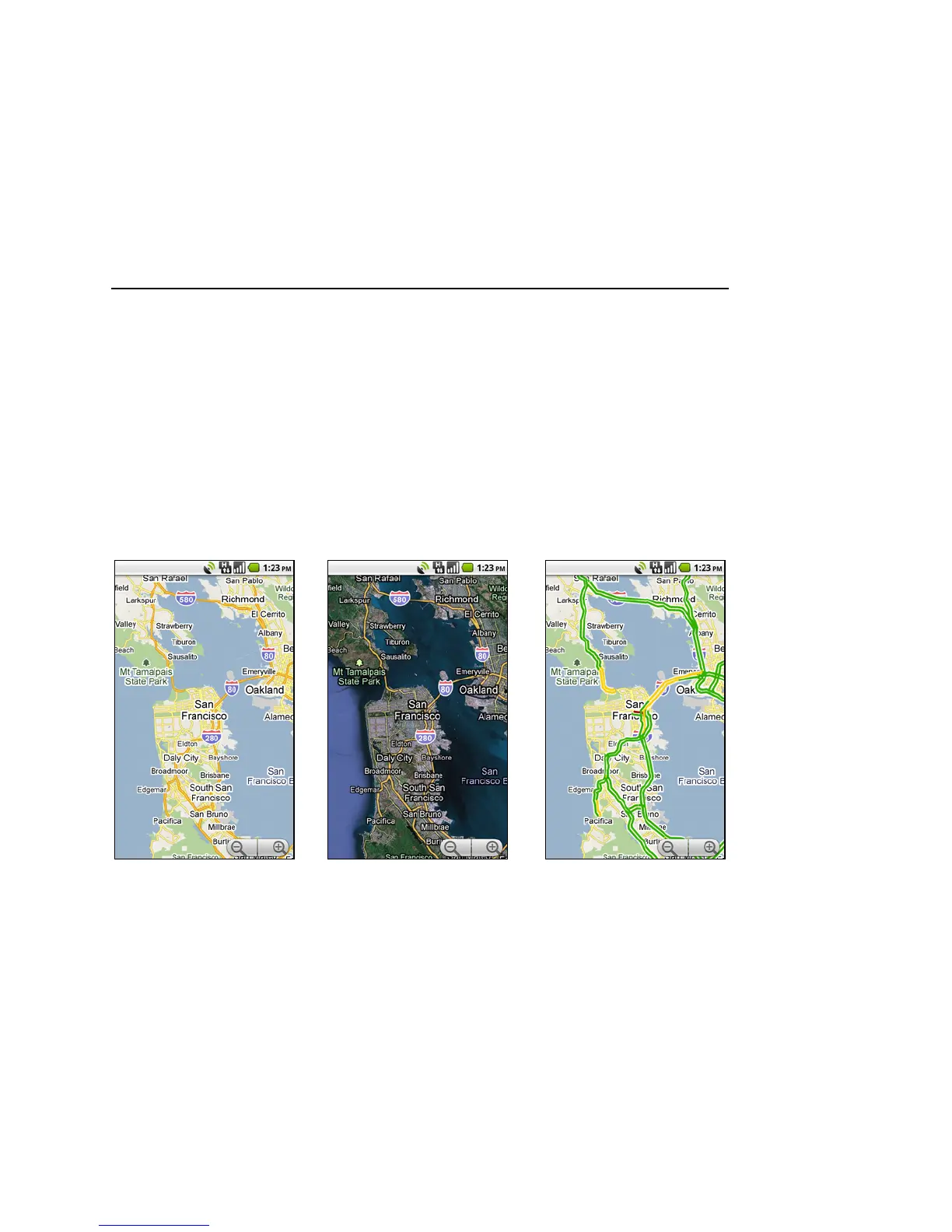228 Maps
User’s Guide T-Mobile G2
Changing map layers
Initially, Google Maps opens with a street map. You can also view a
satellite image of a location, check on traffic, and even look at a
location as if you were standing on the street. And you can view
maps that you’ve created in Google Maps on the web. These and
many other layers are available in Google Maps.
To view map, satellite, or traffic layers
S Press Menu, touch Layers, and touch a layer.
Map layer is the default. It displays a street map with the names of
streets, rivers, lakes, mountains, parks, and other features.
Satellite layer uses the same satellite data as Google Earth.
Satellite images are not real time. Google Earth acquires the best
imagery available, most of which is between 1 and 3 years old.
Traffic layer offers real-time traffic conditions, displayed over
roads as color-coded lines, from green through black.
For information about Latitude, see “Finding your friends with
Google Latitude” on page 241.
For information about the other features of Google Maps, visit
Google Maps on the web.
Map layer Satellite layer Traffic layer
