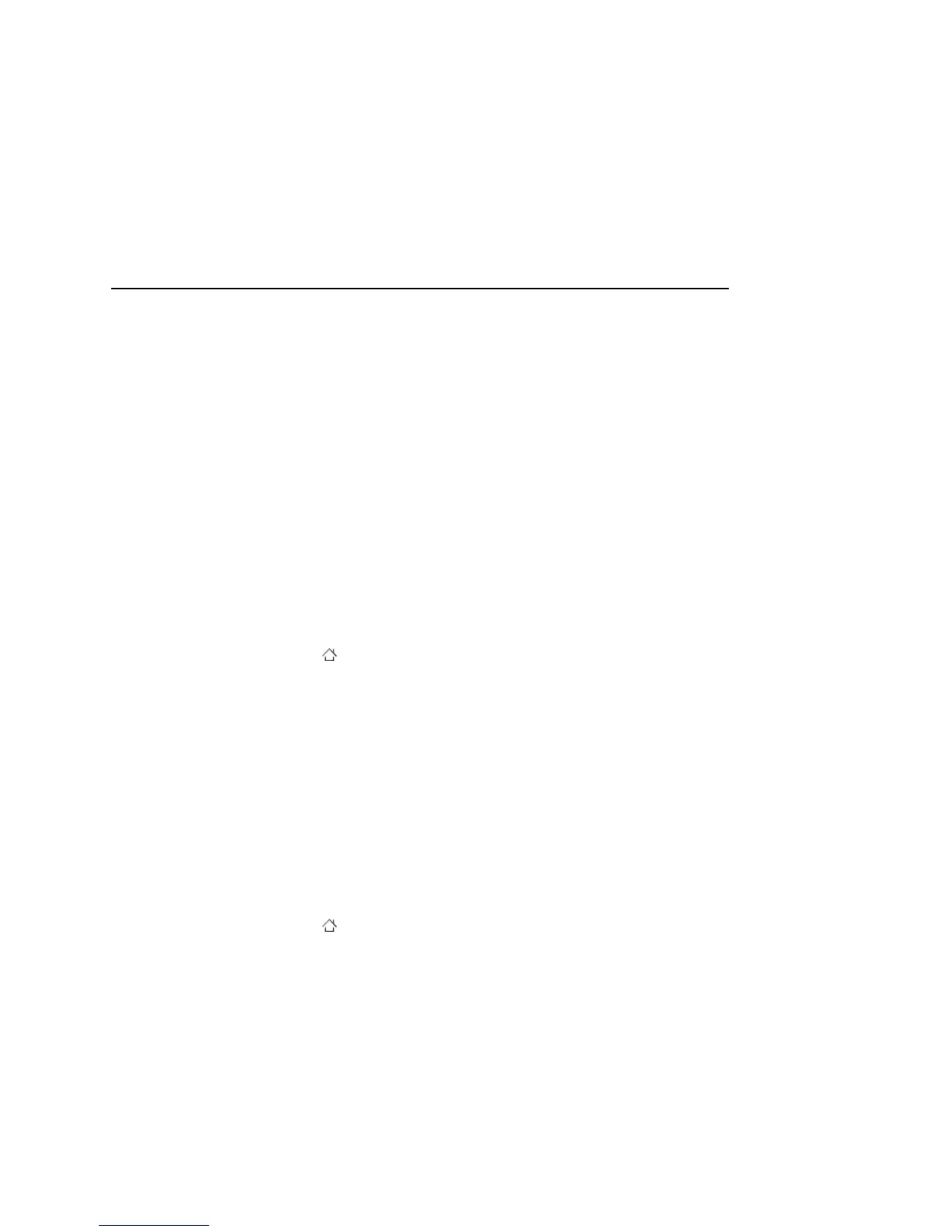Connecting to networks and devices 77
T-Mobile G2 User’s Guide
Connecting to virtual private networks
Virtual private networks (VPNs) allow you to connect to the
resources inside a secured local network, from outside that network.
VPNs are commonly deployed by corporations, schools, and other
institutions so that their users can access local network resources
when not on campus, or when connected to a wireless network.
There are numerous systems for securing VPN connections, including
some that rely on secure certificates or other schemes to ensure that
only authorized users can connect. For information about installing
secure certificates, see “Working with secure certificates” on page 79.
To configure VPN access from your phone, you must obtain the
details from your network administrator.
To add a VPN
1 Press Home , press Menu, and touch Settings.
2 Touch Wireless & networks > VPN settings.
3 Touch Add VPN.
4 Touch the type of VPN to add.
5 In the screen that opens, follow the instructions from your
network administrator to configure each component of the VPN
settings.
6 Press Menu and touch Save.
The VPN is added to the list on the VPN settings screen.
To connect to a VPN
1 Press Home , press Menu, and touch Settings.
2 Touch Wireless & networks > VPN settings.
3 Touch the VPN to which you want to connect.
4 In the dialog that opens, enter any requested credentials and
touch Connect.
