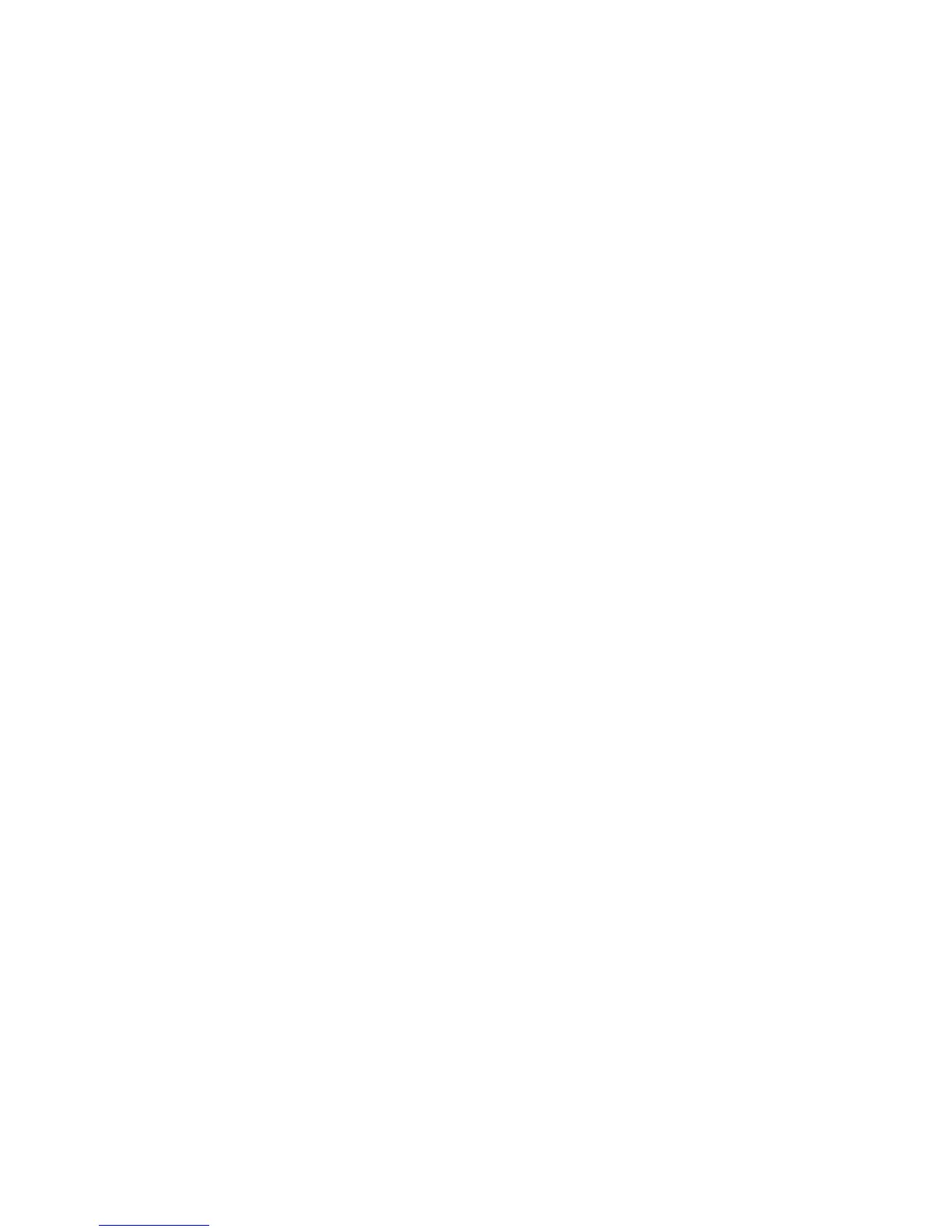217
Replacement Procedures and Illustrated Parts List
Fan Assembly, Hammer Bank
Removal
1. Prepare the printer for maintenance (page 194).
2. Remove the shuttle cover assembly (page 209).
3. Pedestal Model: Remove the top cover assembly (page 210).
4. Trace the hammer bank fan cable assembly back to the controller board
connector J107, releasing it from all cable constraints. (See the cable
routing diagram on page 306.)
5. Disconnect connector P107 from the controller board and remove the fan
connector (HBF) from on the controller board. (Refer to page 198.)
6. Remove the two screws securing the fan to the base casting. Angle the
hammer bank fan assembly up and out of the base casting and feed the
motor wires and cable connector out from between the base casting and
the base pan. (See Figure 50, page 285.)
Installation
ATTENTION
Make sure to install the fan so the label faces up. Air flow is UP.
NOTE: The hammer bank fan assembly is installed by angling it down and
under the shuttle motor.
1. Feed the hammer bank fan cable connector (HBF) and motor wires
between the fan well of the base casting and the base pan. Reach up
under the base casting and route the fan cable to the right and angle the
hammer bank fan assembly under the shuttle motor and down into the
fan well. (See Figure 50, page 285.)
2. Route the fan motor wires as shown on page 306, connect fan cable
connector (HBF) to P107, then connect P107 to J107 on the controller
board. (See page 198.)
3. Install two screws in the locations shown in Figure 45 (page 275).
4. Pedestal Model: Install the top cover assembly (page 210).
5. Install the shuttle cover assembly (page 209).
6. Return the printer to normal operation (page 159).