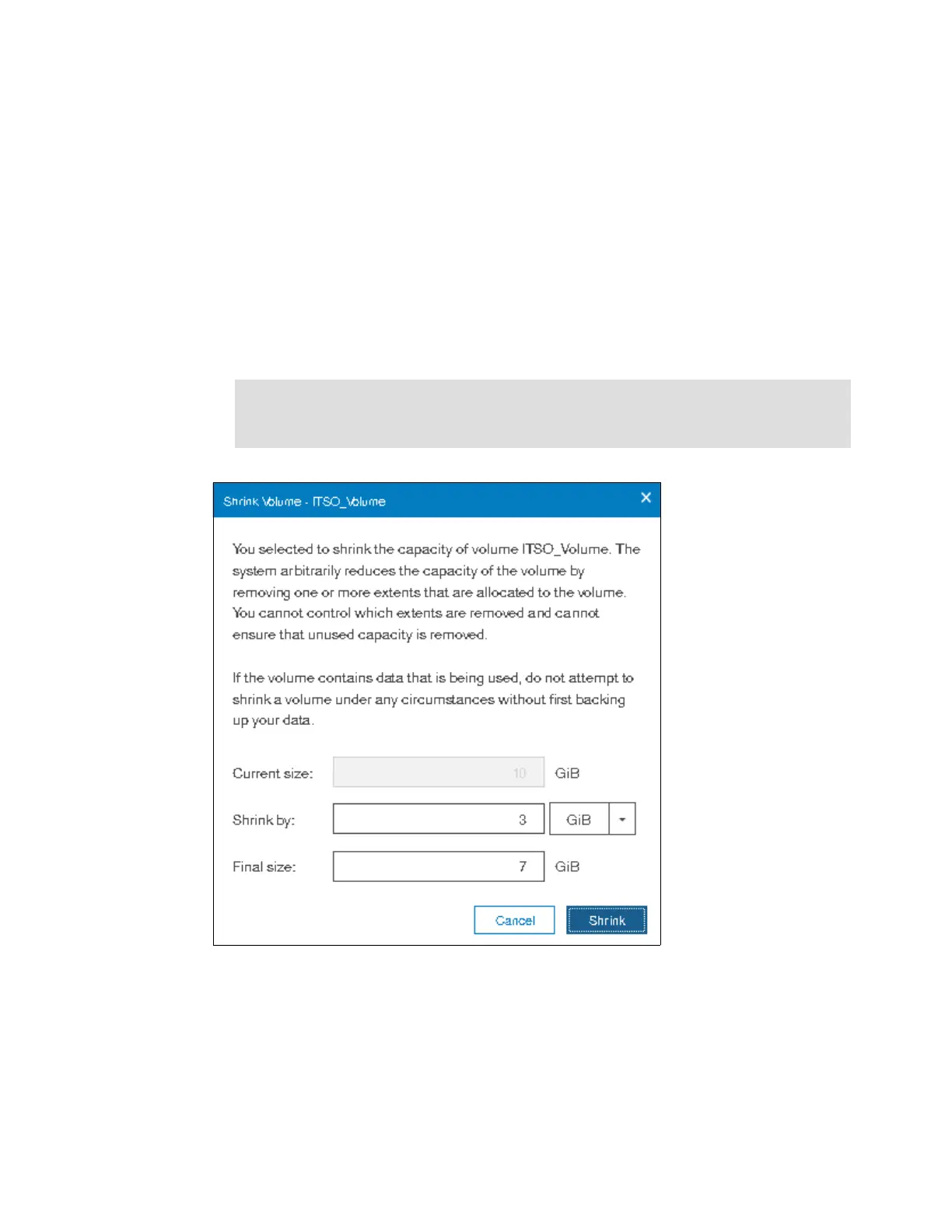Chapter 8. Advanced host and volume administration 411
3. Click Reset to reset the name field to the original name of the volume.
4. Click Rename to apply the changes.
5. Click Close to close the panel.
8.3.6 Shrinking a volume
The IBM Storwize V5000 can shrink volumes. Use this feature only if the host OS supports it.
This capability reduces the capacity that is allocated to the particular volume by the amount
that is specified.
1. To shrink a volume, select Shrink from the Actions menu.
2. Enter the new volume size or the value by which to shrink the volume, as shown in
Figure 8-48.
Figure 8-48 Shrink Volume panel
3. Click Shrink to start the process.
4. Click Close when the task completes to return to the Volumes panel.
5. Run the required procedures on the host OS after the shrinking process.
Important: Before you shrink a volume, ensure that the host OS supports this
capability. If the OS does not support shrinking a volume, log disk errors and data
corruption can occur.