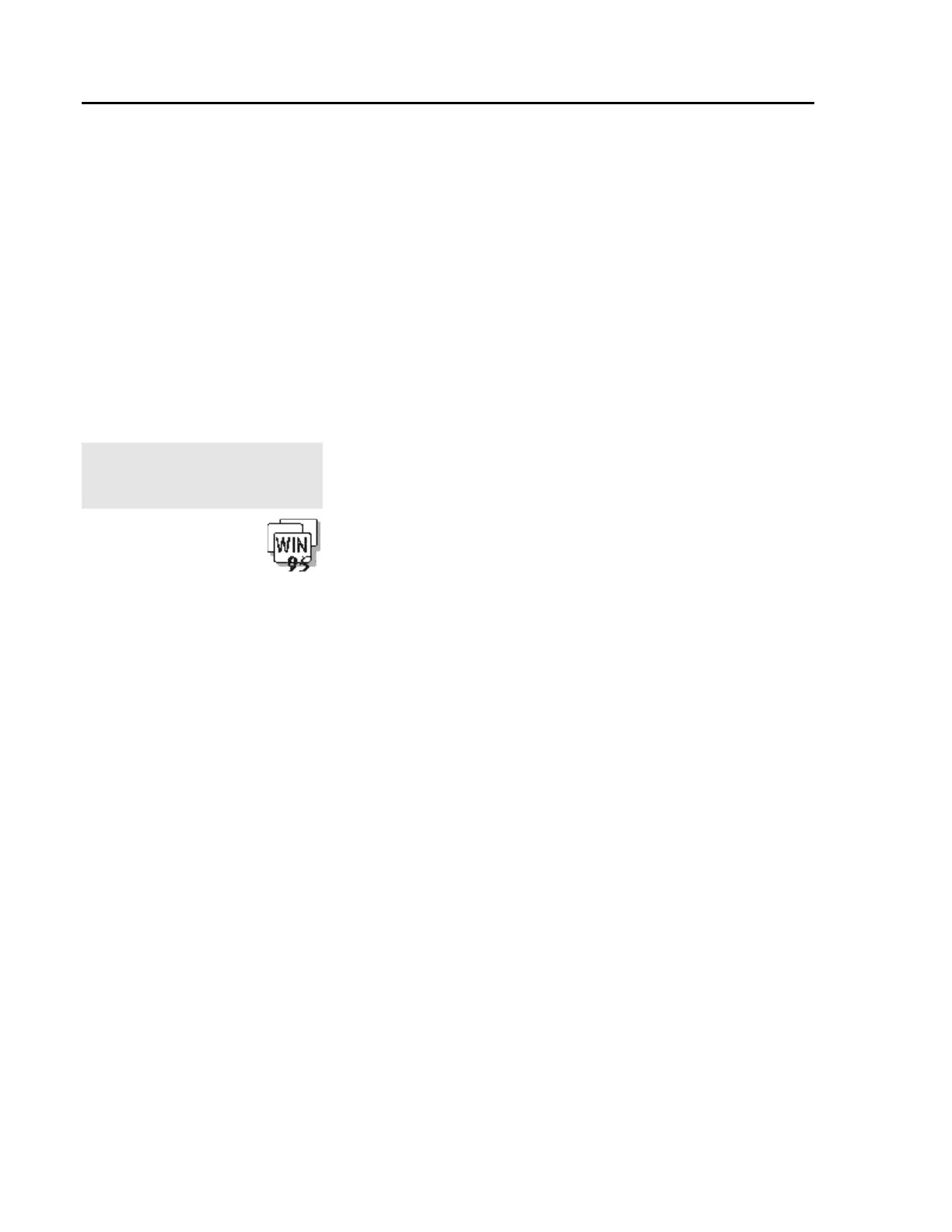Appendix A. Avoiding Hardware Conflicts
Copyright IBM Corp. 1997 A-1
This appendix describes how to avoid system resource conflicts by
listing the default and optional hardware settings.
Avoiding System Resource Conflicts
When a new option such as an adapter card is installed, the
computer might not operate correctly because of conflicting settings
for IRQ (interrupt) levels, I/O addresses, DMA channels, and
memory addresses.
To avoid these resource conflicts, you must know the hardware
requirements, such as IRQ level and I/O addresses, for each option
and program as shown in their manuals.
Notes:
For resolving system resource
conflicts with PC Cards, see
Appendix B.
Then you must check the current resource allocations for the
computer, and select the available resource values by using the
BIOS Utility. See Appendix C.
To check if there is a resource conflict in Windows 95, do the
following:
1 Select My Computer, Control Panel, and then System.
2 Click on the Device Manager tab.
Check the list for devices with resource conflicts. A ! symbol
shows in front of these devices. If there are devices with
resource conflicts, double-click on the device and click on the
Resource tab.
Read the Conflicting device list for any resource conflicts. If
there is a resource conflict, re-assign the device to an available
and valid resource (see page A-2).
3 Close the System window.