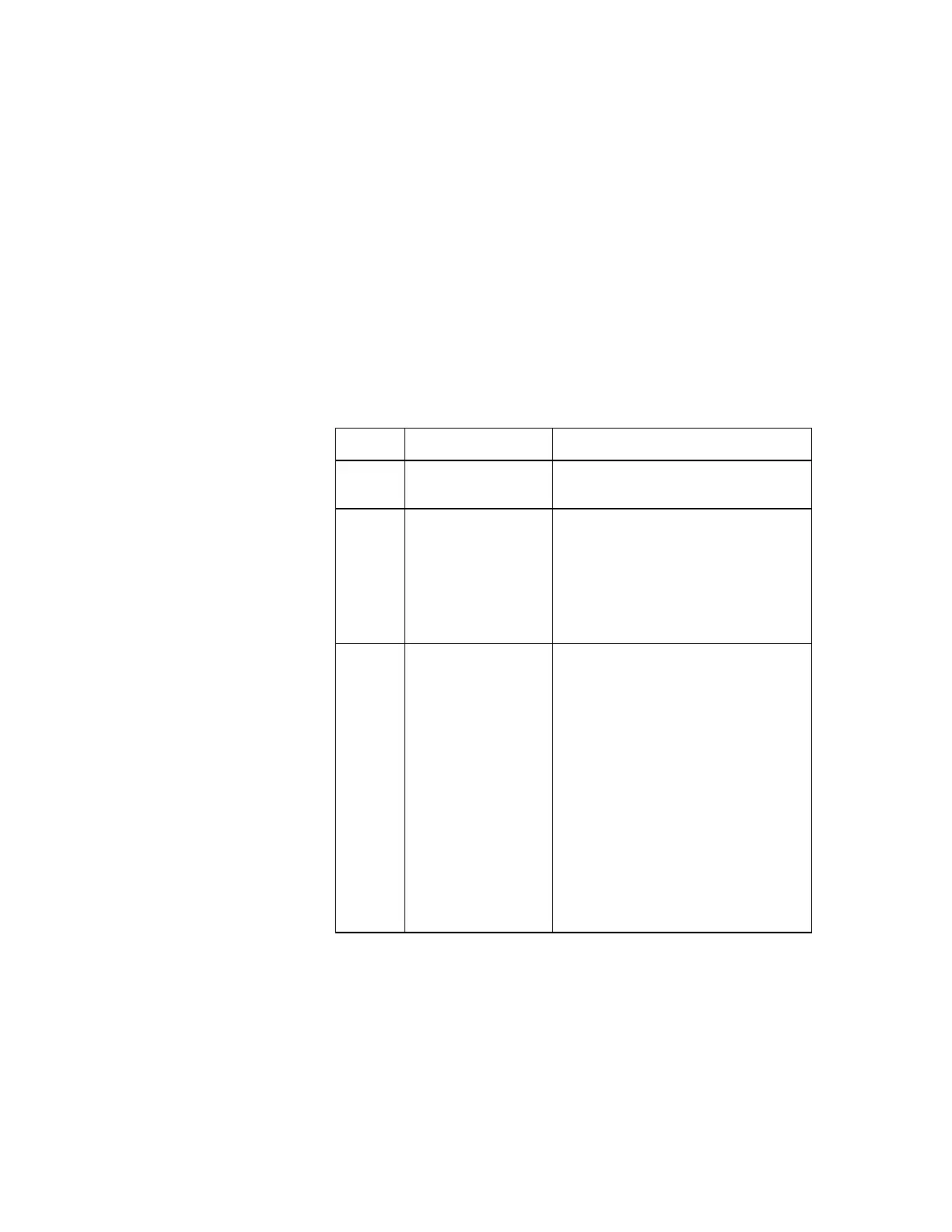Monitoring the Battery-Power Status
Chapter 4. Using Battery Power 4-7
Monitoring the Battery-Power Status
The battery condition can be determined through the battery-power
status indicator and the Fuel-Gauge icon.
Using the Battery-Power Status Indicator
The battery-power status indicator shows the current status of the
battery pack. Observe the battery-power status indicator and
compare it with the following status list to determine the battery
condition:
Status Condition Action Required
Green Fully charged or
partially discharged
Continue your work.
Blinking
Orange
Approximately 5
minutes of power
left. The orange
indicator blinks until
power fails or this
low-battery condition
is remedied.
Take either of the following actions
within 1 minute:
• Connect the AC Adapter to the
computer.
• Replace the battery pack with a
fully charged spare.
Off The battery pack is
not installed, the
computer is turned
off, or the computer
is in hibernation
mode.
If standby mode is caused by a low-
battery condition, data in memory can
be lost. Do either of the following
immediately.
• To continue your work with the
AC Adapter: connect the AC
Adapter to the computer and
press the Fn key.
• To continue your work with a fully
charged battery pack: connect the
AC Adapter to the computer,
replace the battery pack with a
fully charged one. Then
disconnect the AC Adapter from
the computer.