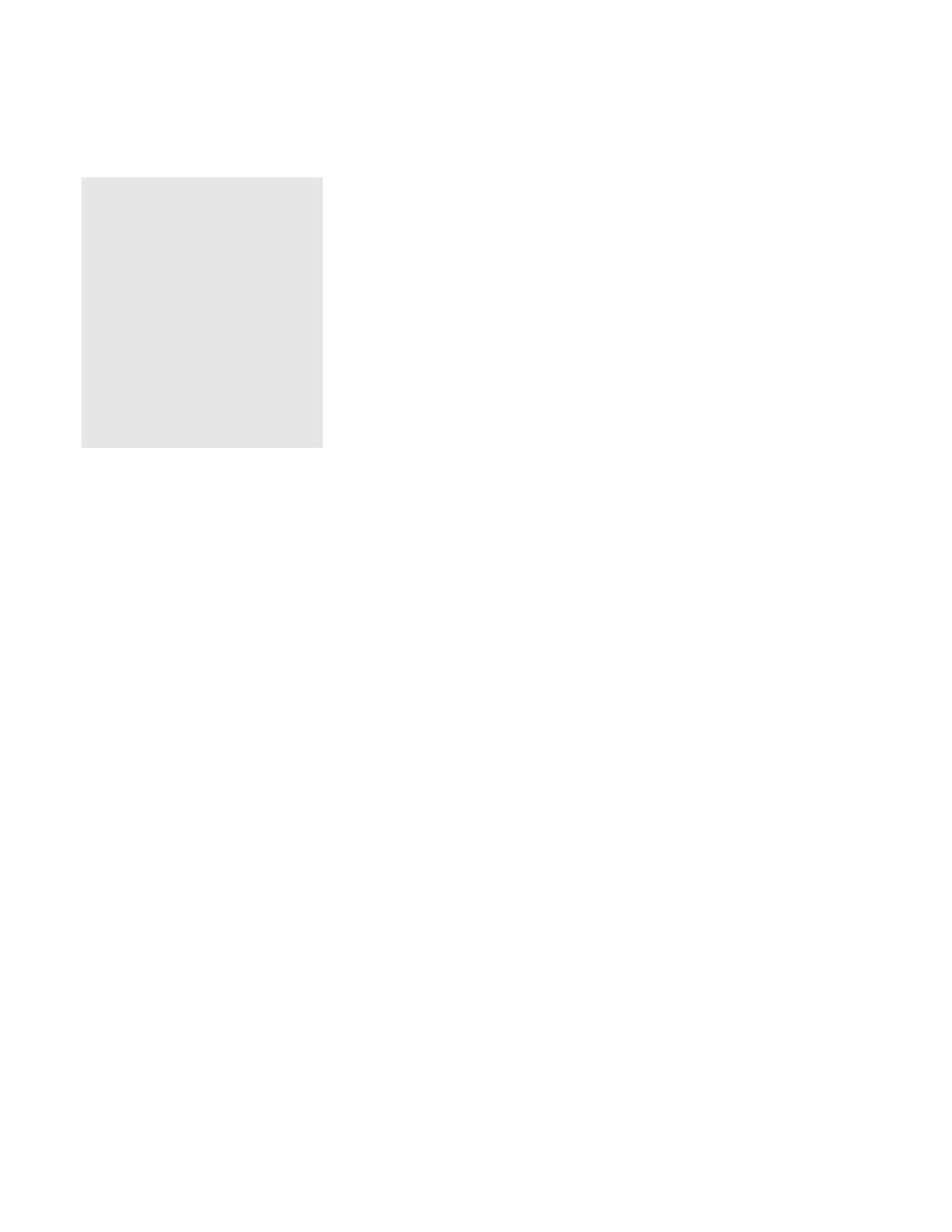Using Power Management
Chapter 4. Using Battery Power 4-15
Hibernation Mode
Notes:
1. Before using hibernation, Sleep
Manager (the hibernation utility)
must be installed and run.
2. Using a particular PC card can
disable hibernation mode.
3. With a base memory of 16MB, it
takes approximately 20 seconds
to enter hibernation mode and
36 seconds to resume normal
operation. (The time to enter or
exit hibernation mode depends
on the computer memory size.)
In hibernation mode, all tasks are stopped and memory data and the
current status of the computer are stored on the hard disk drive;
then power is turned off. No battery power is used. When power is
turned on again, the computer automatically restores the tasks and
resumes normal operation. When the computer enters hibernation
mode, you hear one short beep. A graphical message appears;
then a short beep sounds again to inform you that the computer has
entered hibernation mode.
Creating the Hibernation File
Attention:
The hibernation file must not be
created in a compressed data area of
the hard disk.
When installing an operating system or installing additional
computer memory, you must create a hibernation file on the hard
disk drive to use the hibernation mode. (You only need to create
the hibernation file once after installing an operating system or
additional memory.)
The Sleep Manager program, once installed, automatically creates
and manages the hibernation file for you.
The size of the hibernation file will be greater than total memory.
For example, if base memory is 16MB and you have installed an
optional 16MB memory module (DIMM), the hibernation file is
33MB:
(16MB + 16MB) + 1MB = 33MB
The following describes how to create a hibernation file for your
operating system.