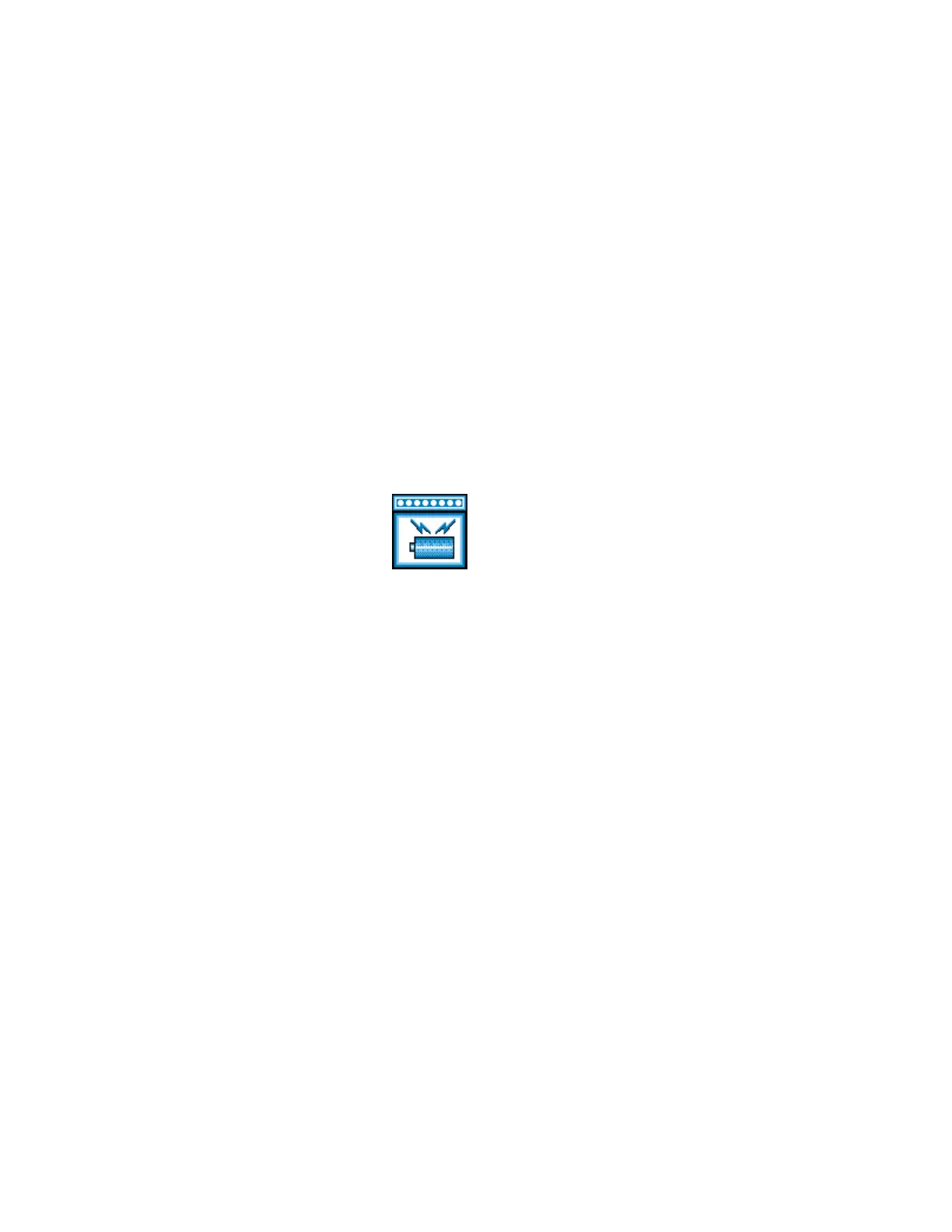Monitoring the Battery-Power Status
4-8 IBM ThinkPad 310E/310ED: User’s Guide
Low Battery Condition
Attention:
Do not leave the computer in this
condition for an extended period of
time. Data in memory will be lost.
When the battery pack is low in power, the battery-power status
indicator turns amber and begins to blink. At this point, you should
complete all disk access operations before the battery runs out of
power.
For necessary actions:
+ Page 4-7.
The battery pack needs to be charged immediately. If corrective
actions are not taken within 1 minute, the computer enters standby
mode or hibernation mode.
Using the Fuel-Gauge Icon
The Fuel-Gauge icon is another way you can monitor the battery
pack status. To bring up the Fuel-Gauge icon, press the Fn+F4 key
combination.
The Fuel-Gauge icon shows the current battery charge left in the
battery pack. Press the Fn+Esc key combination to close the icon.