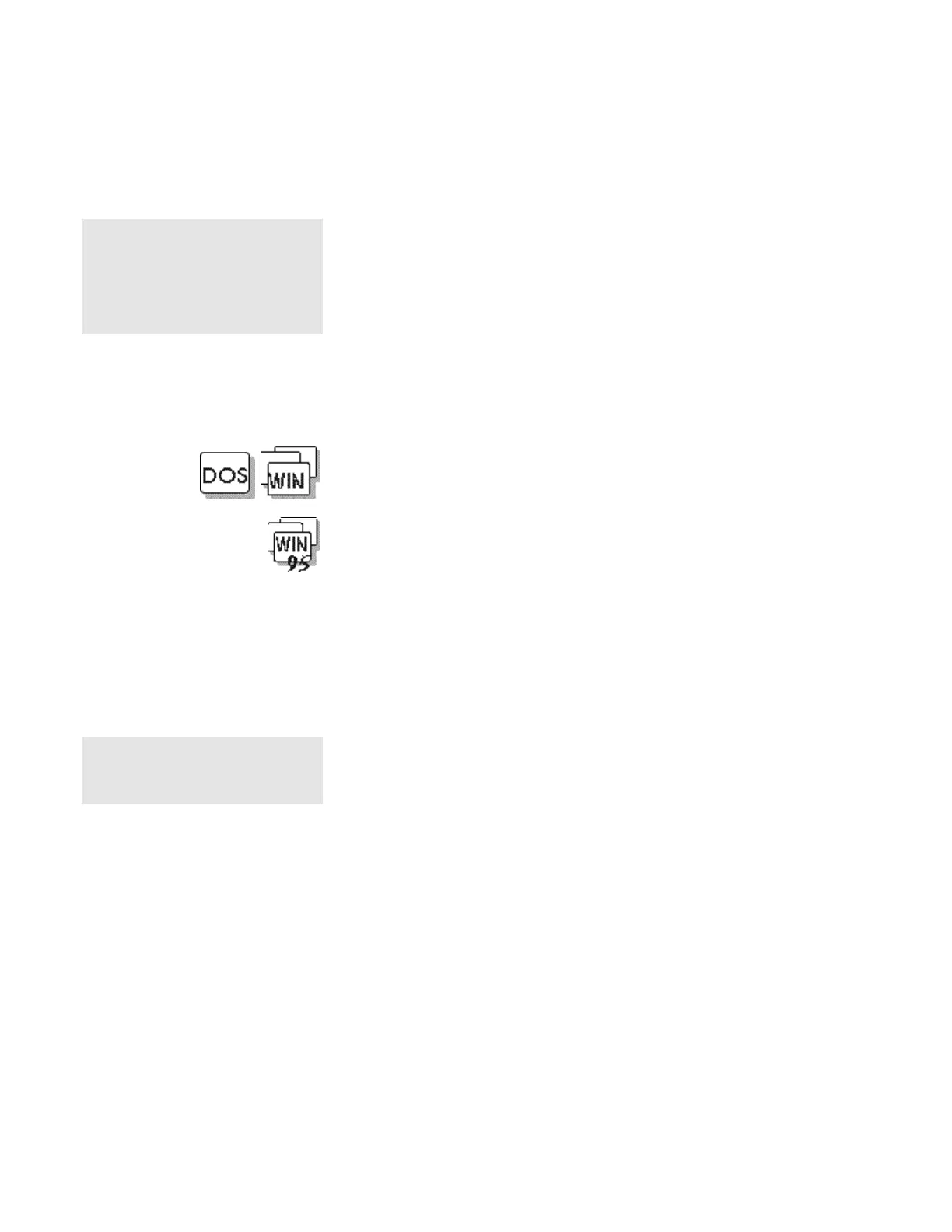Using the Setup Password
Chapter 5. Protecting Your Computer 5-5
Using the Setup Password
Note:
If the Setup password is set, you
need to enter the Setup password to
gain access to the Notebook
Manager or BIOS Utility in order to
change or delete the Setup
password.
The Setup password helps you protect classified information. A
setup password:
• Secures the system information stored in Notebook Manager
and the BIOS Utility.
• Prohibits modification to the hardware.
• Stops the computer after a POST error to restrict access to the
system information.
Setting the Setup Password
If you are using DOS or Windows 3.11, the Setup password can be
set using the BIOS Utility. Refer to “Appendix C, BIOS Utility” for
instructions.
Note:
When you type a wrong key, use the
Backspace key to erase it and then
type the correct key.
If you are using Windows 95, do the following to set the Setup
password:
1 Start the Notebook Manager program.
2 Select the Password tab.
3 Click on the checkbox before the Setup password.
4 Type a password into the Password text box and press Enter.
You can use any combination of up to 7 characters. Use a
combination of any letters or numbers (A to Z, 0 to 9) in
uppercase (A) or lowercase (a). Uppercase and lowercase
letters (for example, A and a) are treated the same.
5 Type your password again to verify it; then press Enter.
6 Click on OK to accept.