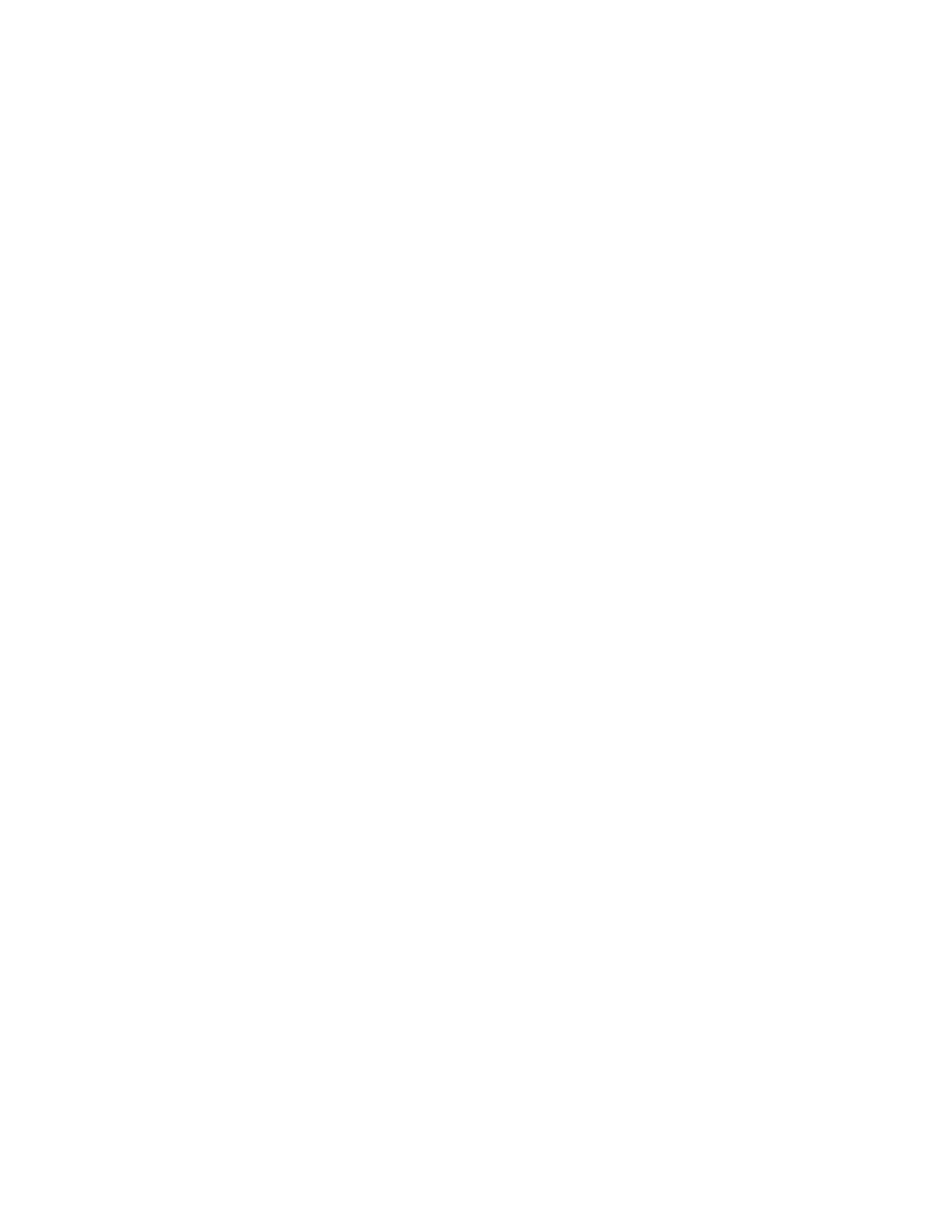CardAgent Utility
Appendix B. Advanced Information for PC Cards B-13
Configuring PC Cards
Attention:
If you are using a PC Card for the
first time, you need to install the client
driver provided by the PC Card
vendor that is included with the PC
Card.
When configuring cards, you have the option of resolving resource
conflicts automatically or manually. If you choose the automatic
option, CardAgent does all the work for you. If you select the
manual option, CardAgent launches its user interface when you
insert a card that it is unable to configure due to resource conflicts.
CardAgent provides you with the tools you need to use PC Cards
without any difficulty. If you have used a card previously and you
need to add or edit a configuration, click on the Configurations
button in the CardAgent main window.
In most cases, CardAgent will automatically configure any PCMCIA-
compliant card, and all you have to do is (1) install the client driver
of the PC Card, and (2) insert the PC Card into the PC Card slot in
your computer. When a card cannot be automatically configured,
CardAgent enables you to allocate resources to make the card
functional. If you insert a card and it does not immediately function
properly, the cause may be either one of the following:
• CardAgent does not recognize the card
• CardAgent cannot automatically configure the card.
In either case, you will have to edit the card's configuration. The Edit
Configuration window allows you to assign values for the following
resources:
• Configuration Registers
• DMA
• I/O Window
• IRQ
• Memory Window
• Voltage