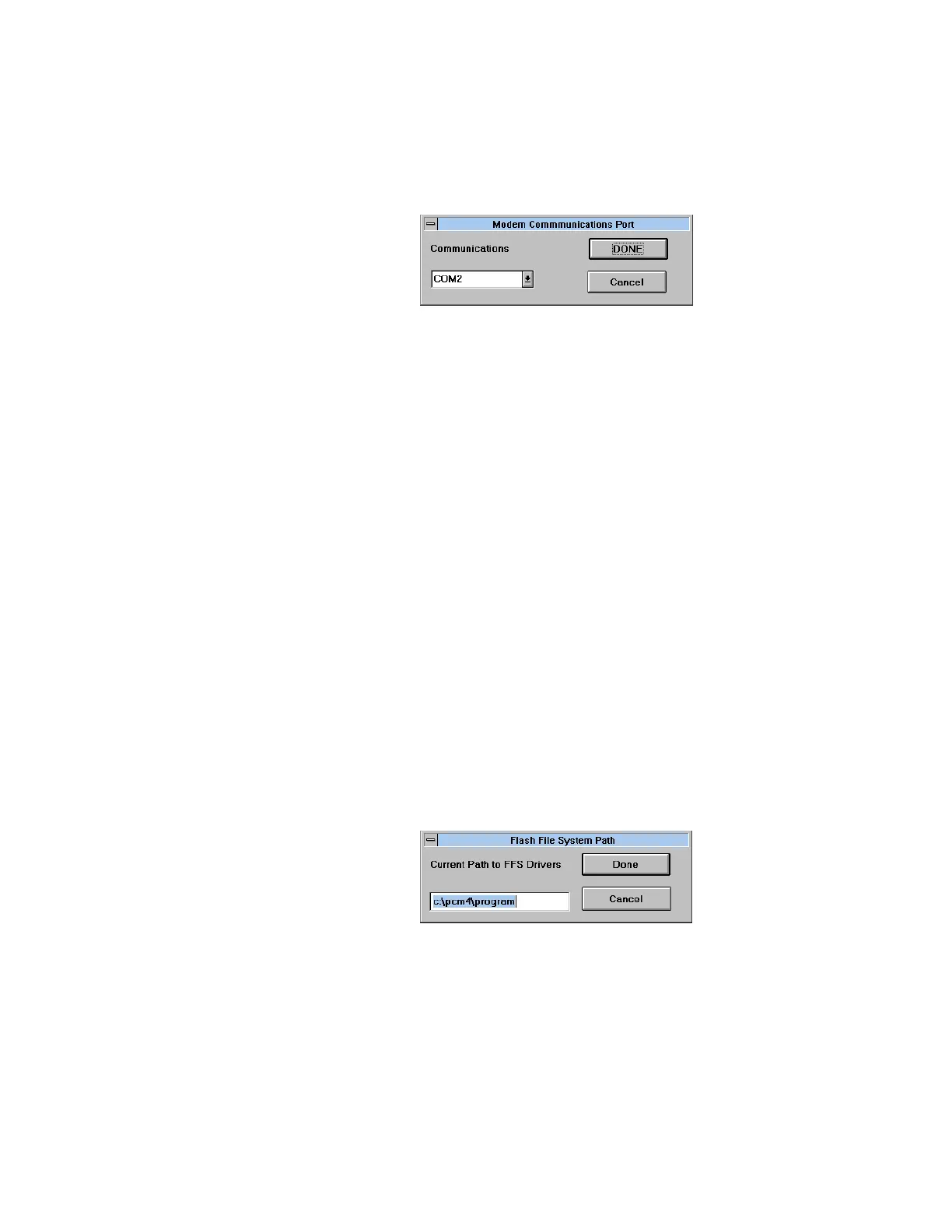PCMSetup For Windows
B-4 IBM ThinkPad 310E/310ED: User’s Guide
3 Click on Modem Port. The Modem Communications Port
dialog box appears.
4 Click on the down arrow to open the drop down menu, and
select the appropriate COM Port (1, 2, 3 or 4). Make sure there
are no conflicts with other devices on your computer that are
using a communications port.
5 Click on DONE when you have specified the default
communications port, or click on Cancel to exit without saving
the communications port specification.
When a port assignment error occurs, an error message “Invalid
port entered. Please try again, or press CANCEL.” appears.
Please try another port.
Specifying the Flash File System Path
To specify the complete path to the directory that contains your
Flash File System files, do the following:
1 Double-click on PCMSetup For Windows in the PhoenixCard
Manager program group.
2 Click on Defaults or press Alt-D.
3 Click on Flash Path. The Flash File System Path dialog box
appears.