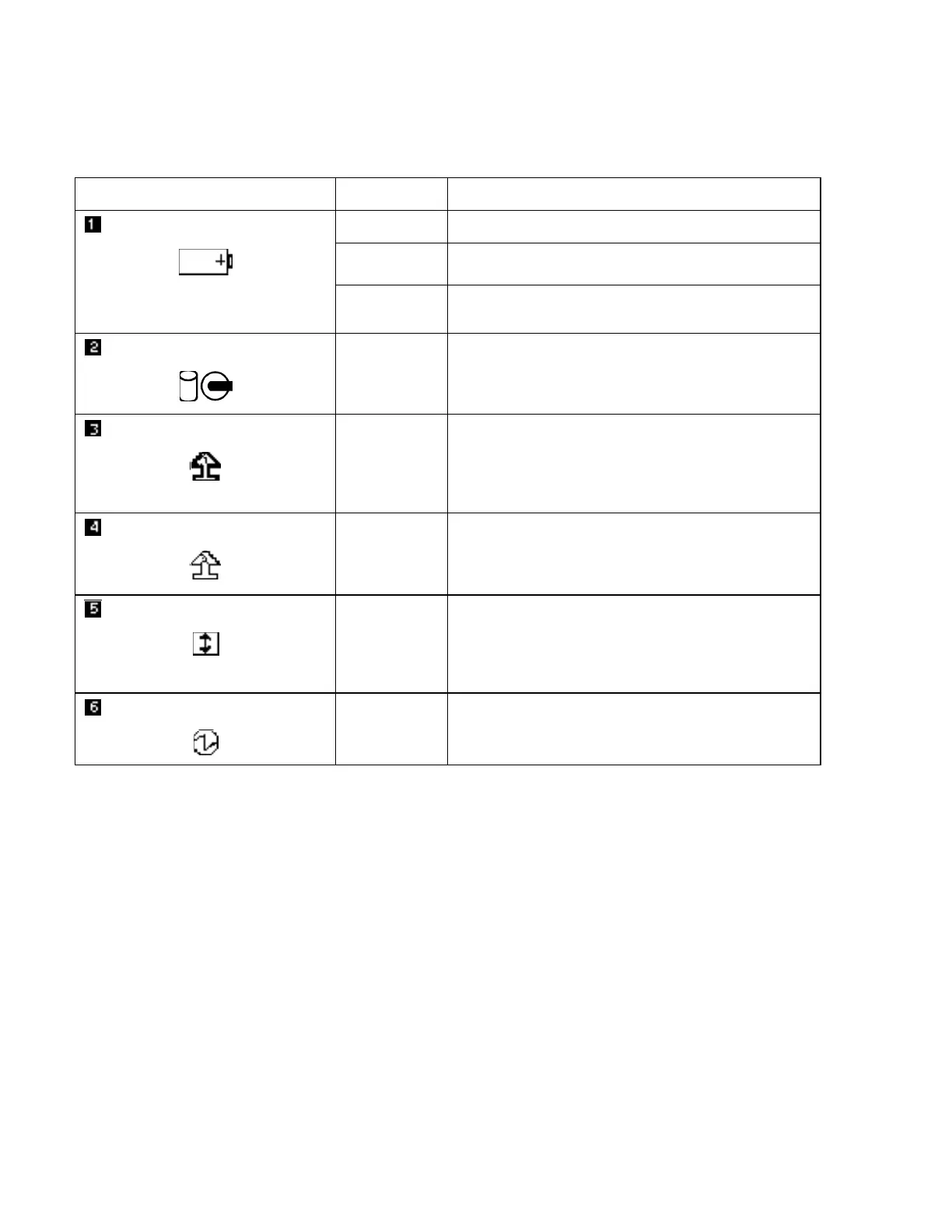System Status Indicators
Chapter 2. Getting Familiar with Your Computer 2-7
Symbol Color Meaning
Battery
Green Enough battery power remains for operation.
Orange The battery pack is being charged.
Blinking
orange
The battery pack needs charging. When the lamp starts
blinking orange, the computer beeps four times.
Hard disk or CD-ROM in use
Orange Appears when data is read from or written to the hard
disk or read from the CD-ROM. Do not enter
hibernation mode or turn off the computer when this
indicator is on.
Numeric lock
Green Indicates that the numeric keypad on the keyboard is
enabled. The keypad is enabled and disabled by
pressing and holding the Shift key, and pressing the
NumLk key. For details, see “Operating the Numeric
Keypad” on page 2-15.
Caps lock
Green Indicates that the Caps Lock mode is enabled. All
alphabetic characters (A-Z) are entered in capital letters
without using the Shift key. The Caps Lock mode is
enabled and disabled by pressing the Caps Lock key.
Scroll lock
Green
Alternately turns on and off each time the ScrLk key is
pressed. While this indicator is on, the Arrow keys are
used as screen-scroll function keys. In this state, the
cursor cannot be moved with the Arrow keys. Not all
application programs support this function.
Power on
Green Indicates that the computer is operational. This
indicator is on when the computer is on.