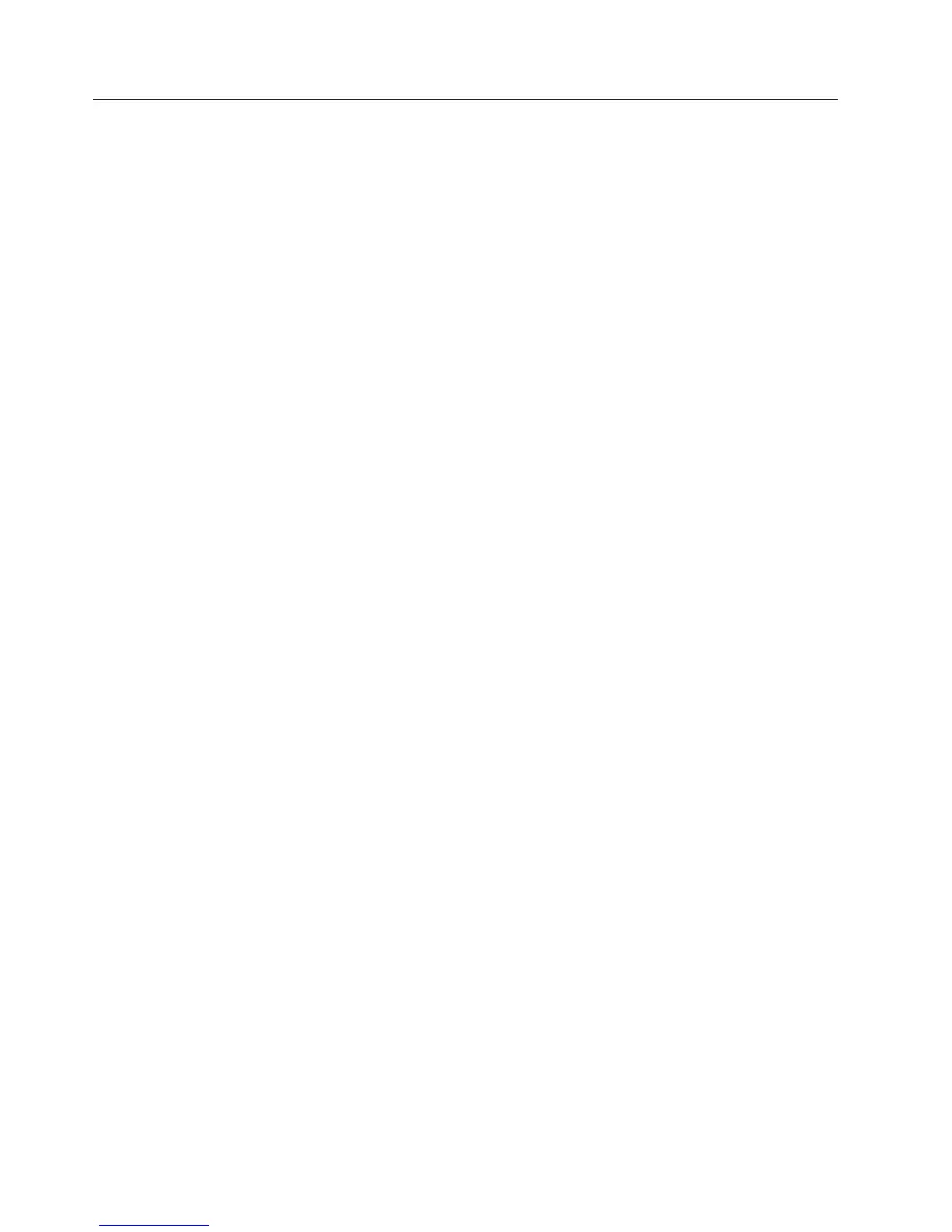Remote configuration
The information in this section describes how to access the Web/SNMP
Configuration Utility through a Web browser.
Note: Make sure that an active 10/100BASE-T cable is connected to the network
connector on the Web/SNMP card (the Uplink Ethernet connector on the
Web/SNMP card). For more information, see the illustration in “Web/SNMP card
LEDs and controls” on page 27.
Adding a routing condition in the computer
If the IP address of the computer is on the same network with the Web/SNMP card,
you can run the Web browser directly.
If the IP address of the computer is not on the same network with the Web/SNMP
card (only required while configuring the card), you can use the Add Routing
command.
To add a routing condition, complete the following steps:
1. Turn on the computer and set up the TCP/IP protocol, if needed.
2. Enter the following command to add a routing condition:
Route add 192.168.7.18 192.72.173.20
where 192.168.7.18 is the default IP address of the card and 192.72.173.20 is
an example IP address for the computer.
For more information about how to add a routing condition, see the documentation
that comes with the operating system
Opening the Web interface
To open the Web interface for the Web/SNMP card, complete the following steps:
1. From a computer, host computer, or server that is connected to a network, open
a Web browser and connect to the Web/SNMP card IP address (the default is
192.168.7.18).
2. The home page of the Web/SNMP card Web interface opens.
Setting up the network configuration
To set up the network configuration, complete the following steps:
1. Select Configuration from the menu at the top of the home page, then select
Web/SNMP Card Configuration to set the Web/SNMP card parameters.
2. Click Become Superuser and log in with the Username and Password (the
default user name and password is admin).
3. Select and edit the ConnectUPS Web/SNMP Card IP Address.
4. Select and edit the Gateway Address for the network.
5. Select and edit the Subnet Mask of the network.
6. Select Set Values to save the new settings.
Note: If you changed the IP address in step 3, you must restart the Web
browser using the new IP address (see “Opening the Web interface”) to restore
communication with the Web/SNMP Card. Repeat steps 1 and 2 to continue the
configuration.
32 UPS 3000 LV and UPS3000 HV: Installation and Maintenance Guide