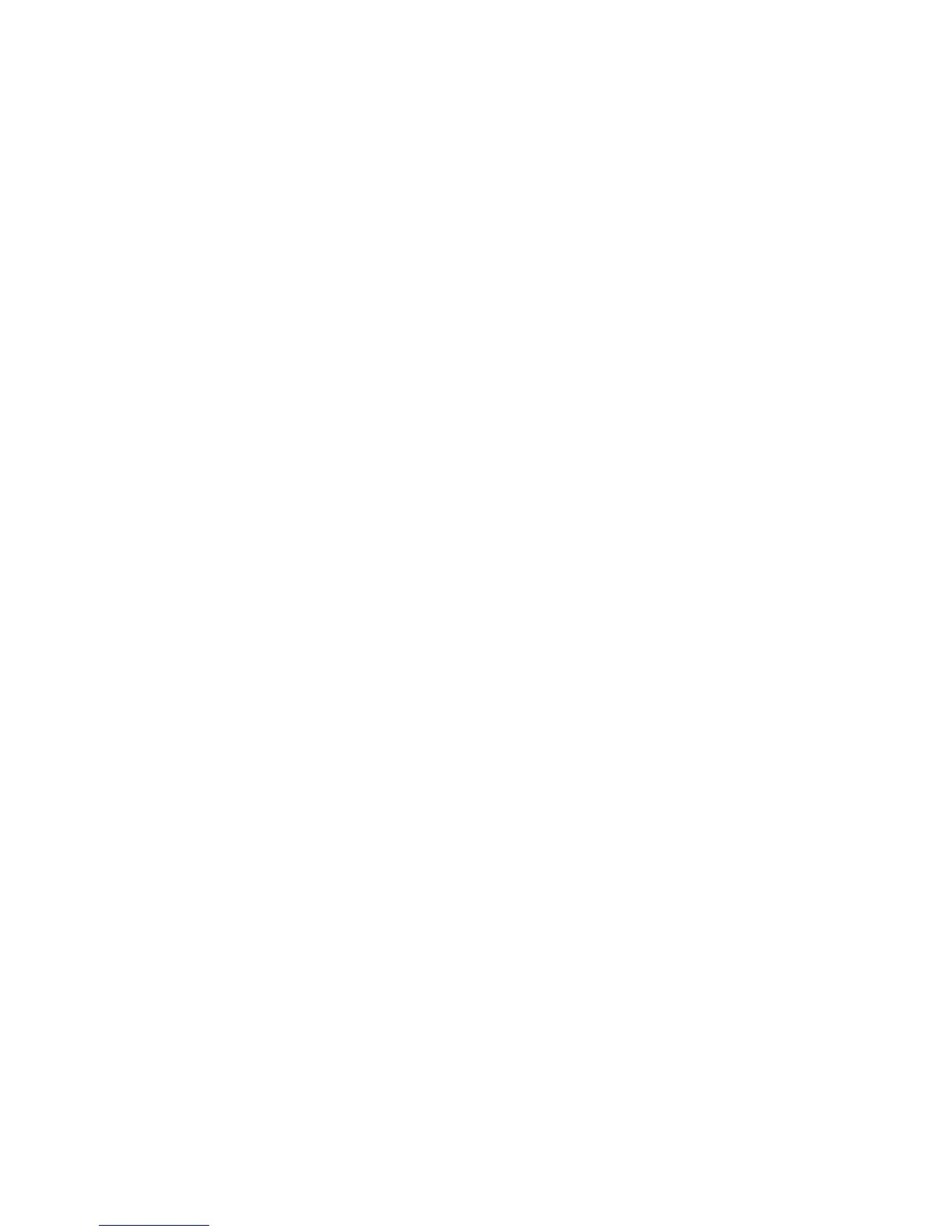2. Select Enable/Disable onboard device(s) and press Enter.
3. Select Ethernet and press Enter.
4. Select Enable and press Enter.
5. Exit to the main menu and select Save Settings and press Enter.
Configuring the Ethernet controller
The Ethernet controller is integrated on the system board. It provides an interface
for connecting to a 10-Mbps, 100-Mbps, or 1-Gbps network and provides full-duplex
(FDX) capability, which enables simultaneous transmission and reception of data on
the network. If the Ethernet ports in the server support auto-negotiation, the
controller detects the data-transfer rate (10BASE-T, 100BASE-TX, or 1000BASE-T)
and duplex mode (full-duplex or half-duplex) of the network and automatically
operates at that rate and mode.
You do not have to set any jumpers or configure the controller. However, you must
install a device driver to enable the operating system to address the controller. To
find updated information about configuring the controller, complete the following
steps.
Note: Changes are made periodically to the IBM Web site. The actual procedure
might vary slightly from what is described in this document.
1. Go to http://www.ibm.com/systems/support/.
2. Under Product support, click System x.
3. Under Popular links, click Software and device drivers.
4. From the Product family menu, select System x3200 M3 and click Go.
Enabling and configuring Serial over LAN (SOL)
Establish a Serial over LAN (SOL) connection to manage servers from a remote
location. You can remotely view and change the BIOS settings, restart the server,
identify the server, and perform other management functions. Any standard Telnet
client application can access the SOL connection.
To enable and configure the server for SOL, you must update and configure the
UEFI code; update and configure the integrated management module (IMM)
firmware; update and configure the Ethernet controller firmware; and enable the
operating system for an SOL connection.
UEFI update and configuration
To update and configure the UEFI code to enable SOL, complete the following
steps:
1. Update the UEFI code:
a. Download the latest version of the UEFI code from http://www.ibm.com/
systems/support/.
b. Update the UEFI code, following the instructions that come with the update
file that you downloaded.
2. Update the IMM firmware:
a. Download the latest version of the IMM firmware from http://www.ibm.com/
systems/support/.
b. Update the IMM firmware, following the instructions that come with the
update file that you downloaded.
3. Configure the UEFI settings:
Chapter 6. Configuration information and instructions 233