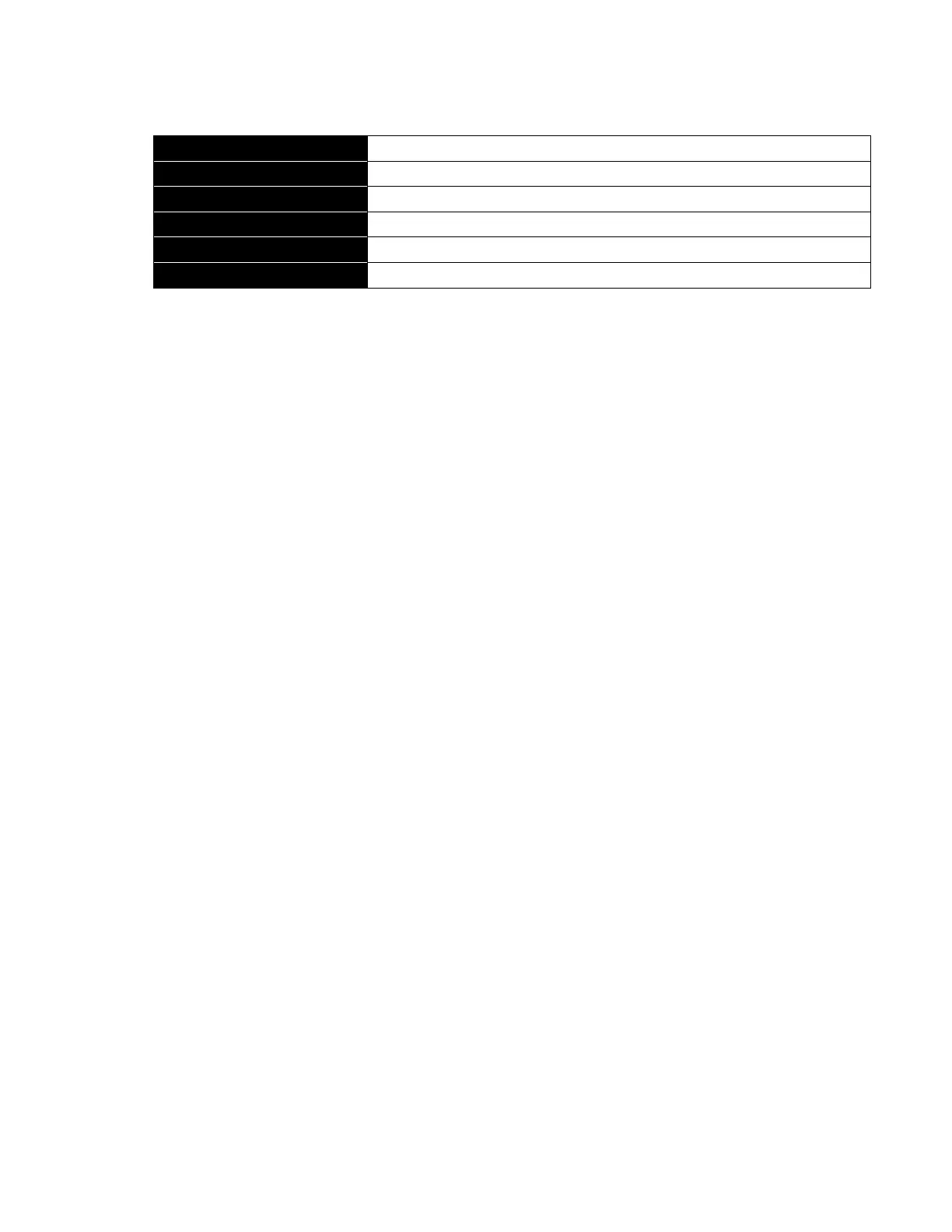Citrix* XenServer* 5.5.0 Installation Guide -
Intel® Server Board S3420GP
10
Windows* XP*, Windows Server* 2003, or Windows Vista*.
750 MHz minimum, 1 GHz or faster recommended.
1 GB minimum; 2 GB or more recommended.
Table 4 – System Requirements for XenCenter
VM Support
Windows* VMs can be created only on XenServer* hosts equipped with Intel® VT-enabled CPUs. All
Windows VMs are created by installing the operating system from either the Microsoft* installation
media in the XenServer host physical CD/DVD-ROM drive or a network-accessible ISO image to the
appropriate template.
Linux* VMs do not require XenServer hosts equipped with Intel® VT-enabled CPUs.
For a list of supported Windows* and Linux* distributions, refer to the XenServer Virtual Machine
Installation Guide.
XenServer* Licensing
When XenServer* 5.5.0 is first installed, the product is enabled with the XenServer* feature set for 30
days. To continue using the product beyond the 30-day window or to enable the more advanced
capabilities found in Citrix Essentials for XenServer, a corresponding license key, in the form of a
license file, must be installed on each system.
The license key is provided in the form of a license file with the “.xslic” extension. Extending the
XenServer activation period is done via the XenCenter console. In-product activation extends the
XenServer license for a year; the product must be reactivated at no cost annually. Citrix* Essentials*
license files are issued to the designated organization by Citrix; they are perpetual licenses, and do not
require annual renewal. License files can be installed on a XenServer host system in a number of
different ways including:
Applying the license file to a selected server from within XenCenter*.
With the “xe” command line interface (CLI) “xe host-license-add” command.
