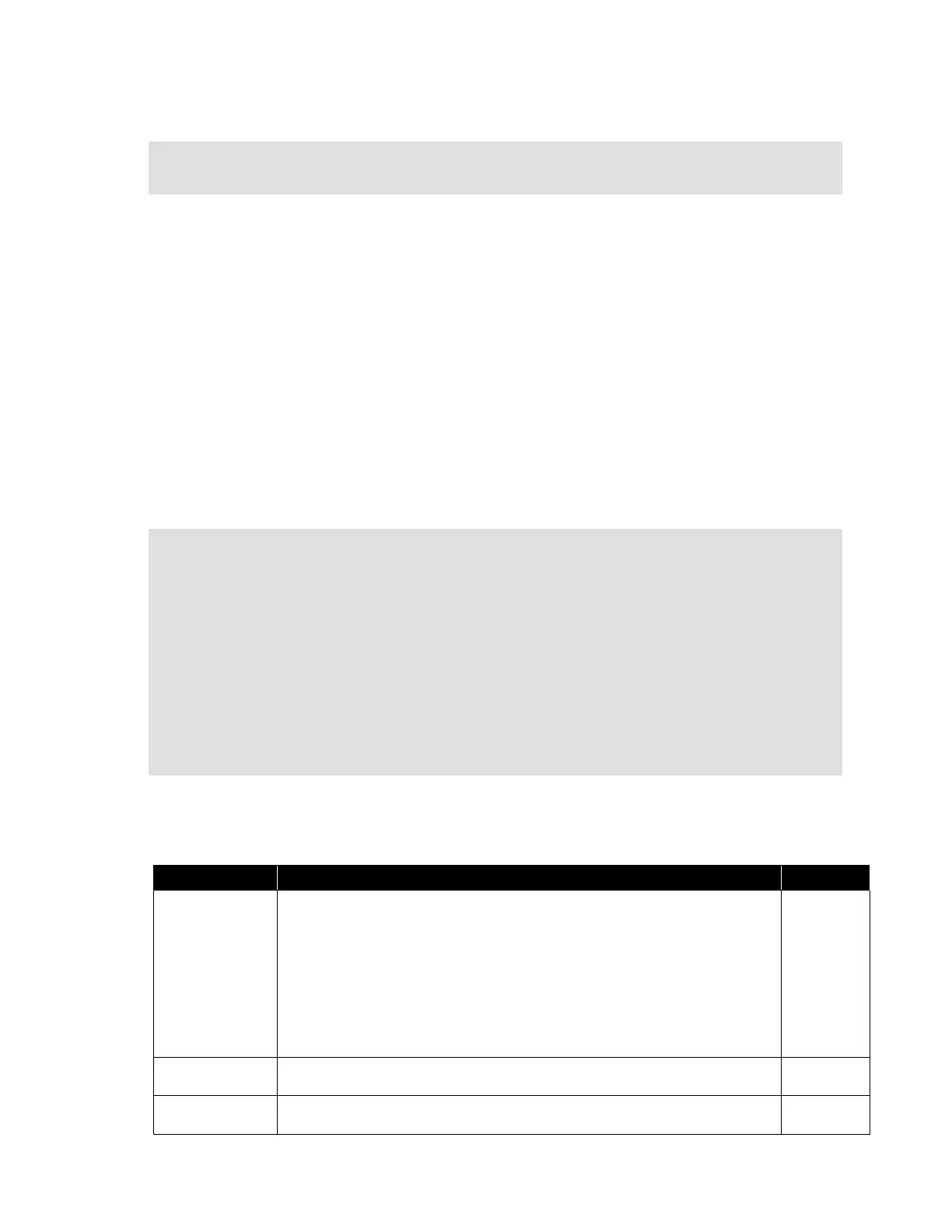Citrix* XenServer* 5.5.0 Installation Guide -
Intel® Server Board S3420GP
33
or to install the basic pack only and skip Linux* support, issue this command:
<source type="url">
http://pxehost.example.com/XenServer_5.5.0/packages.main
</source>
Prepare the Destination System
Follow these steps to prepare the destination system:
1) Start the system and enter the Boot Menu (the “F12” key in most BIOSs).
2) Select to boot from the Ethernet card.
The system should then PXE-boot from the installation source setup, and the installation script will
commence. If an answerfile is present, the installation can proceed unattended.
Create an Answerfile for Unattended PXE Installation
To perform unattended installations, create an XML answerfile.
Here is an example answerfile:
<?xml version="1.0"?>
<installation>
<primary-disk>sda</primary-disk>
<guest-disk>sdb</guest-disk>
<guest-disk>sdc</guest-disk>
<keymap>us</keymap>
<root-password>mypassword</root-password>
<source type="url">http://pxehost.example.com</source>
<post-install-script type="url">
http://pxehost.example.com/myscripts/post-install-script
</post-install-script>
<admin-interface name="eth0" proto="dhcp" />
<timezone>Europe/London</timezone>
</installation>
All nodes should be within a root node named “installation”.
The following table is a summary of the elements of the above answerfile example. All values should
be PCDATA within the nodes, unless otherwise stated. Required elements are indicated:
The name of the storage device where the “Dom0” should be installed,
equivalent to the choice made in the “Select Primary Disk” step of the
interactive installation process. Attributes:
Specify a “gueststorage” attribute with possible values “yes” and “no”. For
example: <primary-disk gueststorage="no">sda</primary-disk>
If this attribute is not specified, the default is “yes”. If “no” is specified, it is
possible to automate an installation scenario where no storage repository is
created, if, in addition, guest-disk keys are not specified.
The name of a storage device used for storing guests. Use one of these
elements for each extra disk.
The name of the keymap to use during installation.
<keymap>us</keymap>