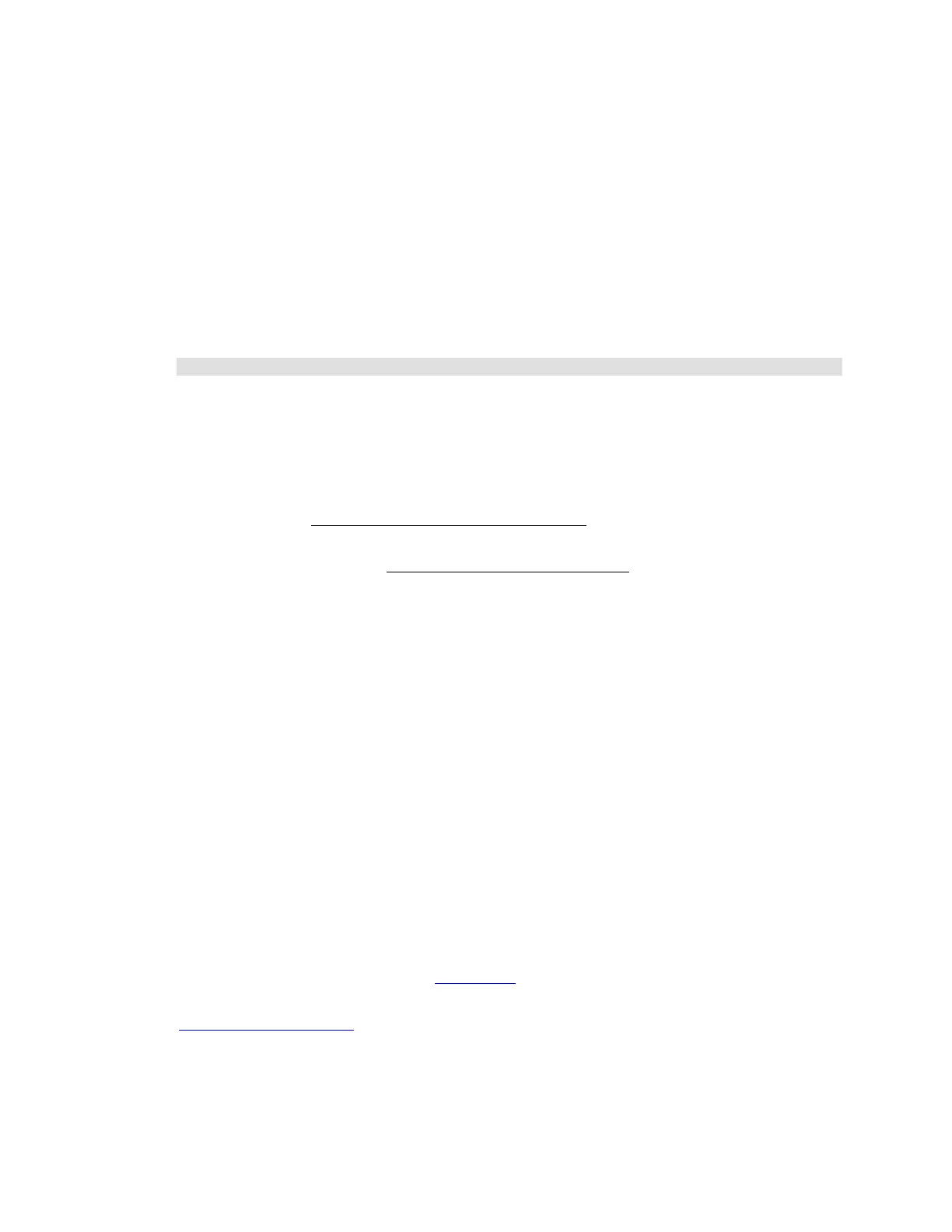Citrix* XenServer* 5.5.0 Installation Guide -
Intel® Server Board S3420GP
29
This restores the compressed image back to the hard disk of the XenServer host where the
command is run (not the host where “filename” resides). The complete backed-up state is not
restored. The restore command only unpacks the compressed backup file and restores it to its
normal form. It is written to another partition (“/dev/sda2”) and does not overwrite the current
version of the file system.
2) To use the complete restored version of the root file system, reboot the XenServer host using the
XenServer installation CD and select the “Restore from backup” option.
3) After the restore from backup is completed, reboot the XenServer host and it will start from the
restored image.
4) Restore the VM meta-data with this command:
xe pool-database-restore file-name=/var/backup/pool-database-*
Note: Restoring from a backup described above does not destroy the backup partition.
Restart a Crashed XenServer* Host
If a XenServer* host crashes and is not accessible, use the XenServer installation CD to perform an
upgrade install. See the Upgrade, Update, or Reinstall XenServer* section on page 22. When the
upgrade is complete, reboot the machine and make sure the host is accessible with XenCenter* or
remote CLI. Then proceed with the Restore a Running XenServer* Host procedure in the previous
section.
Backup VMs
Backup VMs using standard backup tools, running individually on them. For Windows* VMs, CA*
BrightStor ARCserve Backup* was validated.
Appendix A: Troubleshooting
If odd behavior crashes, or other issues occur during installation, this section is intended to help solve
these problems. It also describes where logs and other information are located to help a Citrix*
Solution Provider and Citrix* Support track and resolve the issue.
Note: It is recommended the troubleshooting information in this chapter be observed only with the
guidance of a Citrix* Solution Provider or Citrix* Support.
Citrix* provides two forms of support:
Receive free self-help support via the support site, Free Web-based resources include product
documentation, a Knowledge Base, and discussion forums.
Purchase support services and directly submit requests by filing an online Support Case.
The XenServer* host installation CD runs Linux*, so most standard Linux commands can be used to
diagnose installation problems. There are three virtual terminals available during installation, which
display the installation menu, an interactive console and an event log, respectively. Use the “ALT” +
