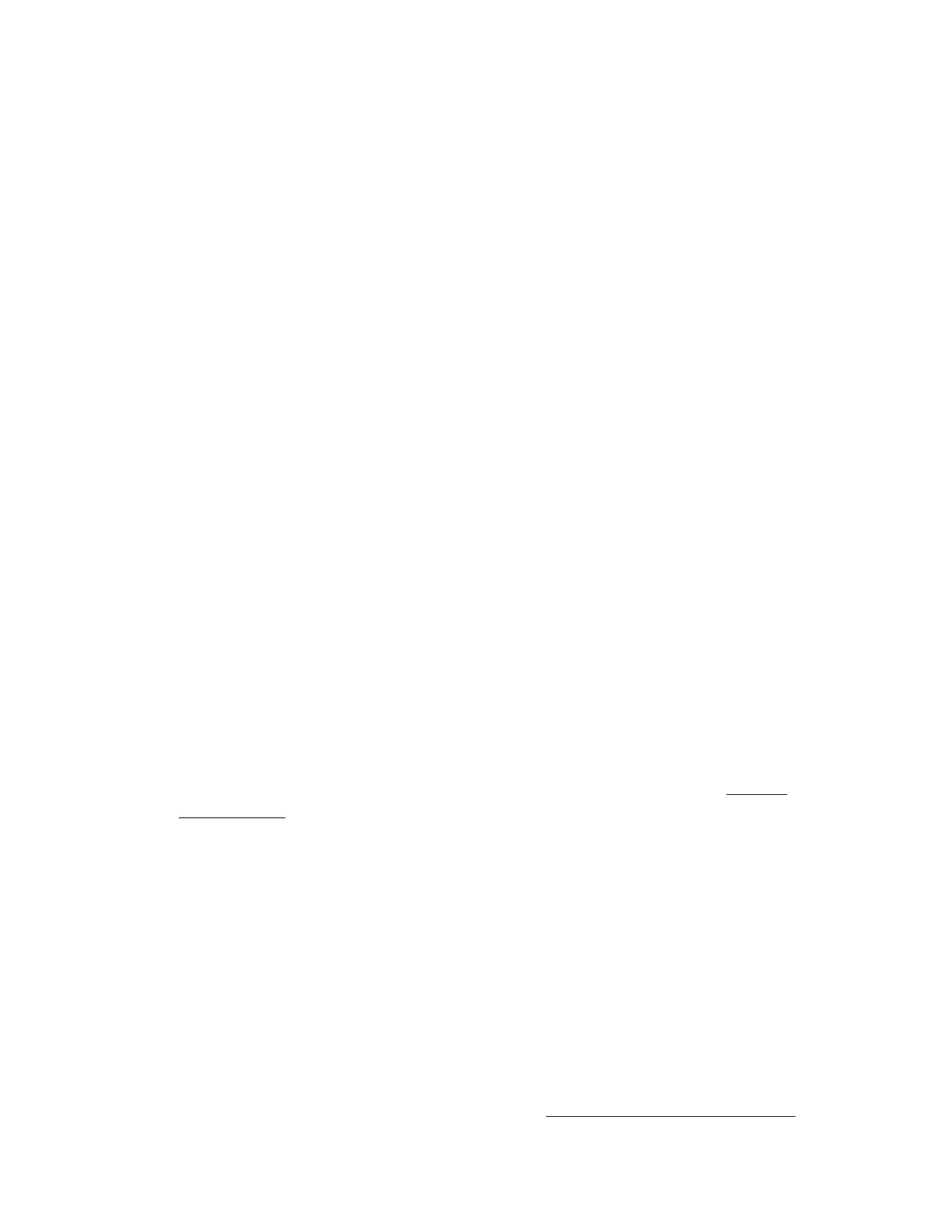Citrix* XenServer* 5.5.0 Installation Guide -
Intel® Server Board S3420GP
12
A: Yes. First, license files can be manually installed using the “xe” CLI. The “host-license-add”
command allows a local license file to be installed on a particular XenServer* host. For more
information about using the “xe” command, refer to the XenServer Administrator's Guide. Another
option is to use Secure Copy (SCP) to upload a license file from a system where the license file
resides to a XenServer host. The target path on the XenServer host system must be
“/etc/xensource/license”. Citrix* strongly recommends using SCP to apply a license file only as a
last resort, such as when the XenCenter console or “xe” CLI are unavailable.
Install the XenServer* and XenCenter* Software
Any XenServer* network, from the simplest deployment to the most complex, is made up of one or
more XenServer hosts, each running a given number of VMs, and one or more workstations running
XenCenter* to administer the XenServer hosts. To create resource pools and enable XenMotion* (live
migration of VMs), shared storage also needs to be deployed on the network. This version of the
XenServer product family supports Fibre Channel, NetApp* filers, LVM over iSCSI, and NFS shared
storage.
This section explains how to:
Install XenServer* host software on physical servers.
Install XenCenter* on Windows* workstations.
Connect them to form the infrastructure for a network of Virtual Machines.
Included in the detailed installation steps for the XenServer* host and XenCenter* are deployment
scenarios and information specific to each scenario. Installers for the XenServer host and XenCenter
are included in the installation media. The installation media also includes:
A set of XenServer* product documents in Adobe* Acrobat* PDF format.
A P2V tool to create VM templates from existing instances of supported Linux* distributions
running on physical servers. See the XenServer Virtual Machine Installation Guide for details.
A tool to restore a backed-up XenServer host control domain file system. See the Backup a
XenServer Host section on page 28 for details.
Install the XenServer* Host
The XenServer* host consists of:
A Xen*-enabled Linux* operating system.
A management agent.
VM templates.
A local storage repository reserved for VMs.
The XenServer host must be installed on a dedicated 64-bit x86 server. XenServer* is not supported in
a dual-boot configuration with any other operating system. The XenServer host can be installed from
the installation CDs or booted via PXE from a network-accessible TFTP server. For details about
setting up a TFTP server for PXE-booting the installer, see Appendix B: Maintenance Procedures on
page 30.
