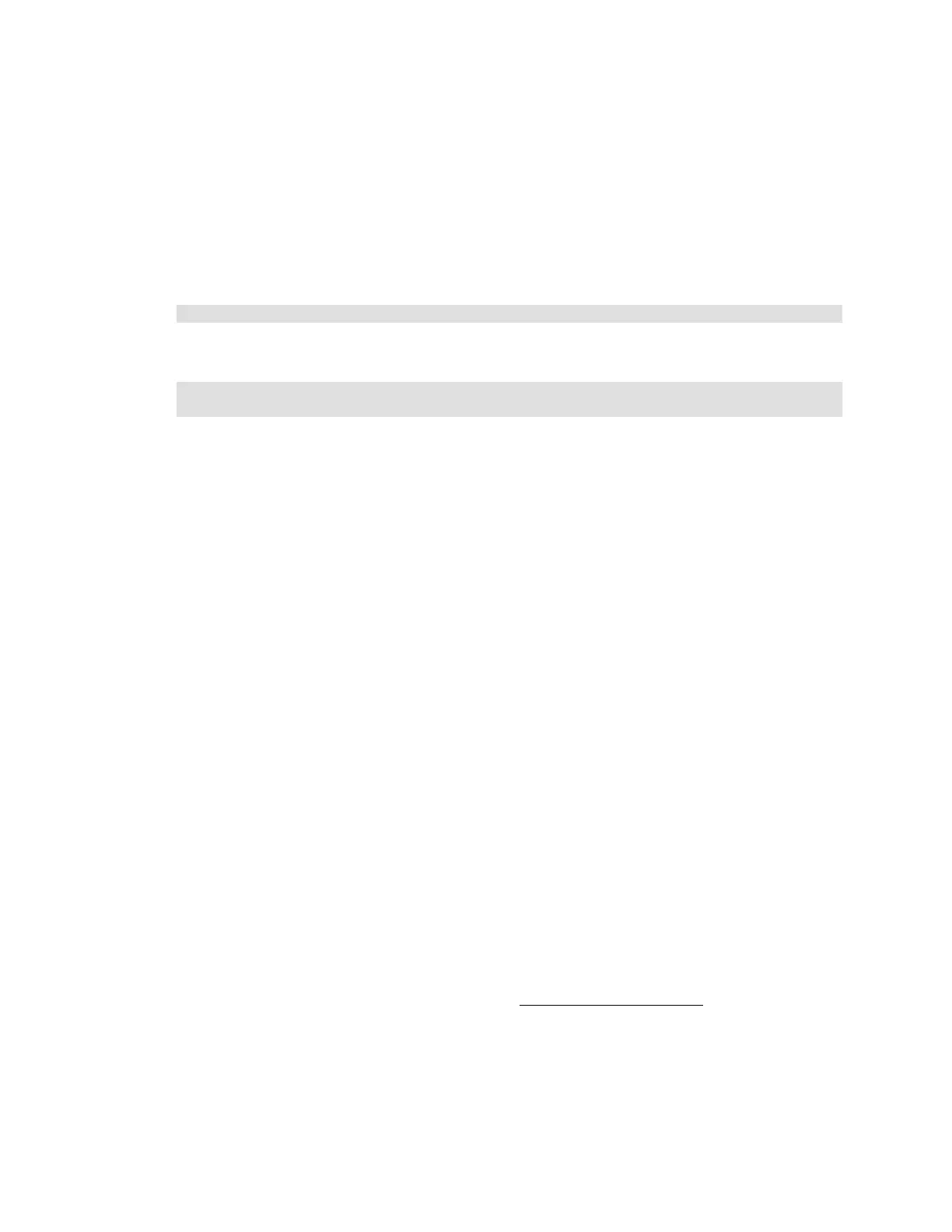Citrix* XenServer* 5.5.0 Installation Guide -
Intel® Server Board S3420GP
25
3) Once the command in step 2 is executed, the UUID of the uploaded update is given. This UUID will
be used to specify the applied update.
4) Follow the instructions for the update before continuing, in particular any information about
whether VMs should be moved away from the server or if the server should be restarted after
applying the update. It is recommended appropriate backup measures be taken before making
modifications to system software. To automatically move VMs to other servers, use the “host-
evacuate” CLI command.
5) Apply the update to the pool. The following command may be used to do this:
xe patch-pool-apply uuid=b89249c7-feba-41c5-8838-911ded969add
6) This applies the update to all servers in the pool. Alternatively, to restart servers and perform the
update in a rolling manner, apply the update to an individual server by running a command, such as:
xe patch-apply host-uuid=ebf17583-d8c5-4835-999a-e0a29716207d \
uuid=b89249c7-feba-41c5-8838-911ded969add
7) Verify the update is applied with the “patch-list” command again. The “hosts“ field should contain
the host UUID.
After an update is applied to a XenServer* host, a small file containing the same information stored on
the master from the “xe patch-upload” command is written to a sub-directory of the machine's patch
directory. This enables XenServer hosts, later ejected from the pool, to repopulate their databases with
information about applied updates. To save space on the master, large updates can be deleted from
disk with the “xe patch-clean” command. The update information stored in the master's database is
always retained. These updates can be uploaded again with the “xe patch-upload”.
Reinstall the Same XenServer* Version
This section describes how to "freshen" or reinstall the current version of the XenServer* host over an
existing installation of XenServer host 5.5.0,and preserve settings on VMs.
Warning: When reinstalling the host, any custom RPMs installed on the XenServer* host control
domain are not preserved. If any XenServer hotfixes are installed on the server, do not reinstall
the original version; this is not supported
To reinstall XenServer* host from version 5.5.0, perform these steps:
1) Perform an orderly shutdown on the VMs hosted on the XenServer* host. If VMs are in a
suspended state, resume them, then perform an orderly shutdown on them as well. To shut down
all VMs automatically, type “service xapi-domains stop” in the control domain terminal.
2) Reboot the XenServer* host, then boot from the Installation CD.
3) The installation script will identify the version and prompt to choose to reinstall over the existing
installation and preserve VMs. Select “OK” to proceed with the installation.
4) Follow the rest of the installation procedure in the Install the XenServer* Host section on page 12.
5) Run XenCenter* and connect to the upgraded XenServer* host.
