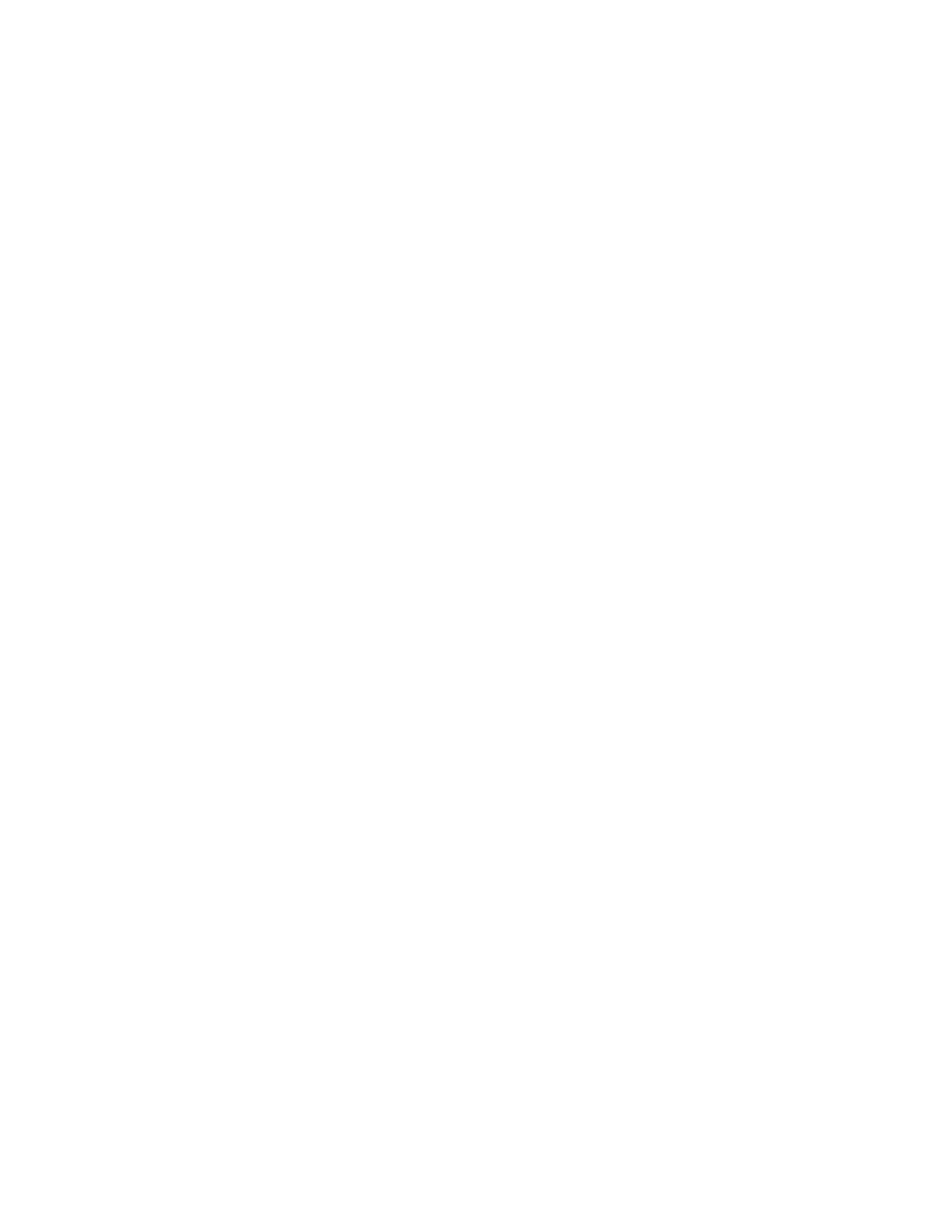Citrix* XenServer* 5.5.0 Installation Guide -
Intel® Server Board S3420GP
18
This will cause XenCenter to no longer save usernames or passwords, and disables the Save and
Restore Connection State dialog box in XenCenter (“Tools” > “Save and Restore").
Uninstall XenCenter*
To uninstall XenCenter*, perform these steps:
Note: If XenCenter* 4.1.0 is installed along with XenCenter 5.5.0, the uninstallation process will
remove both versions.
1) Select “Control Panel” from the “Start” menu.
2) In Windows* XP* or Server 2003*, select “Add or Remove Programs”.
− In Windows* Vista* or Server 2008, select “Programs”, then select “Programs and Features”.
3) A list of programs installed on the computer is displayed. Select “XenCenter”.
4) In Windows XP or Server 2003, click the “Remove button”.
− In Windows Vista or Server 2008, select “Uninstall” from the toolbar above the list of
programs. These actions will remove the Citrix* application. When the uninstallation process is
complete, a message displays. Click “OK” to close the message box.
XenServer* Installation and Deployment Scenarios
This section describes several common installation and deployment scenarios, and details the steps
that differ between the following scenarios:
One or more XenServer* hosts with local storage.
Two or more XenServer* hosts with shared NFS storage.
Two or more XenServer* hosts with shared iSCSI storage.
XenServer* Hosts with Local Storage
The simplest XenServer* deployment is to setup a simple network of VMs running on one or more
XenServer hosts without shared storage. In this case, live relocation of VMs from one XenServer host
to another is not possible because it requires shared storage.
Requirements
One or more 64-bit x86 servers with local storage.
One or more Windows* workstations on the same network as the XenServer* hosts
Basic procedure
1) Install XenServer* host software on server(s).
2) Install XenCenter* on workstation(s).
3) Run XenCenter* and connect to XenServer* hosts.
