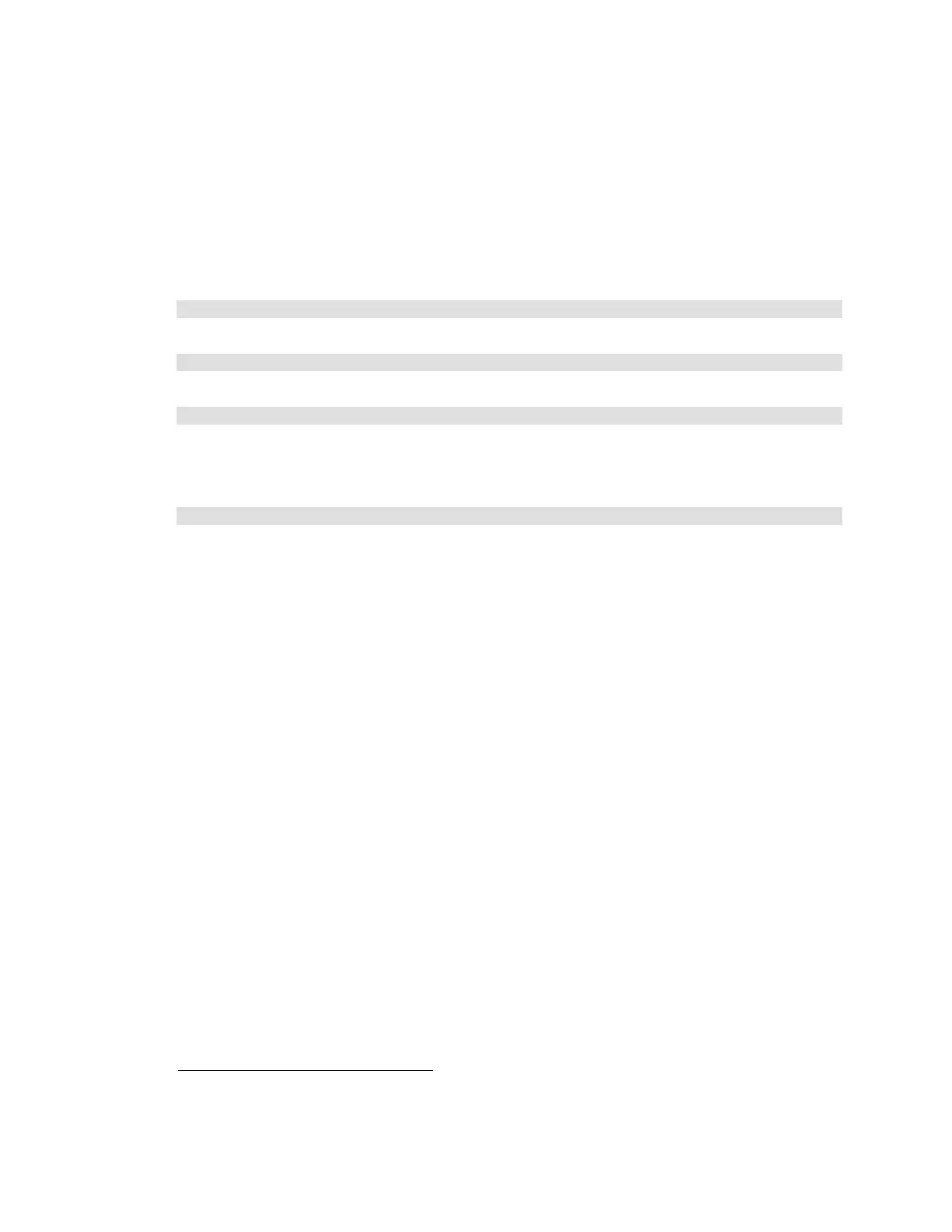Citrix* XenServer* 5.5.0 Installation Guide -
Intel® Server Board S3420GP
23
Before performing maintenance operations on a XenServer* host that is not part of a resource pool,
disable it (prevents any VMs from starting on it), then either shutdown or suspend its VMs.
Warning: Any suspended VM with a CD drive attached (with the Tools ISO or a physical CD in the
local physical drive, for example) cannot be resumed after performing an upgrade. To return a
suspended VM to a usable state, perform a "Force Shutdown" on it, then restart it.
To prepare an unpooled XenServer host for upgrade via the CLI, perform these steps:
1) Disable the XenServer* host with this command:
xe host-disable
2) Shut down or suspend any running VMs with the
xe vm-shutdown
or
xe vm-suspend
commands. If suspending any VMs, verify no CDs are attached to them.
3) Perform the desired maintenance operation.
4) Once the maintenance operation is completed, enable the XenServer* host with this command:
xe host-enable
5) Restart any halted VMs and/or resume any suspended VMs.
Apply XenServer* Updates
Between releases of XenServer* software, Citrix* occasionally releases updates to the software.
These updates typically contain accumulated “bug” fixes and feature improvements. When an update
is released, it is made accessible on the Internet, and an email announcement is sent to all XenServer
customers.
Once downloaded, updates can be applied most readily via XenCenter*, but can also be applied using
the CLI. Updates are applied through the Manage Updates dialog box, in the “pool” menu. See the
“XenCenter Help” menu for details.
Updates sometimes involve steps that must be performed after the update is applied, such as
requiring the XenAPI* agent to restart. Whenever possible, updates can be applied without
interruption, but in some cases they may require XenServer* host or VM restarts. In cases where a
XenServer host restart is required, avoid downtime of virtual machines in a pooled environment by
applying the update to each server in turn, migrating VMs away from each server as the update is
applied. XenCenter* can take care of this update sequence automatically via the Manage Updates
feature. If using the CLI, do this manually using the “host-evacuate” command.
If using the CLI to perform the update, prepare XenServer* hosts to be updated with the procedures in
the Prepare to Upgrade XenServer* Hosts section on page 22. If using XenCenter*, this happens
automatically.
