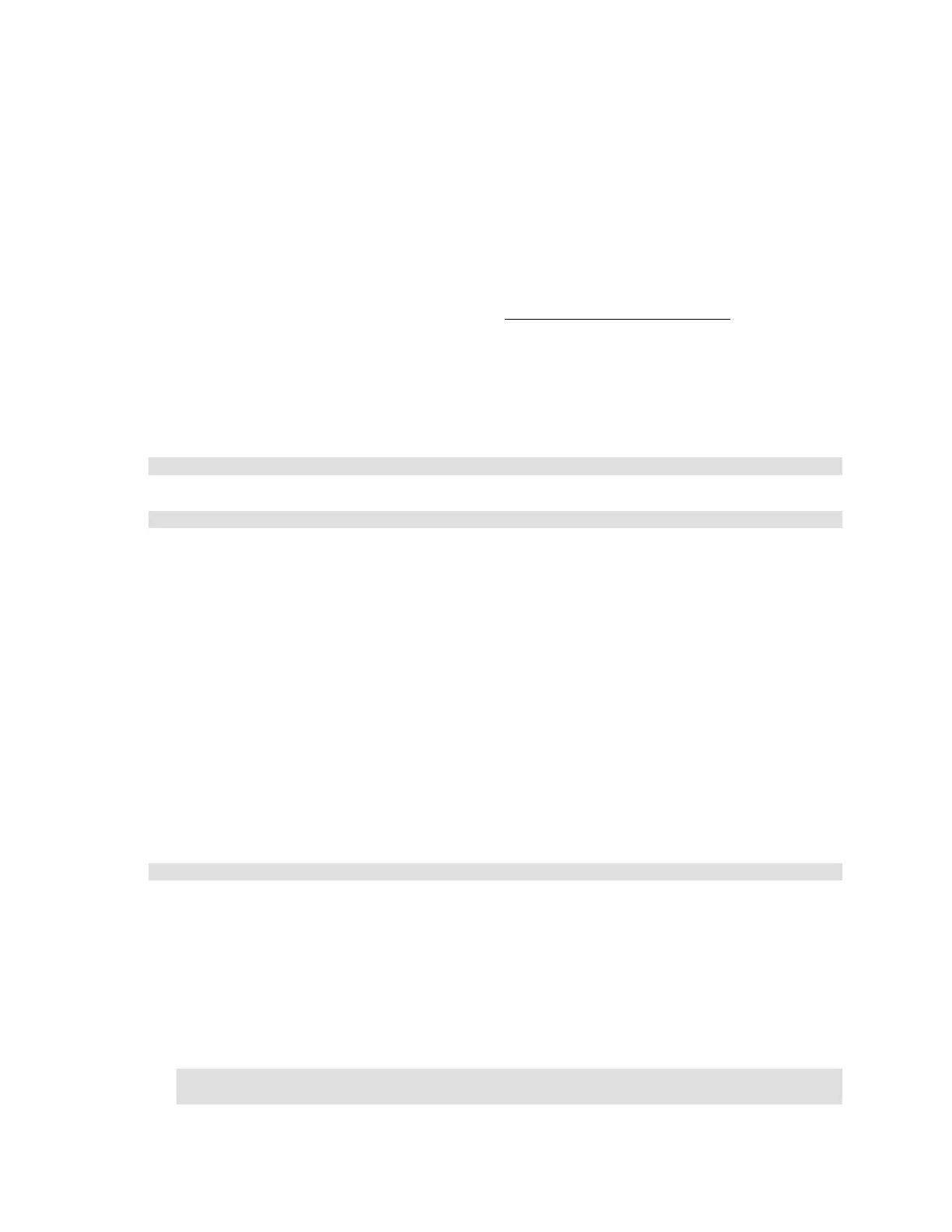Citrix* XenServer* 5.5.0 Installation Guide -
Intel® Server Board S3420GP
28
XenServer* Hosts Backup Options
This section describes the XenServer* host control domain backup and restore procedures. These
procedures do not backup the storage repositories that house the VMs; only the privileged control
domain that runs Xen* and the XenServer agent.
Because the privileged control domain is best left installed and not customized with other packages, it
is recommended a PXE boot environment be set-up to perform a clean and new installation from the
XenServer media as a recovery strategy. In many cases, it is not necessary to backup the control
domain, but to only save the pool metadata. See the Backup Virtual Machine Metadata section on
page 26. Backing-up the pool metadata is the primary option.
Another approach is to run the XenServer* installation twice, choosing to backup the existing
installation when prompted. This will create a clean copy of the newly-installed control domain that
can later be restored, if necessary, by using the installation CD and choosing the “Restore” option.
Another option is using the “xe” commands:
host-backup
and
host-restore
The “xe host-backup” command archives the active partition to a specified file, and the “xe host-
restore” command extracts an archive created by “xe host-backup” over the host's currently inactive
disk partition. This partition can then be activated by performing these steps:
1) Boot from the installation CD.
2) Choose the “Restore” option.
After completing the above steps and rebooting the host, ensure the VM meta-data is restored to a
consistent state. This can be achived by running “xe pool-restore-database” on “/var/backup/pool-
database-${DATE}”. This file is created by “xe host-backup”, using “xe pool-dump-database” prior to
archiving the running file system. This creates a snapshot of a consistent state of the VM metadata.
Backup a XenServer* Host
On a remote host with adequate disk space, run this command:
xe host-backup file-name=<filename> -h <hostname> -u root -pw <password>
This creates a compressed image of the control domain file system in the location specified by the
“file-name” argument.
Restore a Running XenServer* Host
To restore a XenServer* host from a specific backup, perform the following steps:
1) Run the following command while the XenServer* host is up and accessible:
xe host-restore file-name=<filename> -h <hostname> -u root -pw
<password>
