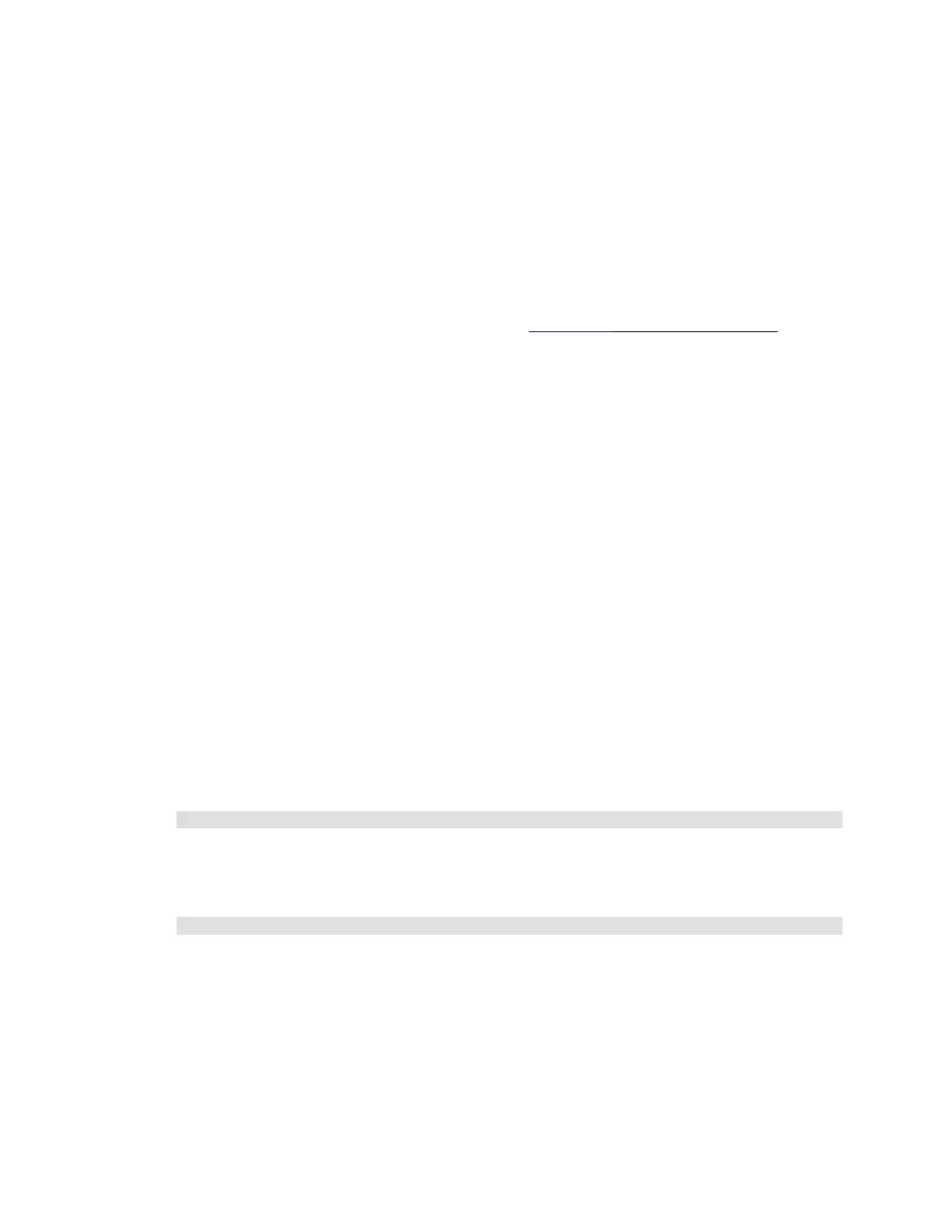Citrix* XenServer* 5.5.0 Installation Guide -
Intel® Server Board S3420GP
26
Backup and Restore XenServer* Hosts and VMs
It is recommended that, whenever possible, the installed state of XenServer* hosts be unaltered. That
is, do not install any additional packages or start additional services on XenServer hosts, treating them
as if they are appliances. The best way to restore is to re-install XenServer host software from the
installation media. If multiple XenServer hosts are in play, the best approach is to configure a PXE boot
server and appropriate answerfiles for this purpose. See Appendix B: Maintenance Procedures on page
30.
For VMs, the best approach is to install backup agents on them, as if they were standard physical
servers. For Windows* VMs, as of this release, CA* BrightStor ARCserve Backup*, and Symantec*
NetBackup* and Backup Exec* were tested. For more information about tested backup tools, best
practices, and backups in general, see the Citrix Knowledge Base.
Backup Virtual Machine Metadata
XenServer* hosts use a “per-host” database to store metadata about VMs and associated resources
such as storage and networking. When combined with storage repositories, this database forms a
complete view of all VMs available across the pool. It is important to understand how to backup this
database in order to recover from physical hardware failure and other undesireable scenarios. This
section describes how to backup metadata for single-host installations, and for more complex pool
setups.
Backup Single Host Installations
The CLI must be used to backup the pool database. To obtain a consistent pool metadata backup file:
1) Run this command:
xe pool-dump-database
against the XenServer* host and archive the resulting file. The backup file will contain sensitive
authentication information about the pool; ensure it is securely stored.
2) To restore the pool database, use this command:
xe pool-restore-database
from a previous dump file. If the XenServer* host is inoperable, perform a fresh install, and then run
the “xe pool-restore-database” command against the newly installed XenServer host.
After a restoration of the pool database, some VMs may be registered as being “suspended”, but if the
storage repository with their suspended memory state (defined in the “[suspend-VDIuuid]” field) was a
local SR, it will no longer be available because the host is reinstalled.
