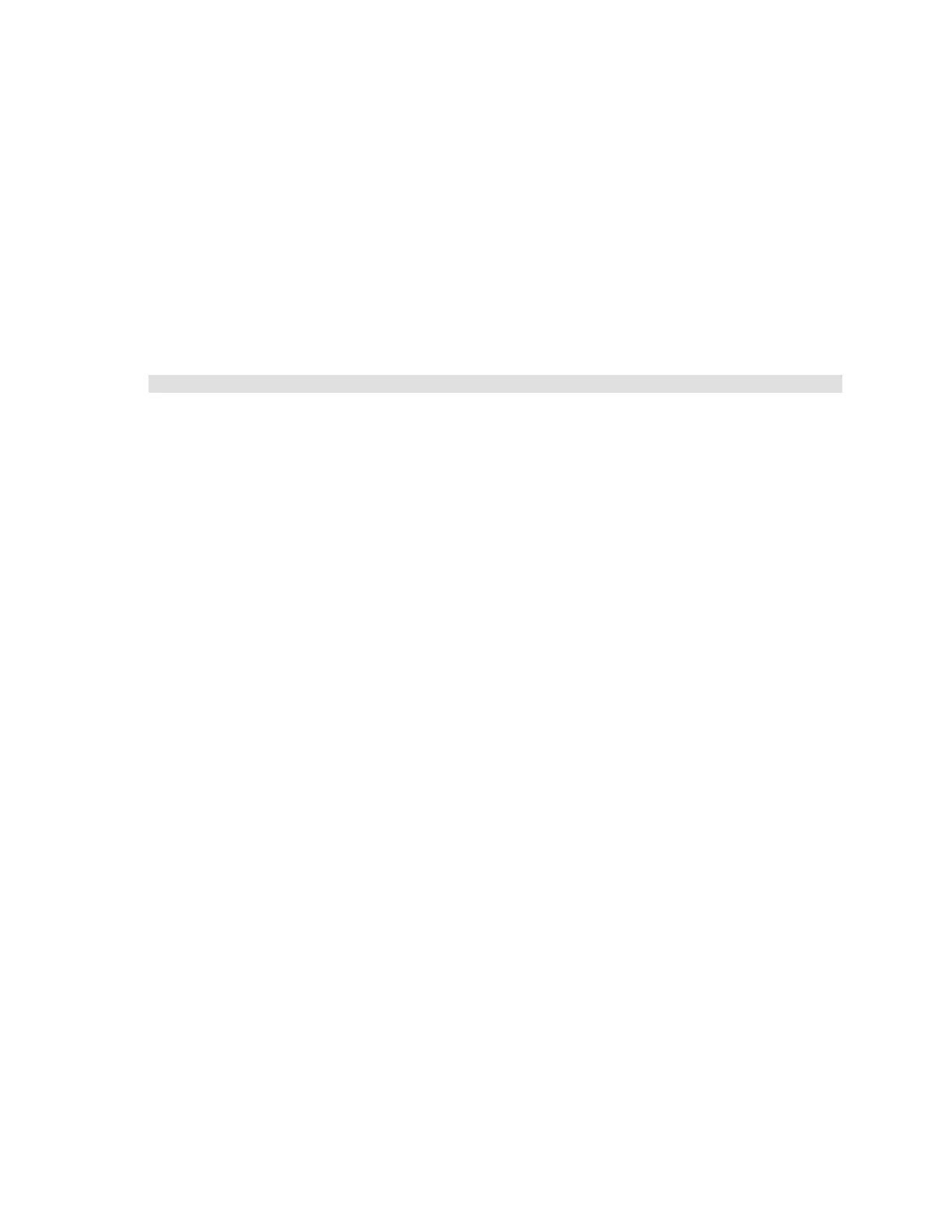Citrix* XenServer* 5.5.0 Installation Guide -
Intel® Server Board S3420GP
11
Install a License File with XenCenter*
To install a license file, open XenCenter* and perform these steps:
1) Select the server in the “Resources” pane.
2) In the “Server” menu, click “Install License Key”.
3) Locate the license file and click “Open”. By default, only license files with the “.xslic” extension is
displayed.
Install a License File with the “xe” CLI
To install a license file with the “xe” CLI, on the server console, enter the command:
host-license-add license-file=<path/license_filename>
Note: Each host system in a resource pool must be individually licensed. For example, if supporting
four XenServer hosts in a resource pool, apply four unique license files to each of the four host
systems.
The following are scenarios regarding the XenServer 5.5.0 license:
Q: The XenServer* (annual, not-for-resale, or trial) license has expired. What is going to happen?
A: If the license on a XenServer host expires while the system is still running, all active virtual
machines continue to run as long as the host system is not disrupted. However, new VMs cannot
be launched. If the host system is disrupted, VMs cannot be restarted.
Note: Citrix* strongly encourages customers who opt for the XenServer* annual license to renew
their new annual license before the expiration date to ensure the greatest degree of continuity.
XenCenter alerts will be generated daily from 30 days before the license is due to expire, to give
enough notice to upgrade.
Q: The license file from a previous version of XenServer* does not work with XenServer 5.0.0
A: All license files, beginning with XenServer* 3.x, are incompatible with XenServer 5.0.0.
XenServer 3.x customers under valid software maintenance or Subscription Advantage
agreements will receive a valid XenServer 4.x license file from Citrix* and these newly-issued
license files should be used in conjunction with XenServer 5.0.0. XenServer 4.0.1 and 4.1.0 license
files are forward-compatible with XenServer 5.0.0 and 5.5.0.
Q: This XenServer* 4.0.1 license file has a “.txt” extension, but the product licensing instructions
reference a license file with the “.xslic” extension. Does this mean the XenServer 4.0 license is
incompatible?
A: No. In general, XenServer* 4.0 license files are forward-compatible with XenServer 5.0.0 and
up and as a result, Xen-Center* can import valid XenServer 4.x license files of any extension. For
some administrators, it may be easier to rename an older XenServer 4.0 license key with a “.txt”
extension to a file with the “.xslic” extension prior to applying the license file in XenCenter.
Q: Is there a way to manually install a XenServer* license file without using XenCenter*?
