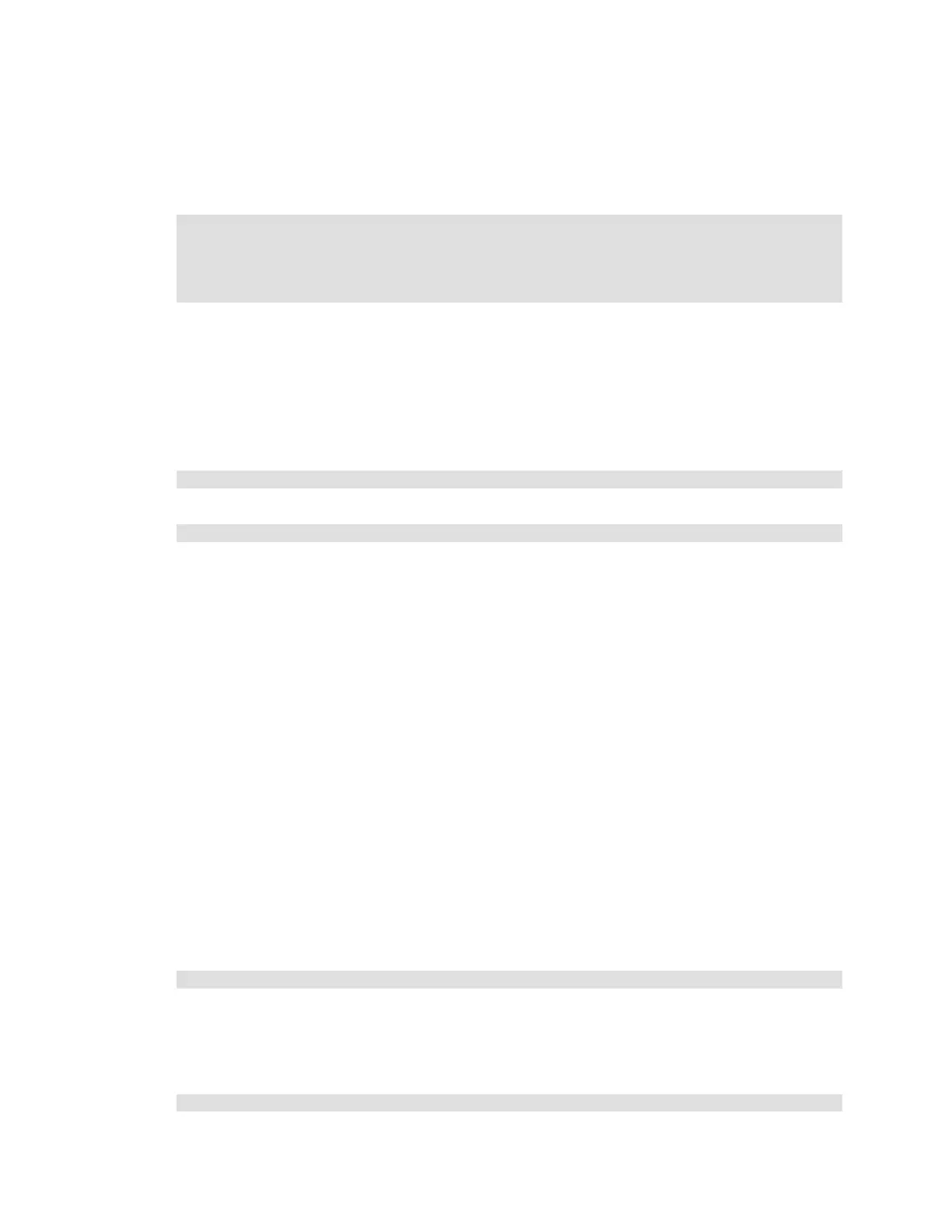Citrix* XenServer* 5.5.0 Installation Guide -
Intel® Server Board S3420GP
22
Create a Pool-Level SR on the iSCSI Share via the CLI
To create an SR on the iSCSI Share at the pool level via the CLI, perform these steps:
1) In the text console of any server in the pool, issue the command:
xe sr-create name-label=<name_for_sr>
content-type=user device-config-target=<iscsi_server_ip_address>
device-config-targetIQN=<iscsi_target_iqn>
device-config-localIQN=<iscsi_local_iqn>
type=lvmoiscsi shared=true device-config-LUNid=<lun_id>
− The “device-config-target” argument refers to the hostname or IP address of the iSCSI server.
− The device-config-LUNid argument can be a comma-separated list of LUN IDs.
− Because the shared argument is set to “true”, the shared storage automatically connects to
every host in the pool and any hosts that subsequently join also connect to the storage.
The command returns the UUID of the created storage repository.
2) Find the UUID of the pool by issuing this command:
xe pool-list
3) Set the shared storage as the pool-wide default as follows:
xe pool-param-set uuid=<pool_uuid> default-SR=<iscsi_shared_sr_uuid>
Now that the shared storage is set as the “pool-wide” default, all future VMs will have their disks
created on shared storage by default.
Upgrade, Update, or Reinstall XenServer*
This section explains how to upgrade from an earlier version, update (apply minor update patches), or
freshen (reinstall the same version) XenServer* installation.
Prepare to Upgrade XenServer* Hosts
Before performing maintenance operations on a XenServer* host that is part of a resource pool,
disable it (prevents any VMs from starting on it), then migrate its VMs to another XenServer host in
the pool. This can be accomplished by placing the XenServer host into Maintenance Mode using
XenCenter*. See the XenCenter Help menu for details.
To prepare a pooled XenServer* host for maintenance operations via the CLI, perform these steps:
1) Use this command:
xe host evacuate uuid=<xenserver_host_uuid>
This will disable the XenServer* host and migrate any running VMs to other XenServer hosts in
the pool.
2) Perform the desired maintenance operation.
3) Once the maintenance operation is completed, enable the XenServer* host:
xe host-enable
4) Restart any halted VMs and/or resume any suspended VMs.
