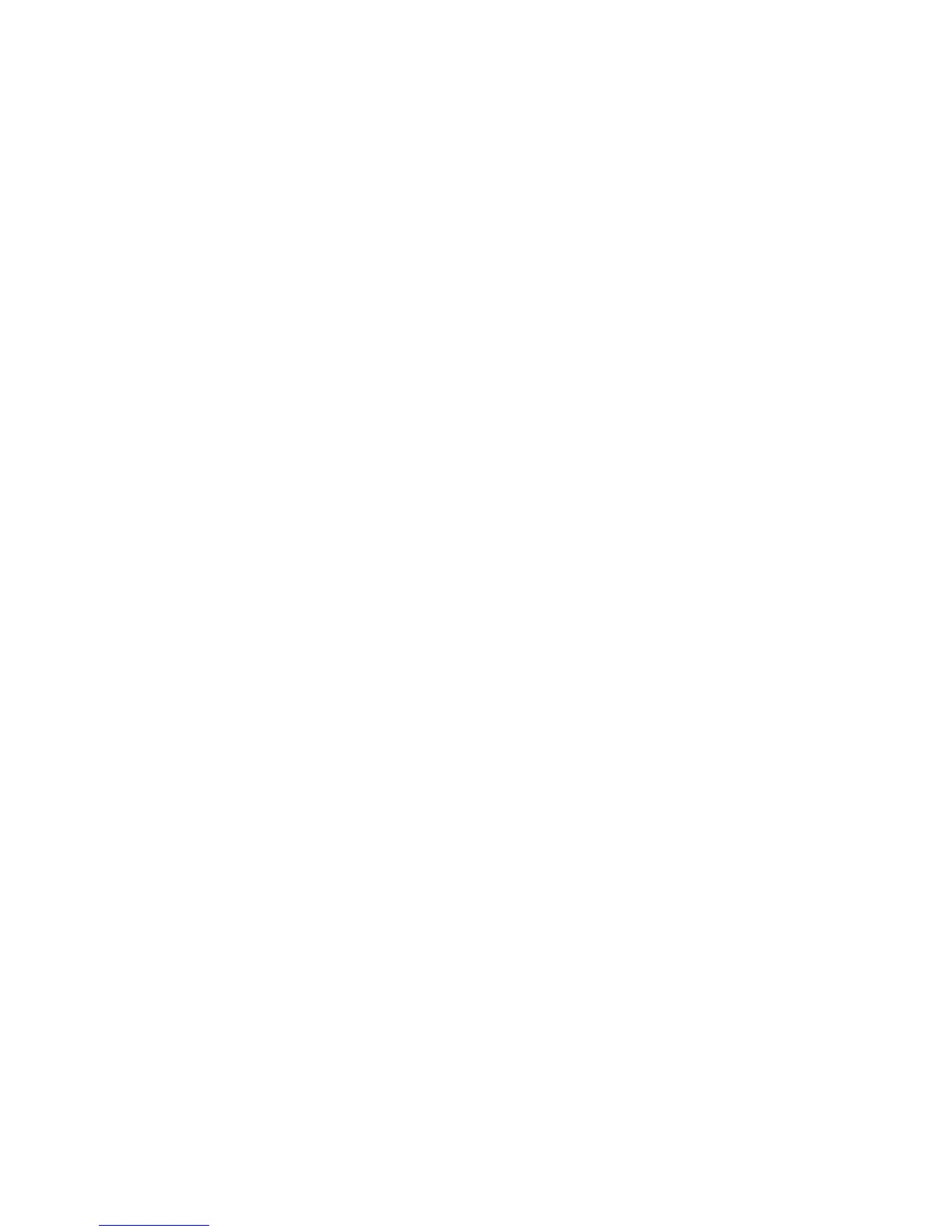xGen Installation & Programming Guide 31
10. Click Read All
11. Refer to Programming Guide starting on page 55.
Connect to xGen using DLX900 on UltraConnect
In order for DLX900 to connect to an xGen panel you will need to know the
Download Access Passcode (under Communicator\Remote Access menu) and
the xGen unit must be enabled to allow remote connections (under
Communicator\IP Config).
1. Install DLX900 on a suitable computer, refer to DLX900 installation
instructions.
2. Start DLX900
3. Create a new customer
4. Enter the serial number, Download Access Passcode and Web Access
Passcode of the system
5. Click Save
6. Click Connect via TCP/IP
7. Click Read All
8. Refer to Programming Guide starting on page 55.
Connect to xGen using DLX900 on Dial-up
1. Install DLX900 on a suitable computer, refer to DLX900 installation
instructions.
2. Start DLX900
3. Create a new customer
4. Enter the Download Access Passcode of the system
5. Click Save
6. Click Connect via Dial-up
7. Click Read All
8. Refer to Programming Guide starting on page 55.
Method 2 – xGen Web Server
xGen has a built in web server which makes it easy and simple to set up your
system from a web browser instead of the keypad. This features:
• Simple forms to set up most commonly used features
• View system and zone status Arm and disarm partitions
• Bypass/Un-bypass zones
