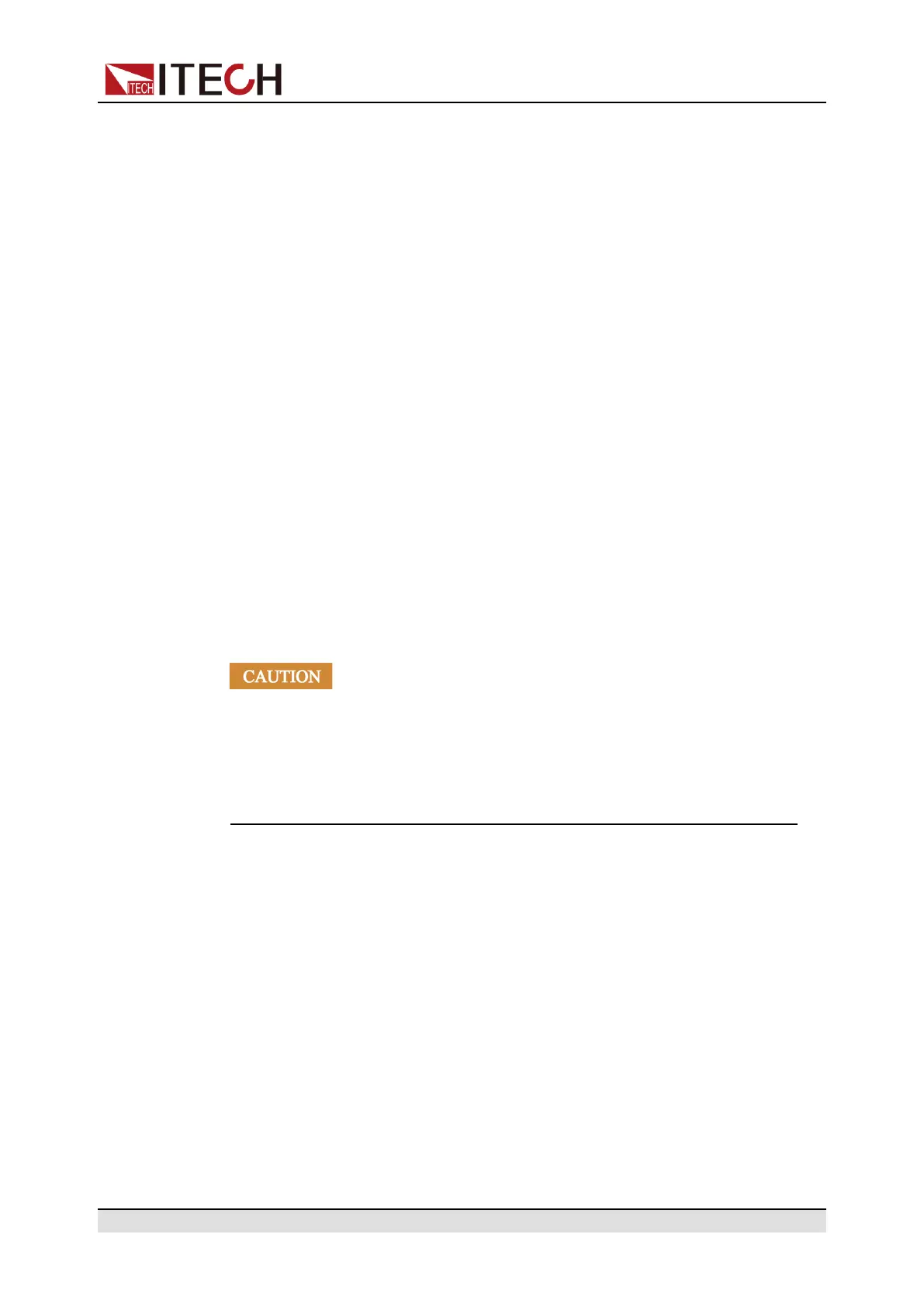Inspection and Installation
• Manual: Go to the ITECH official website and view or download the relevant
documents.
• Upload: Performs a system upgrade.
Click CONNECT to connect the PC with the instrument, then click
Select File to select the system upgrade installation package (for example,
itech_6000_P.itech), and then click UPLOAD performs the upgrade op-
eration. After the upgrade is complete, the instrument needs to be restarted.
2.5.2.2 Using Telnet
The Telnet utility (as well as sockets), is another way to communicate with the
instrument without using I/O libraries or drivers. In all cases, you must first es-
tablish a LAN connection from your computer to the instrument as previously
described.
In an MS-DOS Command Prompt box, type “telnet hostname” where hostname
is the instrument’s hostname or IP address. Press the Enter key and you should
get a Telnet session box with a title indicating that you are connected to the in-
strument and 23 is the instrument’s telnet port. Type the SCPI commands at the
prompt.
2.5.2.3 Using Sockets
• Before using this function, you need to configure Socket Port, and the
configuration on the instrument side should be consistent with the config-
uration on the PC side.
• The instruments allow any combination of up to six simultaneous socket
and telnet connections to be made.
ITECH instruments have SCPI socket services, which can be used to send and
receive ASCII/SCPI commands, queries, and query responses. All commands
must be terminated with a newline for the message to be parsed. All query re-
sponses will also be terminated with a newline.
2.5.3 CAN Interface
The CAN interface is located on the rear panel of the instrument and is con-
nected to the computer using a CAN communication cable. In addition to the
two pins of the CAN interface, you also need to connect a ground pin, which is
pin 8 of the digital I/O interface.
Copyright © Itech Electronic Co., Ltd.
35
