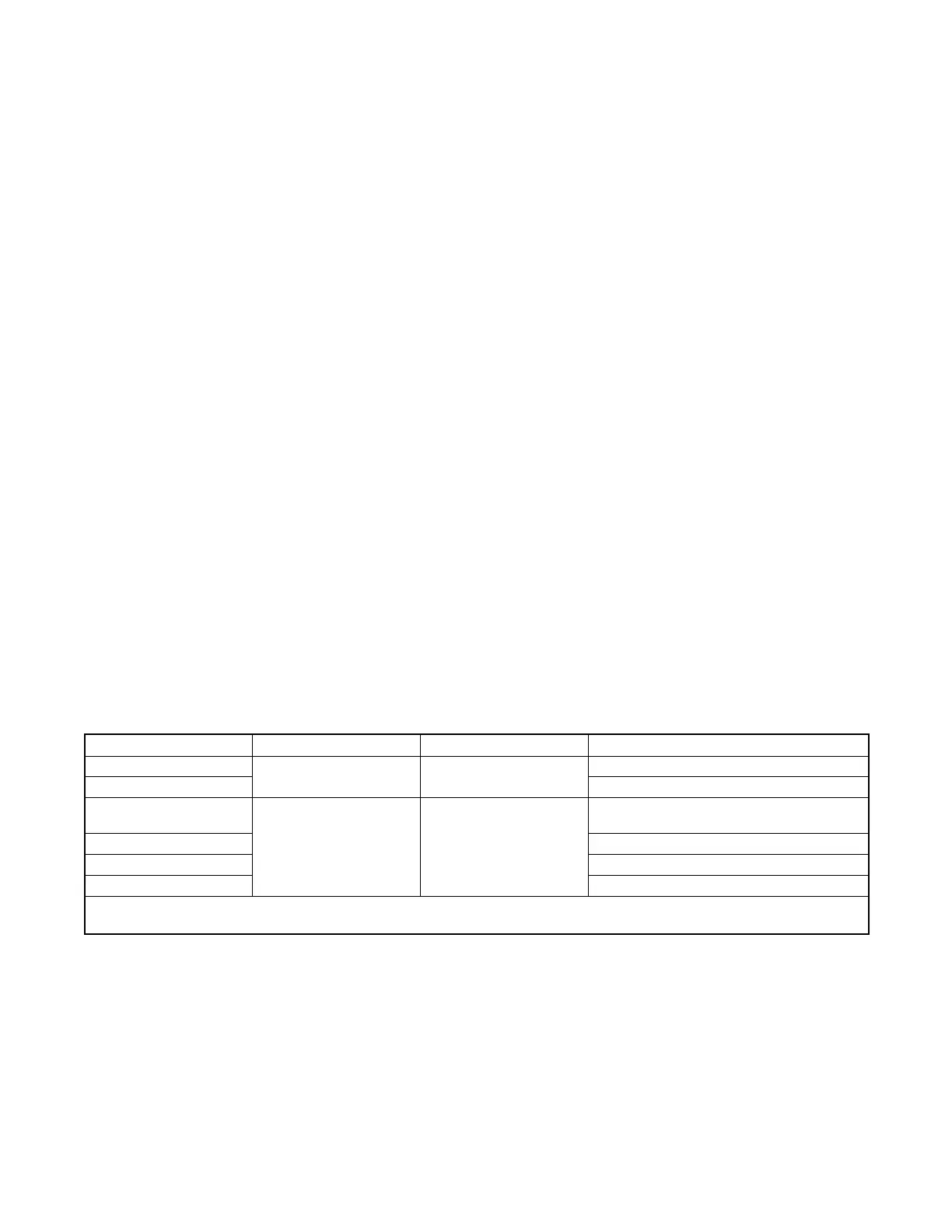TP-6881 7/15 47Section 3 Controller
3.6 Controller Setup
Controller setup is required after installation. Follow the
instructions in this section to s et the necessary
parameters.
If a personal computer (laptop) and Kohlerr SiteTecht
software were used to create a controller settings file at
the time of generator set installation (when the controller
was known to be operating correctly), then SiteTech
software can be used to load the saved settings onto the
new controller. See TP-6701, SiteTech Software
Operation Manual, for instructions to export and import
controller settings.
Note: Load the old controller settings to the new
controller only if you are certain that the settings
are correct. Many generator set operation
problems can be caused by incorrect settings.
Controller Setup Notes:
D Some of the required information can be found on the
generator set nameplate. See Figure 3-7 for the
nameplate location.
D Genset Model Number: For the 8RESVL, select
Model 8RESV. For 10RESVL, select 10RESV For
12RESVL, select 12RESV.
D The Fuel Type parameter is available with controller
firmware versions 4.5 or higher. The fuel type setting
affects the generator set power rating, which is used
to determine setpoints for the optional load
management device. Setting the Fuel Type is
recommended if the generator set is connected to a
load management device.
Controller Setup Procedure
1. Use one of the following methods to set the
parameters shown in Figure 3-9.
a. The RDC2 controller can be set up using the
buttons on the controller to navigate through
the controller menus and change the settings.
See the required controller menus in
Figure 3-10 and Figure 3-11. See the
generator set operation manual for additional
instructions, if necessary.
b. The RDC2 and DC2 can be set up using a
personal computer and Kohlerr SiteTecht
software.
2. Check the voltage calibration and adjust, if
necessary. See Section 3.7, Voltage Calibration.
3. If OnCuer Plus is used to monitor this generator
set, reset the OnCue password on the controller
and note the new password. See Section 3.8,
Setting the OnCue Plus Password. Then connect
with OnCue Plus and enter the new password.
4. Verify that OnCuer Plus can communicate with the
generator set over the Internet before leaving the
job site.
Parameter Controller Menu SiteTech Group Settings, 8/10/12RESV(L)
Genset Model Number
Genset Information Genset Info
8RESV*, 10RESV*, or 12RESV*
Genset Serial Number From nameplate; see Figure 3-7.
Fuel Type [
Genset System
Genset System
Configuration
Natural Gas or
Liquid Propane (LPG)
Phase Connection Single Phase
Genset System Voltage From nameplate; see Figure 3-7.
Genset System Frequency 60 Hz
* For 8RESVL, select 8RESV. For 10RESVL, select 10RESV, For 12RESVL, select 12RESV.
[ Fuel Type is available with controller firmware versions 4.5 or higher.
Figure 3-9 Controller Setup
