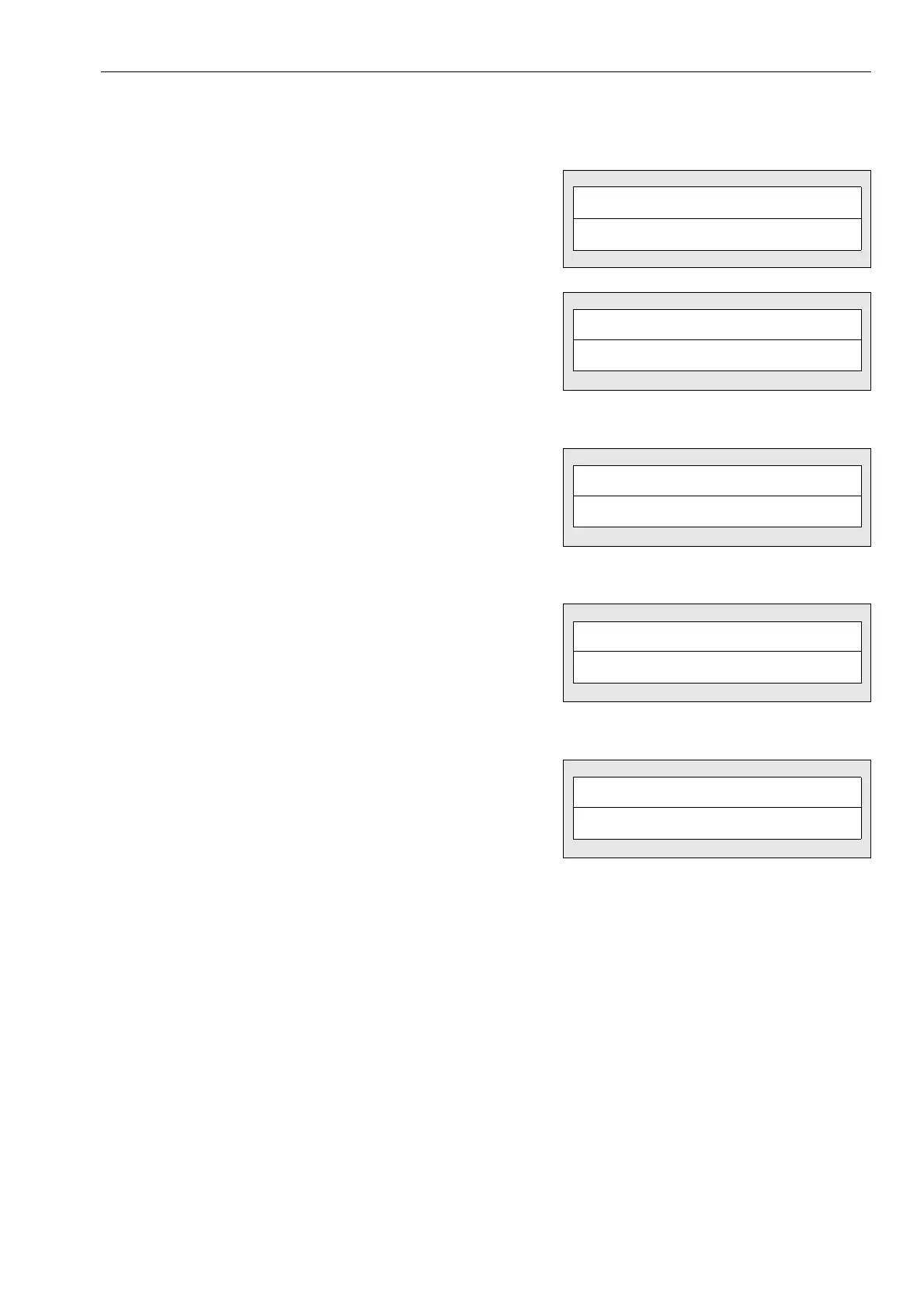Operation 3.2 Explanation of components
WA470-6H – VEAM946100 3-39
Method of adjusting monitor brightness
Do as follows to adjust the brightness of the monitor.
1. Press the (&) of monitor panel mode selector switch 1, and
display the odometer.
2. Press (>) or (<) of monitor panel mode selector switch 2 and
display “BRIGHTNESS“.
3. Press the (&) of monitor panel mode selector switch 1.
“MONITOR PANEL“ will be displayed on the bottom line and
it will be possible to adjust the brightness of the monitor.
The brightness can be adjusted for the overall monitor or for
the liquid crystal display only.
To adjust only the brightness of the liquid crystal display,
press the (>) or (<) of monitor panel mode selector switch 2
to switch the display to “LCD PANEL“.
4. Press the (&) of monitor panel mode selector switch 1.
The screen will change to the display shown on the right and
it will be possible to adjust the brightness.
5. Press the (>) or (<) of monitor panel mode selector switch 2
to select a level between L and H (available range: 7
stages).
6. After selecting the brightness, press the (#) of monitor panel
mode selector switch 1.
The brightness will be selected and the screen will return to
the previous screen.
7. When completing the operation, press (#) of monitor panel
mode selector switch 1 twice or turn the starting switch OFF.
ODO ><
1234.5 KM
'
BRIGHTNESS ><
ADJUST
'&
BRIGHTNESS ><
MONITOR PANEL
'&
BRIGHTNESS ><
LCD PANEL
'&
ADJUST ><
L
'
H
'
ENT RE
