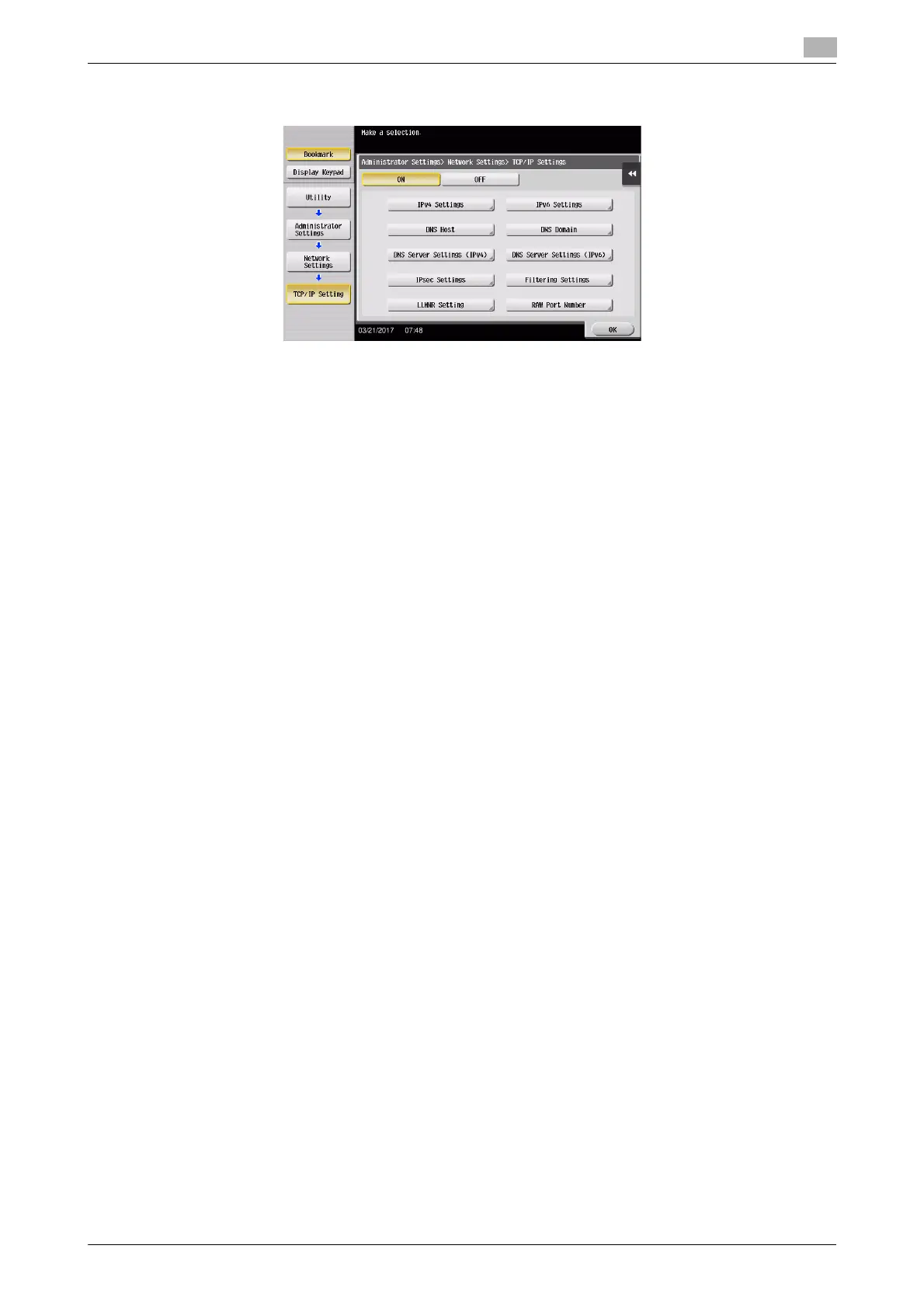bizhub 658e/558e/458e/368e/308e 3-9
3.1 Print function
3
- For information on the default administrator password, refer to the User’s Guide CD/DVD.
Installing the printer driver
Install the printer driver using the installer.
0 Administrator privileges are required to perform this task.
1 Insert the printer driver DVD into the DVD drive of the computer.
2 Select the target printer driver, and copy it to the desktop.
Example: /Driver/OS_10_9_x/Letter/XXX_109.pkg (Printer driver for Mac OS 10.9 or later)
% "XXX" indicates the model name.
% When ordinarily using metric-sized paper, select a printer driver in the "A4" directory.
% The last three digits of the printer driver name indicate the version of the operating system.
3 Double-click the file copied onto the desktop.
4 Proceed with the procedure according to the on-screen instructions until the installation screen ap-
pears.
5 Click [Install].
6 When a prompt message appears to ask you to enter the name and password, type in the name and
password of the user with administrator privileges.
7 Click [Close].
Adding and configuring a printer driver
Set up your computer so that data can be printed using the installed printer driver.
0 Administrator privileges are required to perform this task.
1 In the Apple Menu, click [System Preferences] - [Printers & Scanners].
2 Click [+].
3 Select a printer from the displayed list of printers.
% If you cannot identify the connected machine because the same product name is listed multiple
times, check with the administrator.
% If the target printer name is not displayed, select [Add Other Printer or Scanner] or [Add Printer or
Scanner] to set up the printer. For details, refer to the User's Guide CD/DVD.
4 Select the installed optional units.
