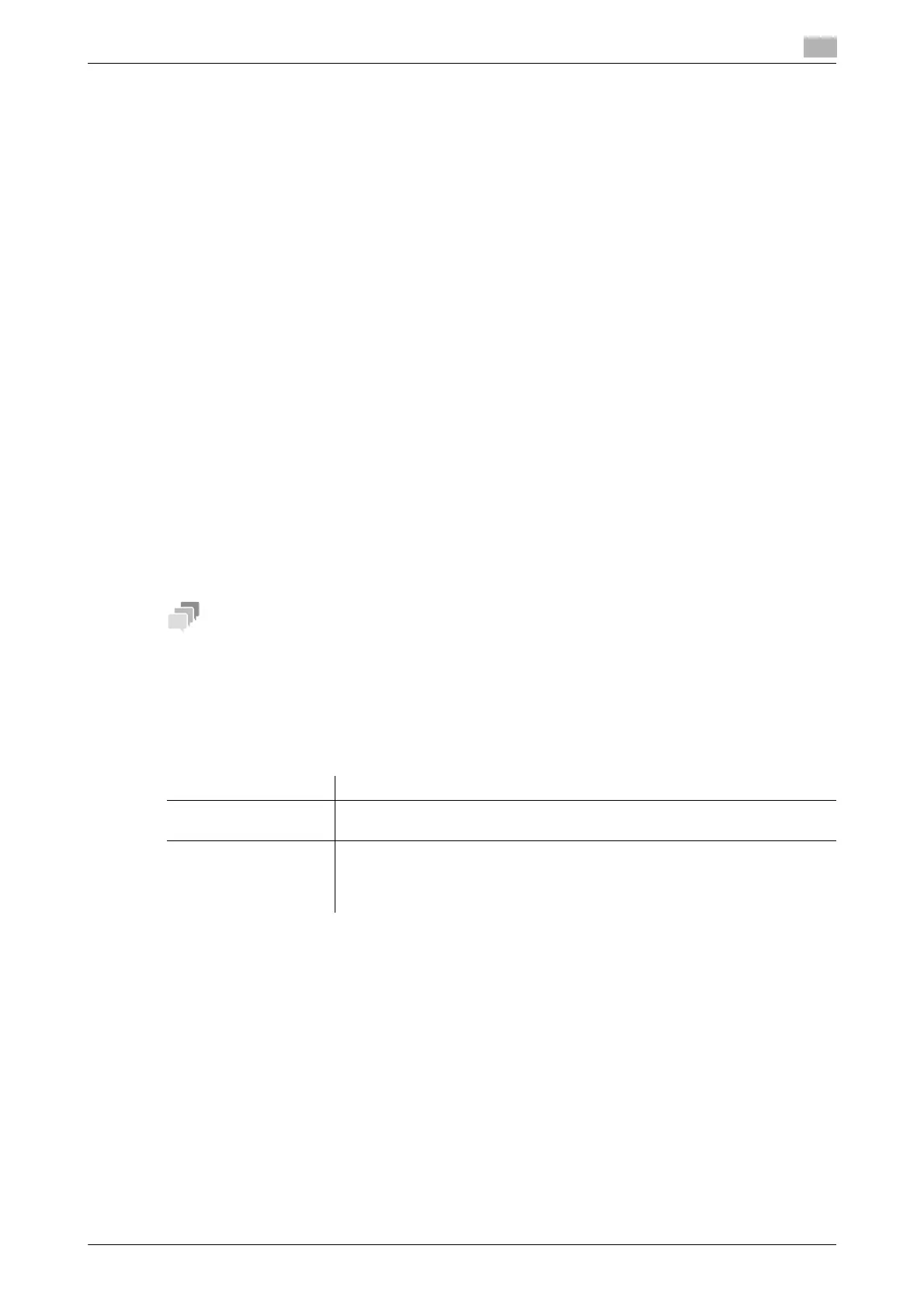bizhub 658e/558e/458e/368e/308e 3-5
3.1 Print function
3
Installing the printer driver
Install the printer driver using the installer.
0 Administrator privileges are required to perform this task.
1 Insert the printer driver DVD into the DVD drive of the computer.
2 Select [Agree the Software End User License Agreement.] and [Install printers/MFPs], and click [Next].
3 Select this machine from the list of detected printers.
% If multiple identical models are displayed, check the IP address to select an appropriate one. For
details on how to check the IP address of this machine, refer to page 3-4.
4 As needed, select [Specify manually.], specify the type of the printer driver you want to install.
5 Click [Next].
6 Click [Install].
7 Click [Finish].
Printing data
1 Open the data you want to print using the application software.
2 In the [File] menu, click [Print].
3 Select the installed printer driver, and click [Print].
- Clicking [Preferences] can change the setting of the printer driver as required.
- If user authentication is enabled in this machine, specify the required data such as the user name and
password.
Types of printer drivers
Select a printer driver that will meet your printing requirements.
Driver type Description
PCL This is a standard driver for printing general office documents. Among the
three drivers, this driver provides the fastest printing speed.
PS This driver is effective for high-definition printing of data created in PostScript-
supporting application software from Adobe or other vendors. This driver is of-
ten used in graphics and light printing applications where good color repro-
ducibility is important.
