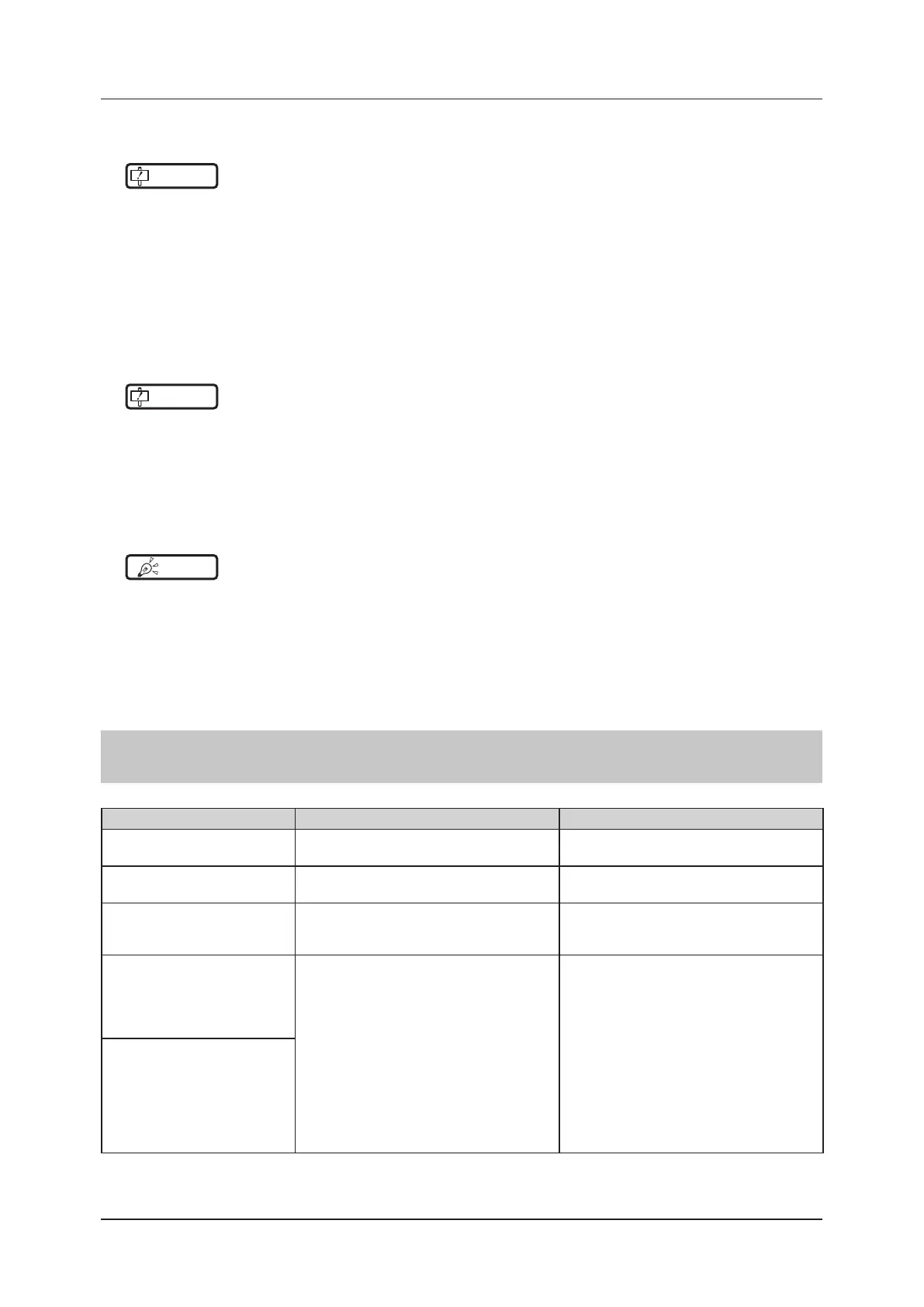5.2 Various problems and countermeasures
110
DR Detector test
IMPORTANT
•••••••••••••••••••••••••••••••••••••••••••••••••••••••••••••••••••••••••••••••••••••••••••••••••••••
• If untransferred images remain in the DR Detector, acquire those images before starting the test. The untransferred images
in the DR Detector will be deleted when the test starts.
•••••••••••••••••••••••••••••••••••••••••••••••••••••••••••••••••••••••••••••••••••••••••••••••••••••••••••••••••••••
1
Conrm that this device and the image processing controller are powered on.
2
Prepare for exposure with DR Detector.
• Place the DR Detector on a stable worktable such as a desk.
• Make sure that the image processing controller is properly connected to the DR Detector.
IMPORTANT
•••••••••••••••••••••••••••••••••••••••••••••••••••••••••••••••••••••••••••••••••••••••••••••••••••••
• Never attempt to test the DR Detector while the DR Detector is connected to the following device.
– I/F Cable of AeroDR Portable RF Unit
– I/F Cable of AeroDR Battery Charging Unit
– AeroDR Portable UF Detector Charger Kit
•••••••••••••••••••••••••••••••••••••••••••••••••••••••••••••••••••••••••••••••••••••••••••••••••••••••••••••••••••••
3
Perform the DR Detector test using the image processing controller.
HINT
•••••••••••••••••••••••••••••••••••••••••••••••••••••••••••••••••••••••••••••••••••••••••••••••••••••
• For the DR Detector test, refer to the "Operation Manual" or the "User Tool Operation Manual" of the image processing con-
troller.
•••••••••••••••••••••••••••••••••••••••••••••••••••••••••••••••••••••••••••••••••••••••••••••••••••••••••••••••••••••
4
When the DR Detector test is completed, follow the ow above and carry out the corrective ac-
tion.
5.2.2 AeroDR Interface Unit
Status Error description Corrective actions
Power LED (green) does not
light.
AC power not supplied.
Make sure the power cable is connected cor-
rectly.
Feeding1/2 LED (blue) does not
light.
Feeding1/2 LED (blue) does not light even
when connecting the DR Detector.
Make sure that the I/F Cable is connected
correctly
.
Communications are down
between devices, and power
LED (green) is o.
The power switch is not on. Or, the power
cable is not connected.
Make sure the power switch of the AeroDR
Interface Unit is on. Or, make sure the power
cable is connected correctly.
The DR Detector is being used
with wired connection, but it is
not recognized on the image
processing controller, and
feeding1/2 LEDs (blue) are o.
The I/F Cable is not connected.
Make sure that the I/F Cable is connected to
the DR Detector properly.
Battery is not charging while the
DR Detector is used with wired
connection (the battery level on
the battery level display of the
image processing controller does
not increase), and feeding1/2
LEDs (blue) are o.
