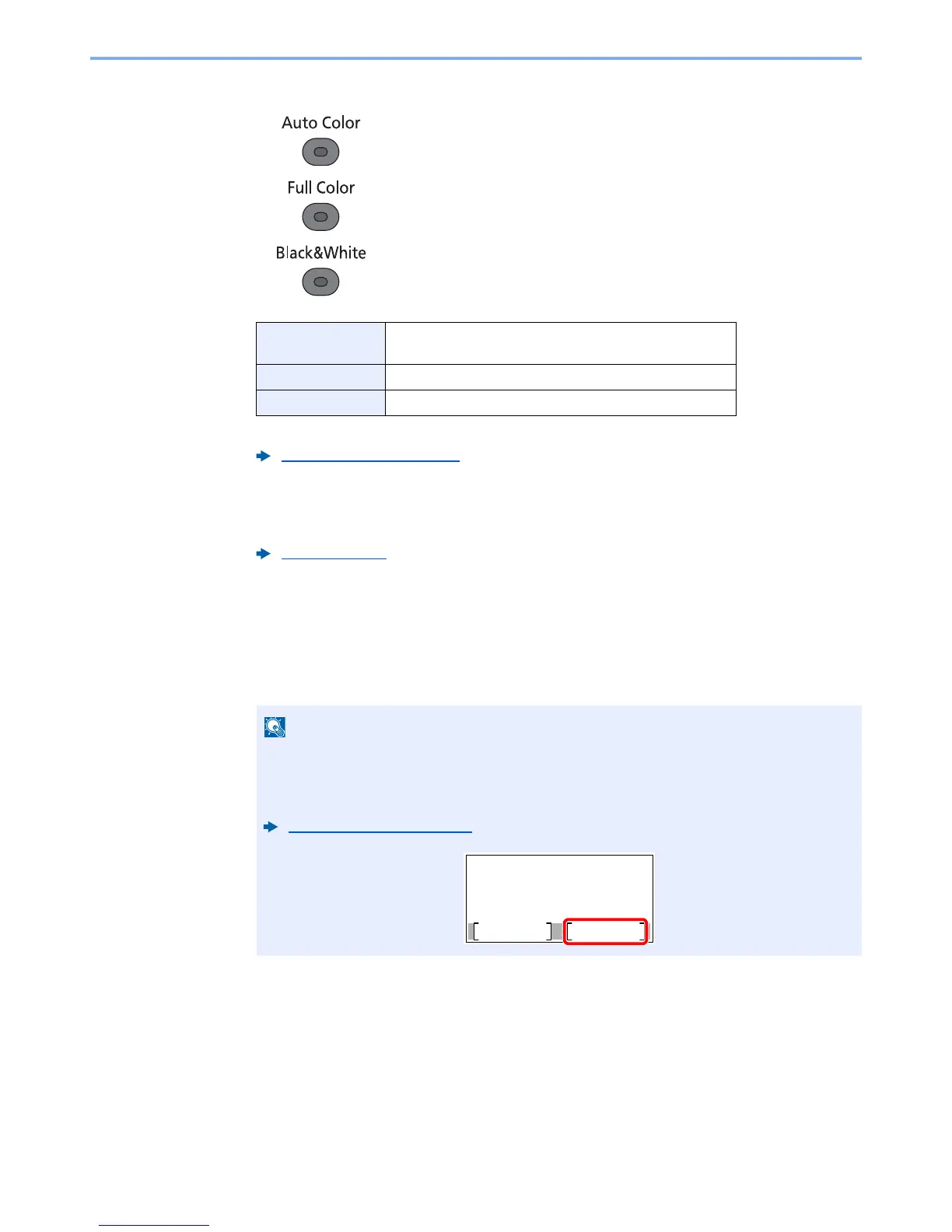5-11
Operation on the Machine > Copying
3
Select the color mode.
To make more detailed settings, refer to the following:
4
Select the functions.
Select the [
Function Menu
] key to select the copier functions to use.
5
Use the numeric keys to enter the copy quantity.
Specify the desired number up to 999.
6
Press the [Start] key.
Copying begins.
Auto Color Automatically recognizes whether a document is color or
black & white and then scans the document.
Full Color Scans all documents in full color.
Black & White Scans all documents in black & white.
Color Selection (page 6-14)
Copy (page 6-3)
This function allows you to reserve the next job during printing. Using this function, the
original will be scanned while the machine is printing. When the current print job ends, the
reserved copy job is printed. If "Reserve Priority" is set to [
Off
], [
NextCopy
] will appear.
Select [
NextCopy
] and configure the necessary settings for the copy job.
Reserve Priority (page 8-20)
