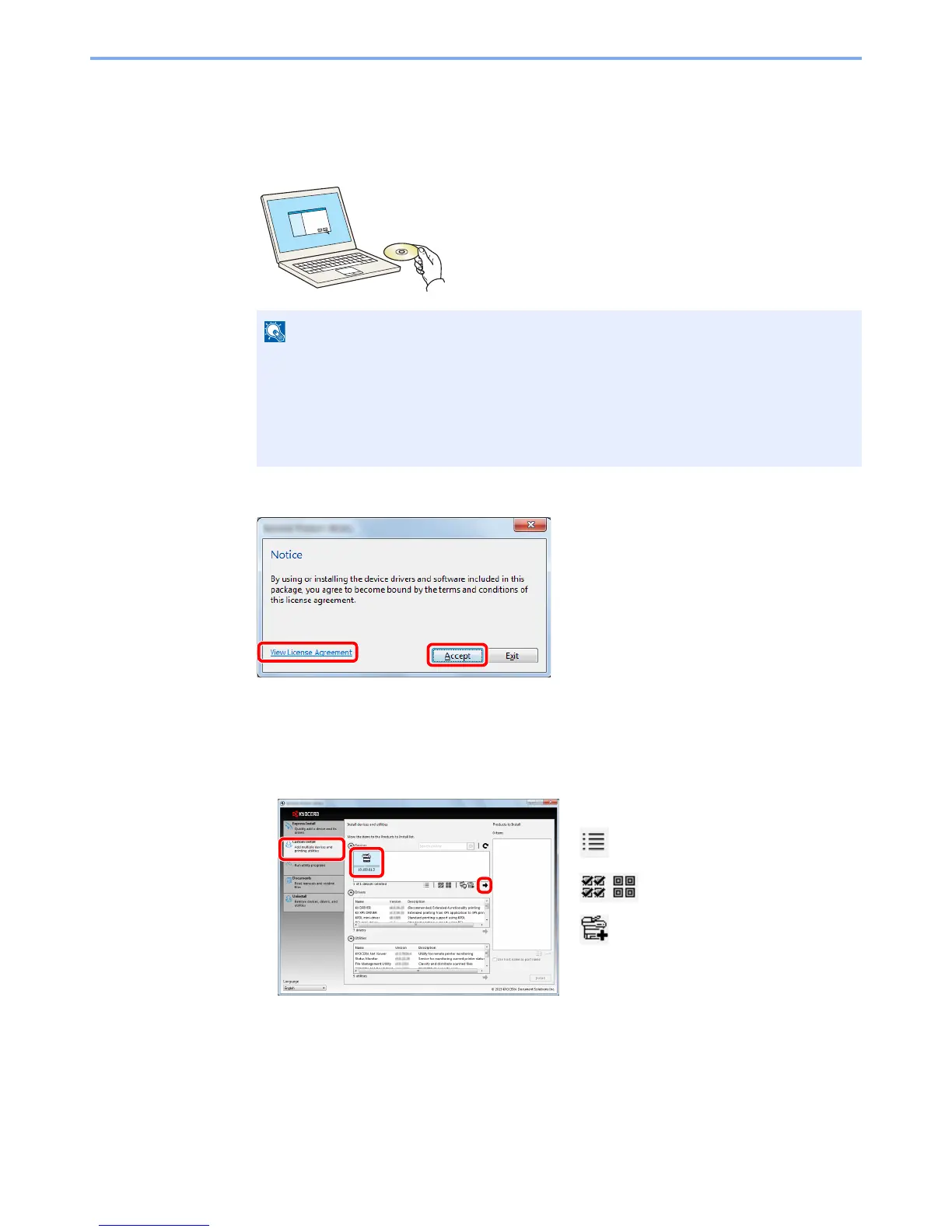2-26
Installing and Setting up the Machine > Installing Software
Custom Install
The following procedure is an example for installing the software in Windows 7 using [Custom Install].
1
Insert the DVD.
2
Display the screen.
3
Install using [Custom Install].
1 Select the device to be installed.
• Installation on Windows must be done by a user logged on with administrator privileges.
• If the "Welcome to the Found New Hardware Wizard" dialog box displays, select
[Cancel].
• If the autorun screen is displayed, click [Run setup.exe].
• If the user account management window appears, click [Yes] ([Allow]).
1 Click [View License Agreement]
and read the License Agreement.
2 Click [Accept].
1
2
1
2
3
The following buttons can be used.
: This changes the display to icon
and text display.
:
Use this to select multiple items.
: If the desired device does not
appear, select this button to directly
select the device.
