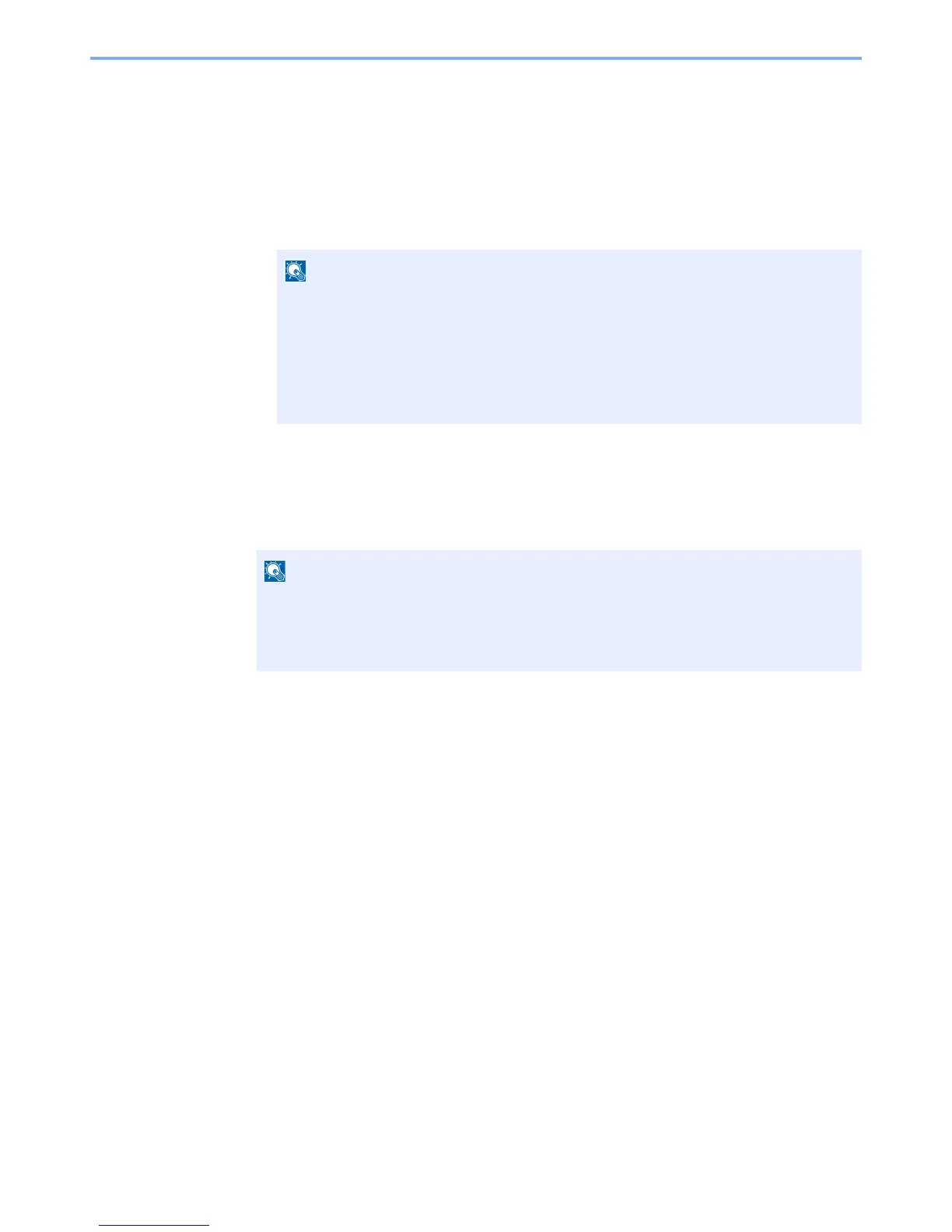9-25
User Authentication and Accounting (User Login, Job Accounting) > Enabling Job Accounting
Enabling Job Accounting
Enable job accounting. Use the procedure below.
1
Display the screen.
1
[
System Menu/Counter
] key > [▲] [▼] key > [
User/Job Account
] > [
OK
] key
2
[▲] [▼] key > [
Job Account.Set.
] > [
OK
] key
2
Configure the settings.
[▲] [▼] key > [
Job Accounting
] > [
OK
] key > [▲] [▼] key > [
On
] > [
OK
] key
If the login user name entry screen appears during operations, enter a login user name
and password, and select [
Login
]. For this, you need to login with administrator
privileges.
The factory default login user name and login password are set as shown below.
Login User Name: 3000
Login Password: 3000
• To disable job accounting, select [
Off
].
• When the display returns to System Menu default screen, logout is automatically executed
and the screen to enter the Account ID appears. To continue the operation, enter the
Account ID.
