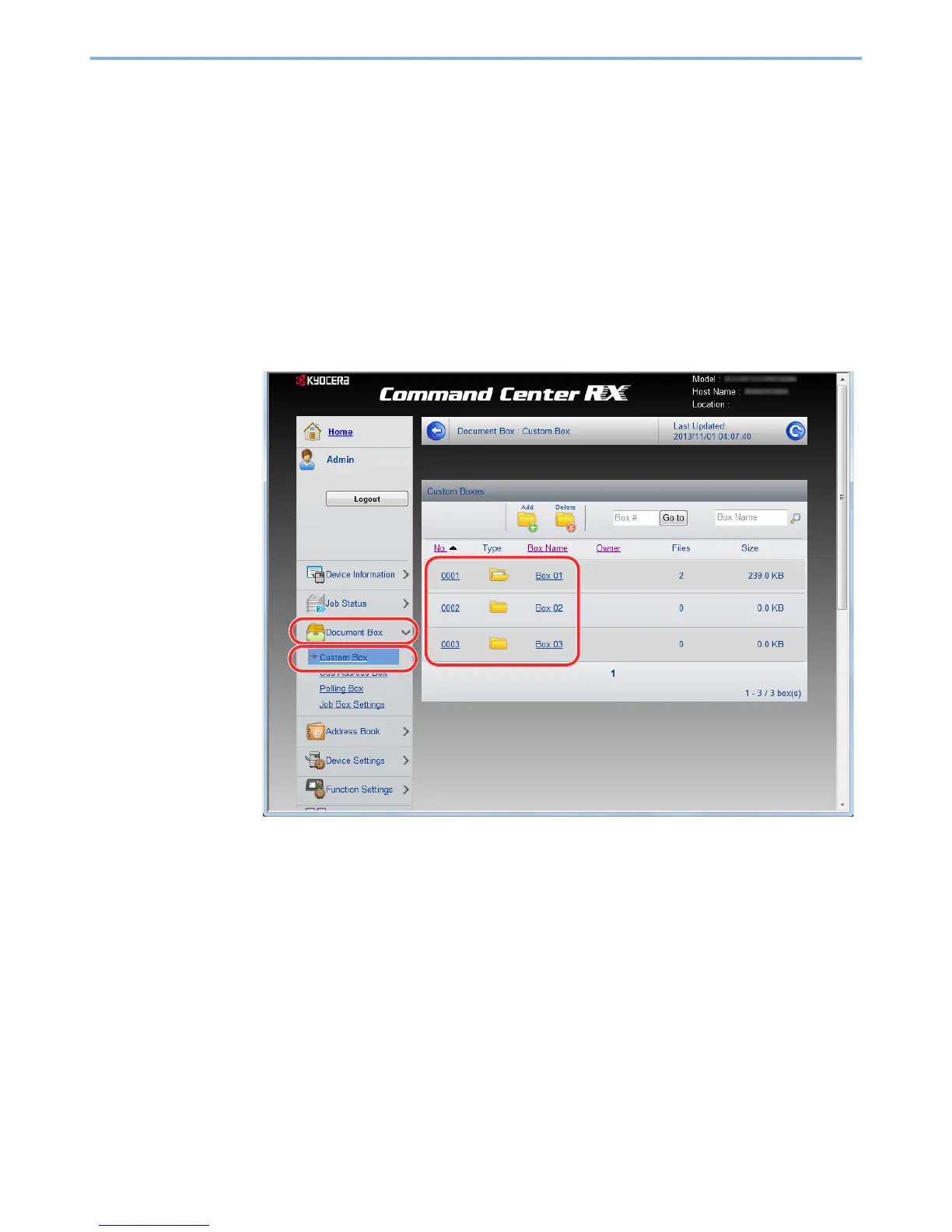2-50
Installing and Setting up the Machine > Command Center RX
Printing a document stored in a Custom Box
A document stored in a Custom Box can be printed from Command Center RX.
1
Display the screen.
1
Launch your Web browser.
2
In the address or location bar, enter the machine's IP address or the host name.
Print the status page to check the machine's IP address and the host name.
[System Menu/Counter] key > [▲] [▼] key > [Report] > [OK] key > [▲] [▼] key > [Report Print] >
[OK] key > [▲] [▼] key > [Status Page] > [OK] key > [Yes]
3
From the [
Document Box
] menu, click [
Custom Box
].
4
Click the number or name of the Custom Box in which the document is stored.
