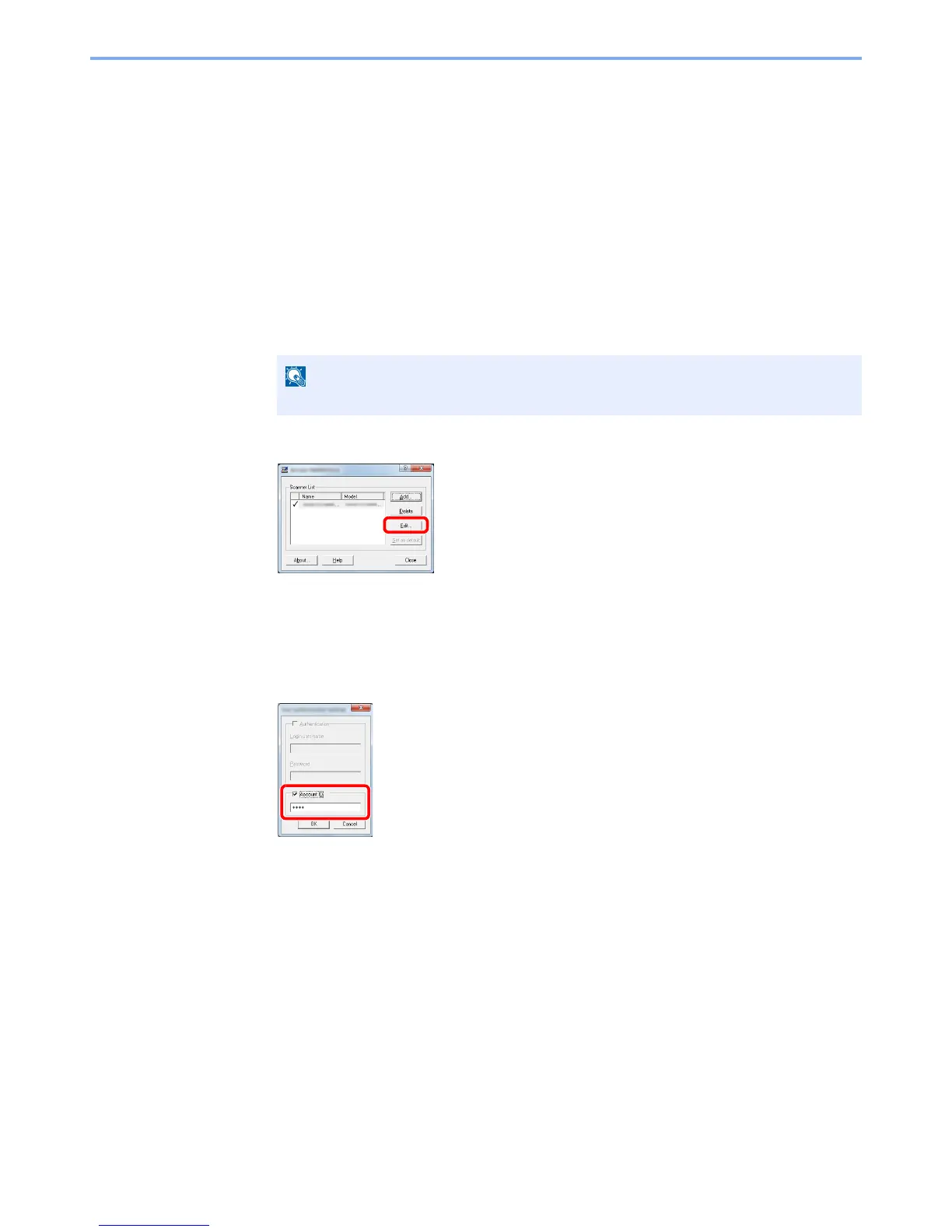9-33
User Authentication and Accounting (User Login, Job Accounting) > Setting an Account
Job Accounting for Scan Using TWAIN
The number of jobs scanned by using TWAIN can be managed by Job Accounting.
Setting TWAIN Driver
To manage the number of jobs scanned by using TWAIN, you need to configure the following settings by using the
TWAIN Driver on the computer.
1
Display the screen.
1
Select [
Start
] button on the Windows, [
All Programs
], [
Kyocera
] and then [
TWAIN Driver
Setting
].
TWAIN Driver screen appears.
2
Select the machine, click [
Edit
].
2
Configure the settings.
1
Click [
User Authentication Settings
].
2
Select the checkbox beside [
Account
], and enter the account ID.
3
Click [
OK
].
