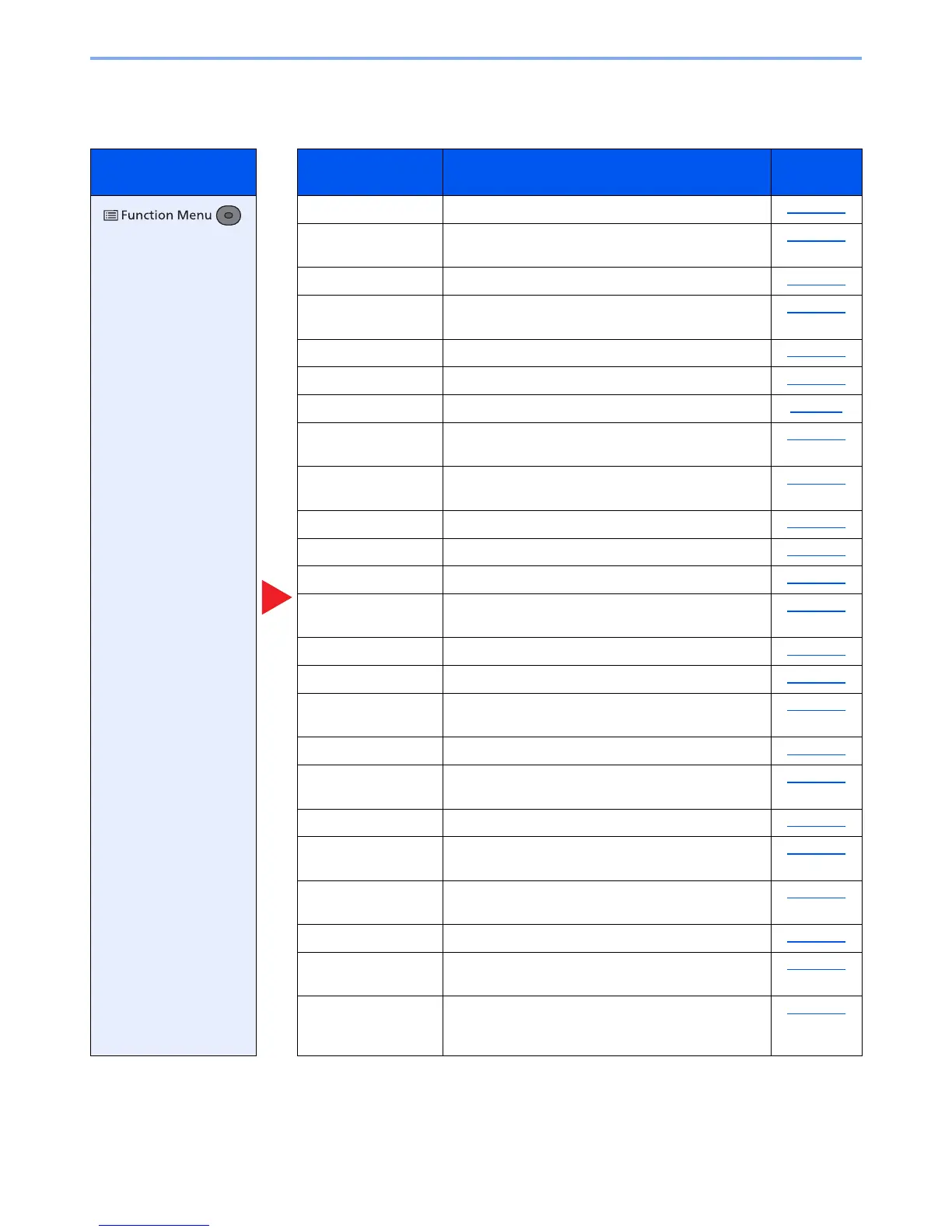6-3
Using Various Functions > Functions Available on the Machine
Copy
For details on each function, see the table below.
Key Function Description
Reference
page
Quiet Mode Lower print and scan speed for quiet processing. page 6-25
Paper Selection Select the cassette or multi-purpose tray that contains
the required paper size.
page 6-10
Collate Offsets the output by page or set. page 6-12
Duplex Produces two-sided copies. You can also create
single-sided copies from two-sided originals.
page 6-22
Zoom Adjust the zoom to reduce or enlarge the image. page 6-18
Combine Combines 2 or 4 original sheets into 1 printed page. page 6-20
Original Size Specify the original size to be scanned. page 6-9
Orig. Orientation Select the orientation of the original document top
edge to scan correct direction.
page 6-11
Mixed Size Originals Scans all sheets in the document processor, even if
they are of different sizes.
page 6-12
Original Image Select original image type for best results. page 6-13
Density Adjust density. page 6-12
EcoPrint EcoPrint saves toner when printing. page 6-13
Continuous Scan Scans a large number of originals in separate batches
and then produce as one job.
page 6-24
File Name Entry Adds a file name. page 6-24
JobFinish Notice Sends E-mail notice when a job is complete. page 6-24
Print Override Suspends the current job and gives a new job top
priority.
page 6-25
Color Selection Select the color mode setting. page 6-14
Color Balance Adjust the strength of cyan, magenta, yellow, and
black.
page 6-15
Sharpness Adjusts the sharpness of image outlines. page 6-16
Contrast You can adjust the contrast between light and dark
areas of the image.
page 6-16
Backgrnd Density Removes dark background from originals, such as
newspapers.
page 6-17
Saturation Adjust the color saturation of the image. page 6-17
Prevent Bleed-t Hides background colors and image bleed-through
when scanning thin original.
page 6-18
Skip Blank Page When there are blank pages in a scanned document,
this function skips the blank pages and prints only
pages that are not blank.
page 6-25
