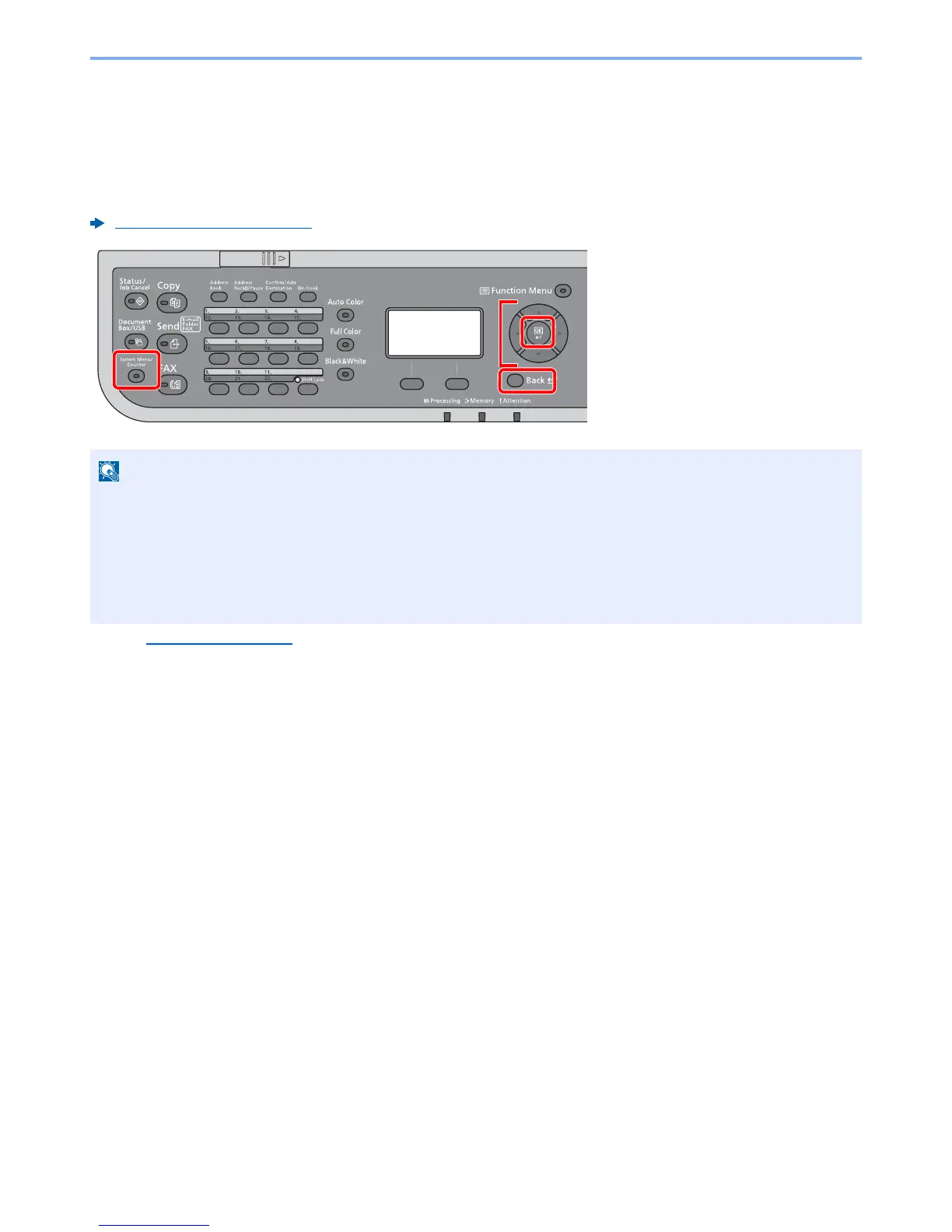8-2
Setup and Registration (System Menu) > System Menu
System Menu
Configure settings related to overall machine operation.
Select the [
System Menu/Counter
] key to show the settings on the message display. Then, select from the settings
displayed.
Refer to System Menu Settings
on the following page and configure as needed.
Operation Method (page 2-12)
• In order to change settings that require administer privileges, you must log in with administrator privileges.
The factory default login user name and login password are set as shown below.
Login User Name: 3000
Login Password: 3000
• If function default settings have been changed, the [
Reset
] key can be selected in each function screen to
immediately change the settings.
1 Displays the System Menu items.
2 Selects the item displayed or changes
the numeric value.
3 Confirms the selected setting.
4 Cancels the current menu setting to
return to the menu one level higher.
