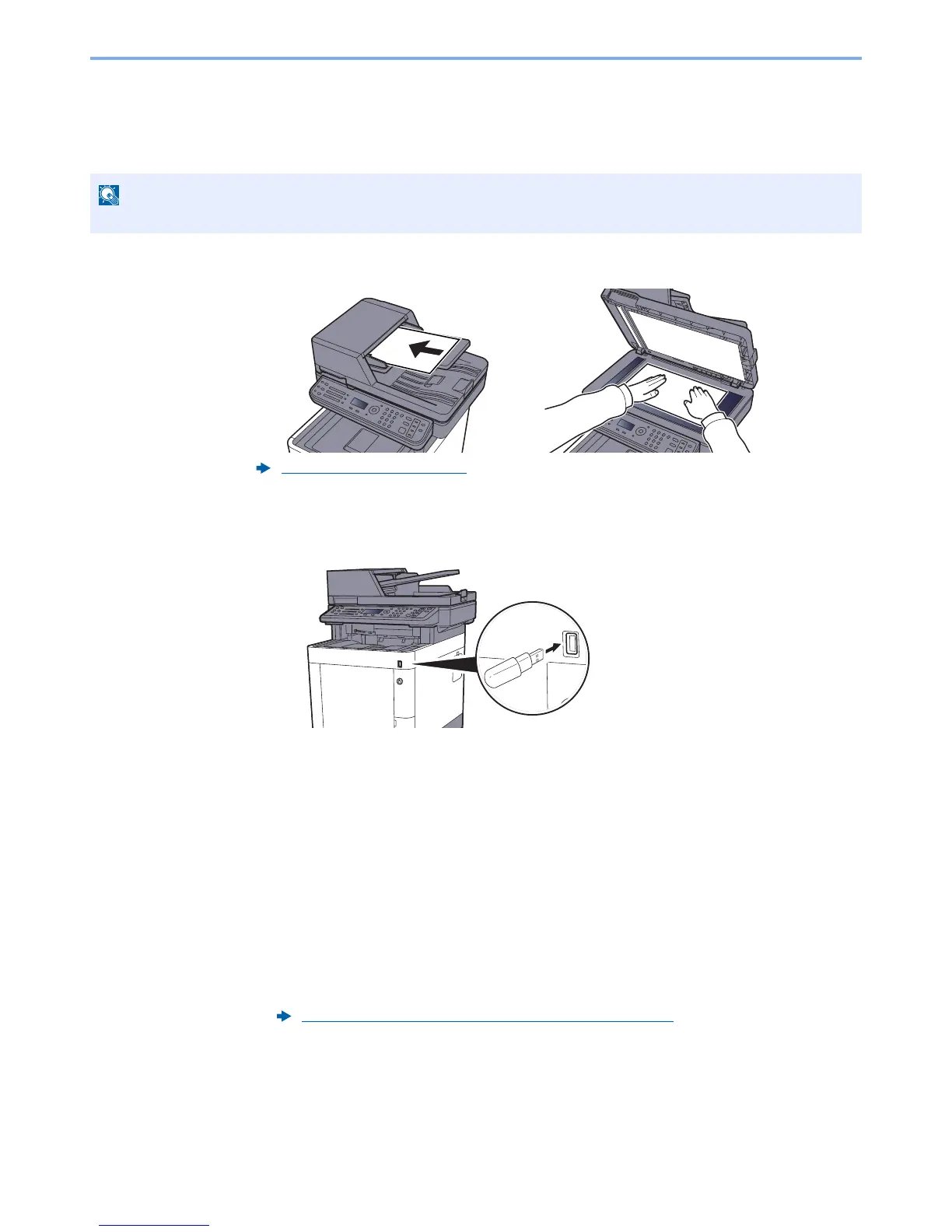5-40
Operation on the Machine > Saving Documents to USB Memory (Scan to USB)
Saving Documents to USB Memory (Scan to USB)
This function allows you to store scanned image files in USB memory connected to the machine. You can store files in
PDF, TIFF, JPEG, XPS, OpenXPS or high-compression PDF format.
1
Place the originals.
2
Plug the USB memory.
Plug the USB memory into the USB Memory Slot.
3
Display the screen.
[
Document Box/USB
] key > [▲] [▼] key > [
USB Memory
] > [
OK
] key
4
Store the document.
1
Select the folder where the file will be stored, and the [
OK
] key.
The machine will display the top 3 folder levels, including the root folder.
2
[▲] [▼] key > [
Store File
] > [
OK
] key
3
Set the type of original, file format, etc., as desired.
For the features that can be set, refer to the following:
4
Press the [
Start
] key.
The original is scanned and the data is stored in the USB memory.
The maximum number of the storable files is 1,000.
Loading Originals (page 5-2)
Removable Memory (Store File, Printing Documents) (page 6-7)
