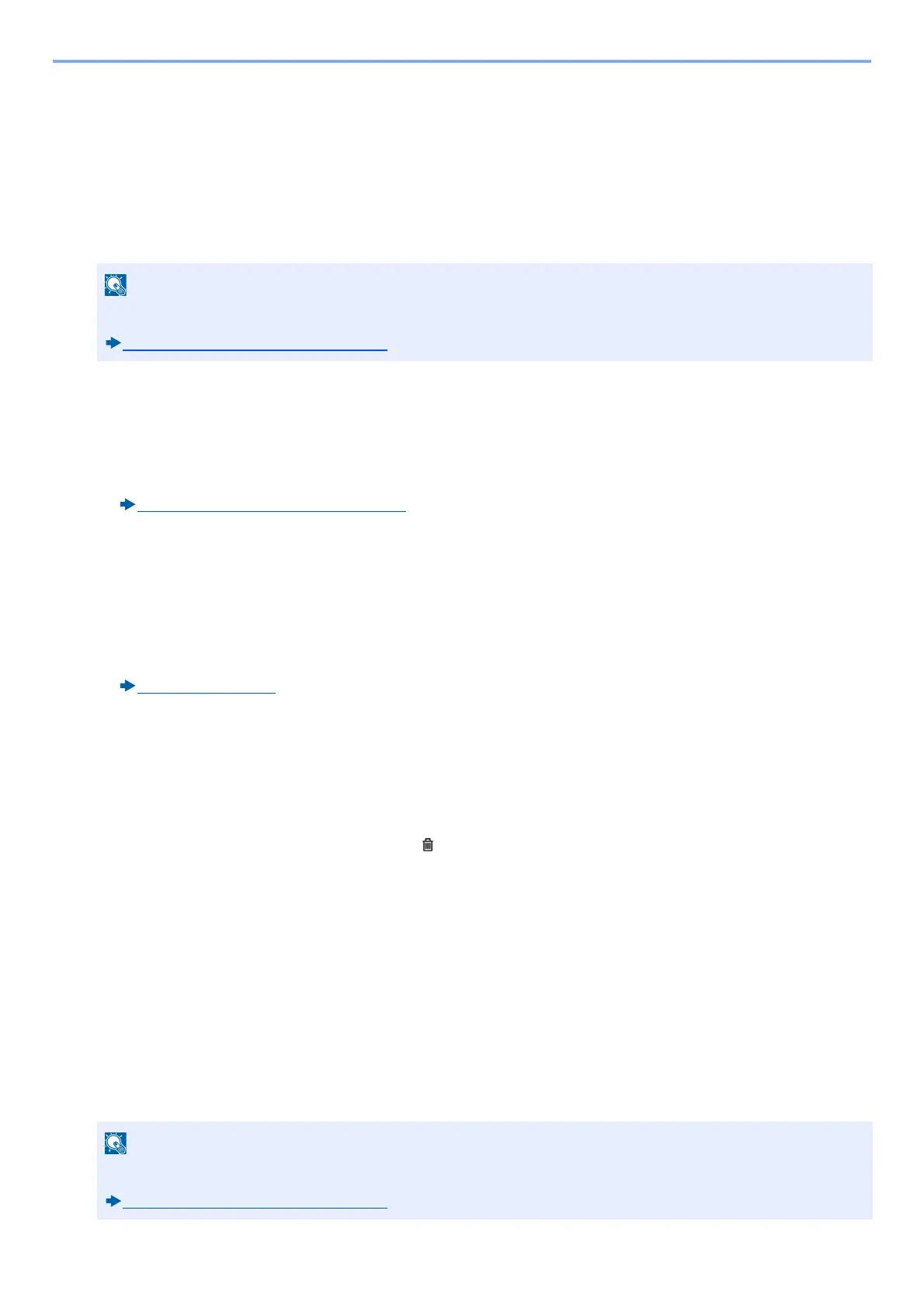2-14
Before Using the Fax Machine > Registering Destinations in the Address Book
Changing the Address Book
Edit and delete the destinations (contacts) you added to the Address Book.
1
Display the screen.
1 [System Menu/Counter] key > [Address Book/One Touch] > [Address Book]
2 Select a destination or group to edit > [Menu] > [Edit]
2
Edit the destination.
Editing a Contact destination
1 Change "Name”, "Address Number”, "SMB”, "FTP”, "Address Number” and destination type and address.
How to change, refer to the following:
Adding a Destination (Address Book) (2-11)
2 [Save] > [Yes]
Register the changed destination.
Add a destination to a group
1 Change "Name" and "Address Number".
How to change, refer to the following:
Adding a Group (2-12)
2 [Member] >[+]
3 After you have completed the changes > [OK] > [End] > [Save] > [Yes]
Register the changed group.
To delete any destination from the group
1 [Member] > Select the delete destination > [ ] > [Yes]
2 [End] > [Save] > [Yes]
Register the changed group.
Deleting Address Book Entries
Delete the destinations (contacts) you added to the Address Book.
1
Display the screen.
1 [System Menu/Counter] key > [Address Book/One Touch] > [Address Book]
2 Select a destination or group to edit > [Menu]
Destinations can be sorted or searched by destination name or address number.
Choosing from the Address Book (3-7)
Destinations and group can be sorted or searched by destination name or address number.
Choosing from the Address Book (3-7)
