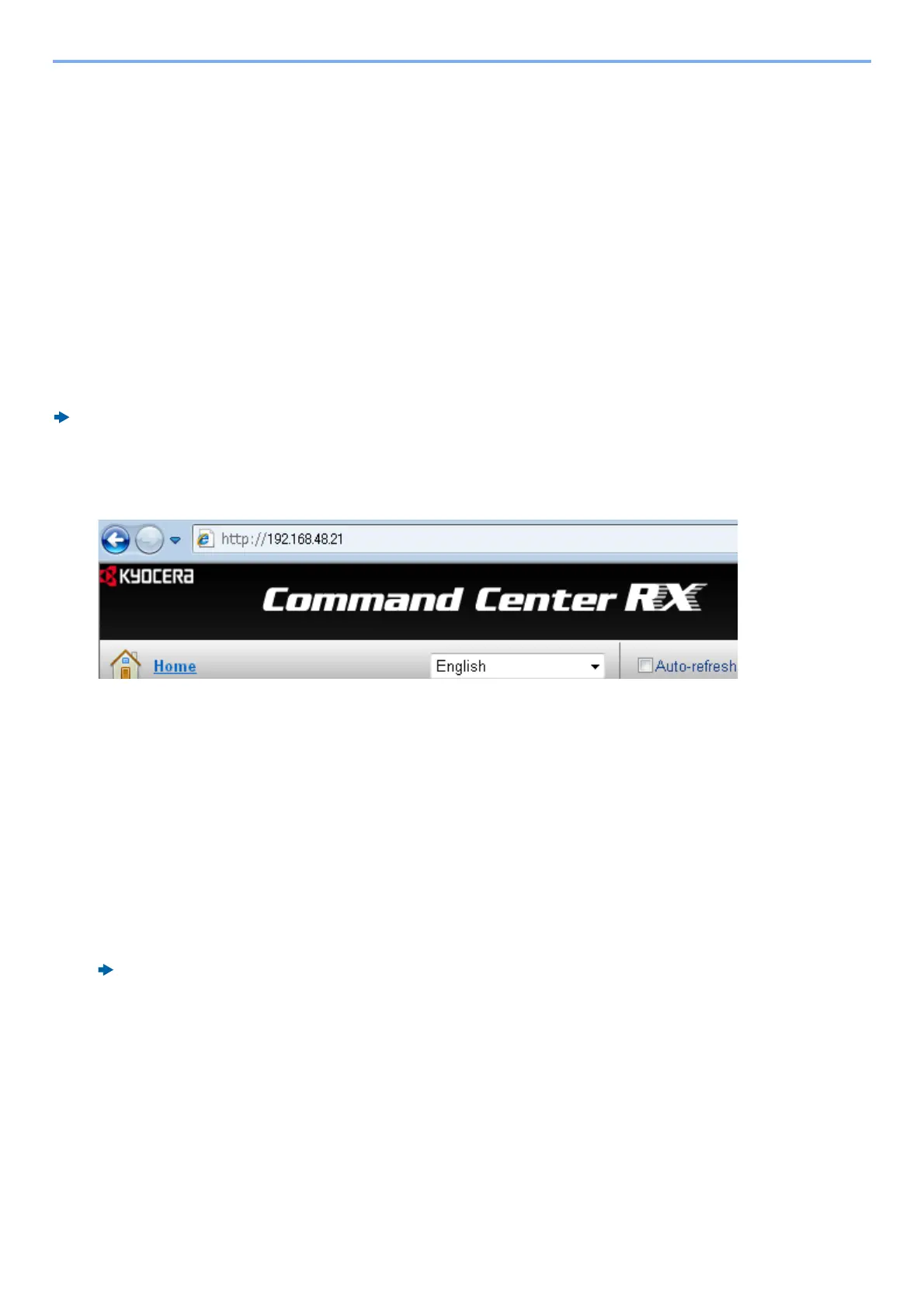5-17
Detailed Settings of FAX Functions > Forwarding Detail Settings
2 Select [Next].
3 To insert additional information into the file name, select [Job No.], [Date and Time], [Add No./Addr to Front] or
[Add No./Addr to Back].
File name sample
Example: doc00352720140826181723.pdf
doc (file name) + 6-digit job number + year/month/day/hour/minute/second +file format (default setting is .pdf)
Settings for Forwarding from Command Center RX (Forward
Settings)
You can use Command Center RX on a computer connected to the network to specify the forwarding settings on this
machine.
For information on the network settings, refer to the followings:
Machine’s Operation Guide
Accessing Command Center RX
1
Display Command Center RX.
1 Open the web browser.
2 In the Address or Location bar, enter the machine’s IP address as the URL,
e.g. 192.168.48.21/.
The web page displays basic information about the machine and Command Center RX as well as the current status of the
machine.
2
Select settings in Command Center RX.
Select a category from the navigation bar on the left of the screen. A separate setting may be required for some
items.
If administrator privileges have been enabled on Command Center RX, remember to enter the correct user name
and password when trying to access the relevant screens.
Command Center RX User Guide
