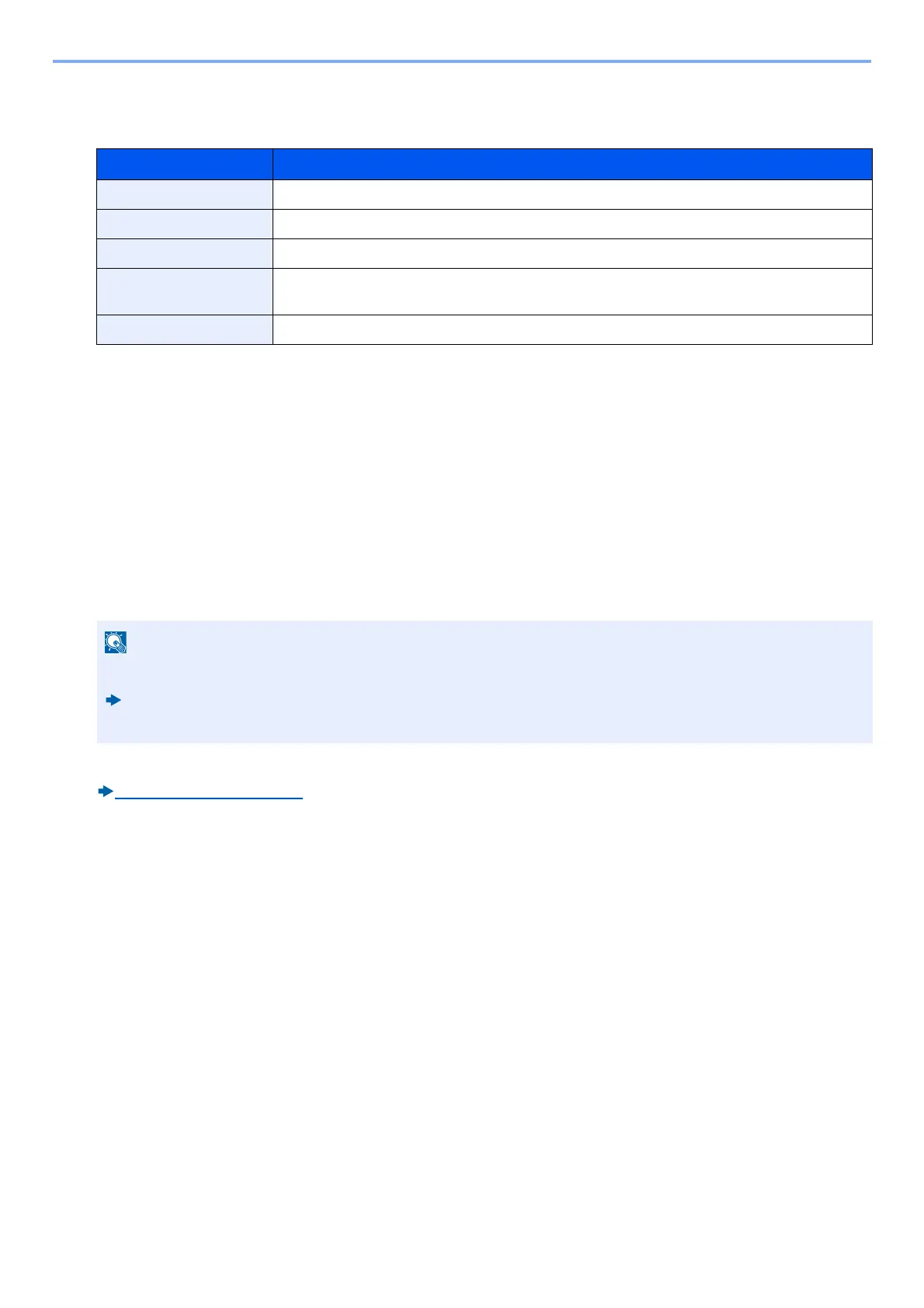5-5
Detailed Settings of FAX Functions > Fax transmission functions
[Original Image]
Select original image type for best results.
[Continuous Scan]
Scans a large number of originals in separate batches and then produce as one job. Originals will be scanned
continuously until you select [Finish Scan].
(Value: [Off] / [On])
[Job Finish Notice]
Sends E-mail notice when a job is complete.
Users can be notified of the completion of a job while working at a remote desk, saving the time spent waiting beside the
machine to finish.
It is possible to attach an image to the e-mail notice.
Job Finish Notice Setting (8-5)
[File Name Entry]
Adds a file name.
Additional information such as job number and date and time can also be set. You can check a job history or job status
using the file name, date and time, or job number specified here.
Select [File Name], enter the file name (up to 32 characters), and select [OK].
To add date and time, select [Date and Time]. To add job number, select [Job No.]. To add both of them, select [Job
No.&Date and Time] or [Date and Time&Job No.].
[Long Original]
Reads long-sized original documents using a document processor.
Setting item Description
Text+Photo Best for mixed text and photo documents.
Photo Best for photos taken with a camera.
Text Sharply renders pencil text and fine lines.
Light Text/Fine Line Clearly reproduces faint characters written in pencil, etc., and thin lines on map originals or
diagrams.
Text (for OCR) Scanning produces an image that is suitable for OCR.
PC should be configured in advance so that E-mail can be used. To configure the settings, refer to the following:
Machine’s Operation Guide
E-mail can be sent to a single destination.
