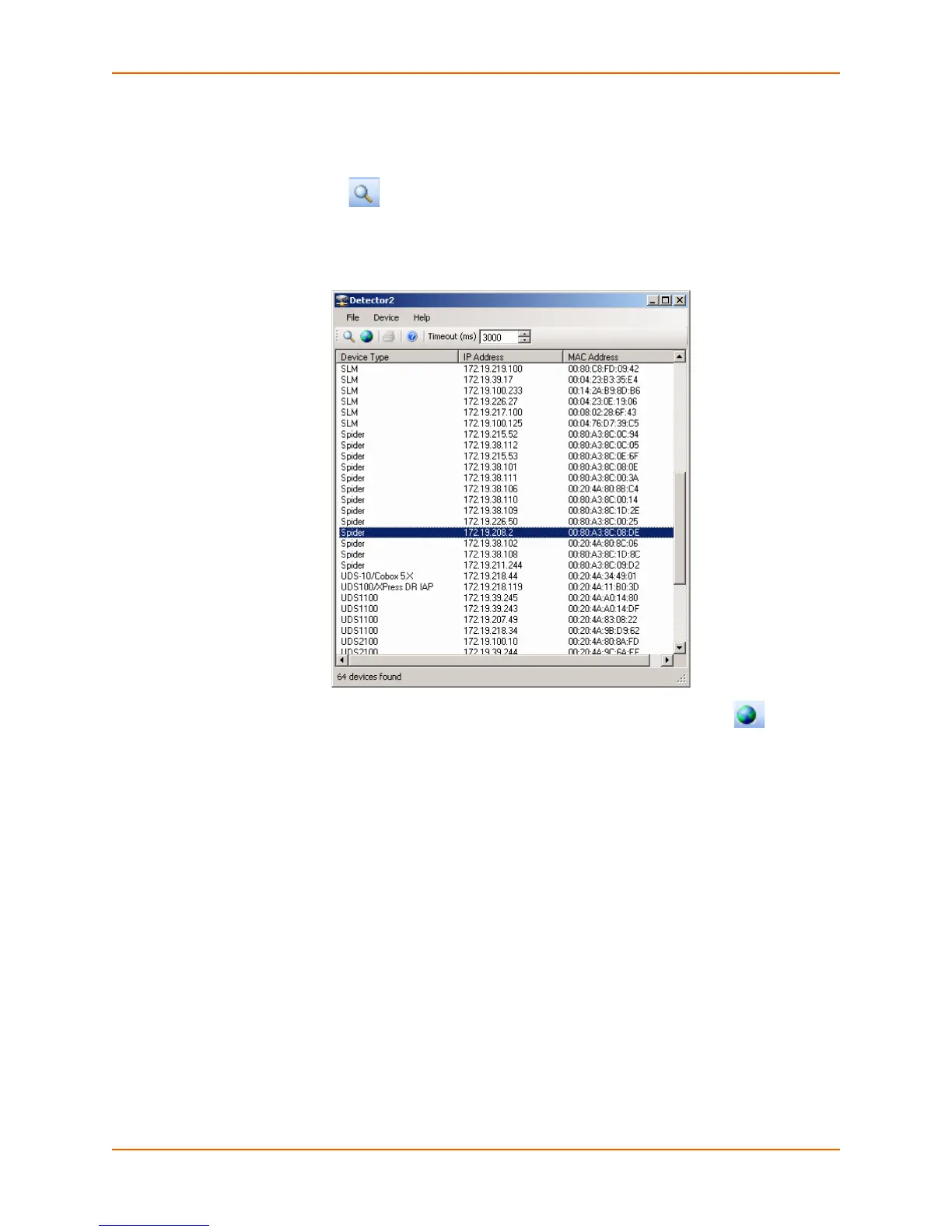3: Installing the Spider Device
Spider™ and SpiderDuo® KVM-over-IP Device User Guide 29
5. Before searching for devices, go to the Timeout drop-down menu in the toolbar. Change the
milliseconds for the search by clicking the number in the Timeout drop=down menu. The
default is 3000.
6. Click the Search icon . A list of Lantronix Ethernet devices on the network displays as
shown in Figure 3-7.
Figure 3-7 Detector Device List Window
7. Click to highlight the device that you want and click the Network Settings icon to change
the IP address. The Enter Network Settings window displays the Device Type and MAC
Address (Ethernet address) that identify the device as shown in Figure 3-8.
