
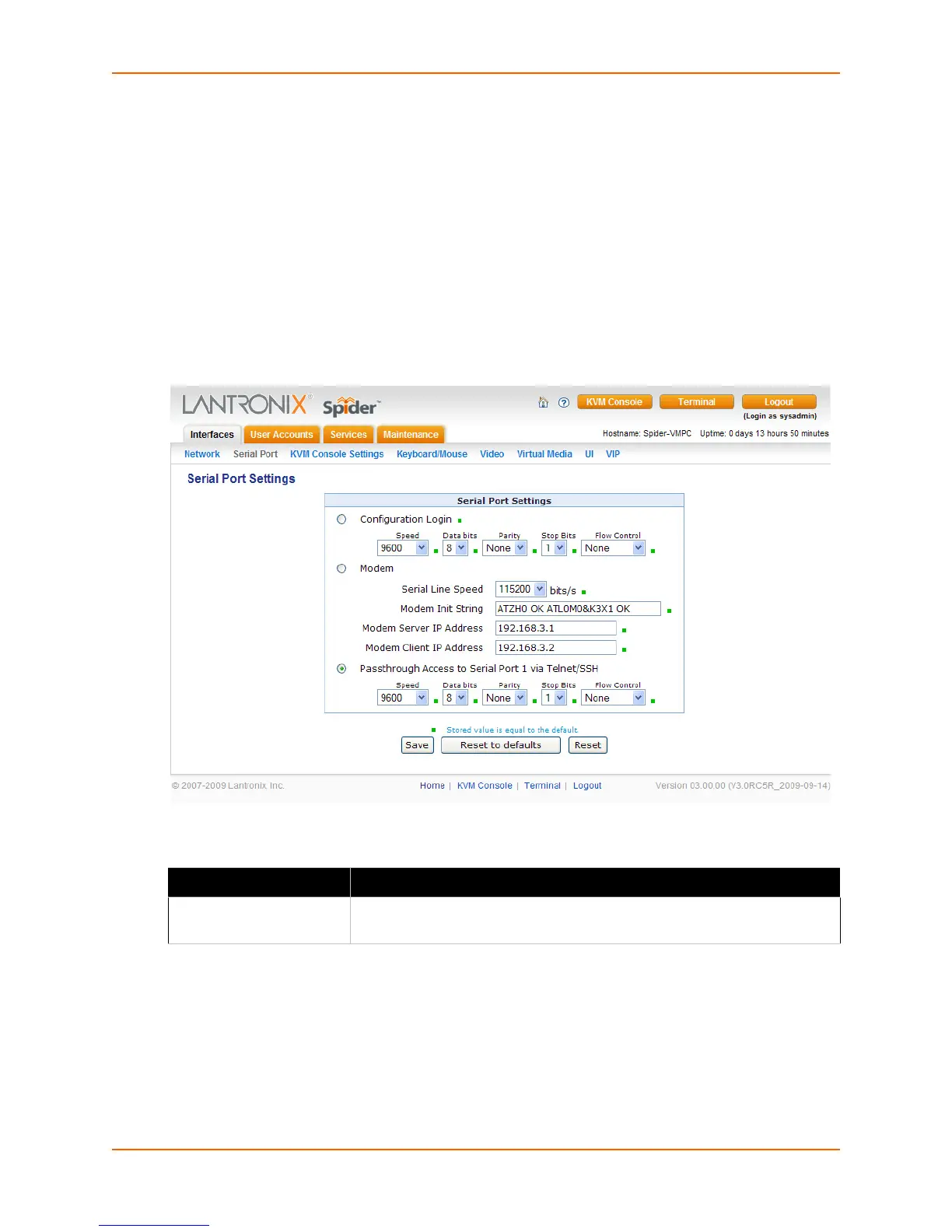
Do you have a question about the Lantronix Spider and is the answer not in the manual?
| Power over Ethernet | No |
|---|---|
| Network Protocols | TCP/IP, HTTP, SNMP |
| Security | SSL |
| Power Supply | 5V DC |
| Remote Management | SSH |
| Power Input | 5V DC |
| Humidity | 5% to 95% |
| Certifications | CE, FCC |
| Storage Temperature | -40°C to 85°C (-40°F to 185°F) |
Describes the Spider device features, functionality, system configuration, and cables.
Provides steps and considerations for installing the Spider device.
Provides steps and considerations for installing the SpiderDuo device.
Details the installation of the Detector application and IP address reset.
Explains how to set up the target computer for optimal performance.
Provides steps to access the KVM Console using a web browser.
Configures network parameters such as IP address and DNS.
Configures the serial port for various communication modes.
Customizes settings for the KVM Console for individual users.
Configures keyboard and mouse interface settings.
Sets general security parameters like encryption and access control.
Manages power settings and Wake-On-LAN functionality.
Manages backup, restore, and factory default settings.
Details the process for updating the device's firmware.
Provides options for resetting device subsystems or the entire unit.
Details commands for configuring device settings.
Commands for configuring network settings.
Commands for managing user accounts.
Commands for managing user groups and permissions.
Commands for setting security parameters.
Guides on factory reset and SSL certificate upload problems.
Troubleshoots BIOS access and Virtual Media boot problems.
Details steps to prepare the VM server by creating an ISO image.
Explains how to enable Virtual Media on the Spider device.
Guides on how to use the configured virtual media.