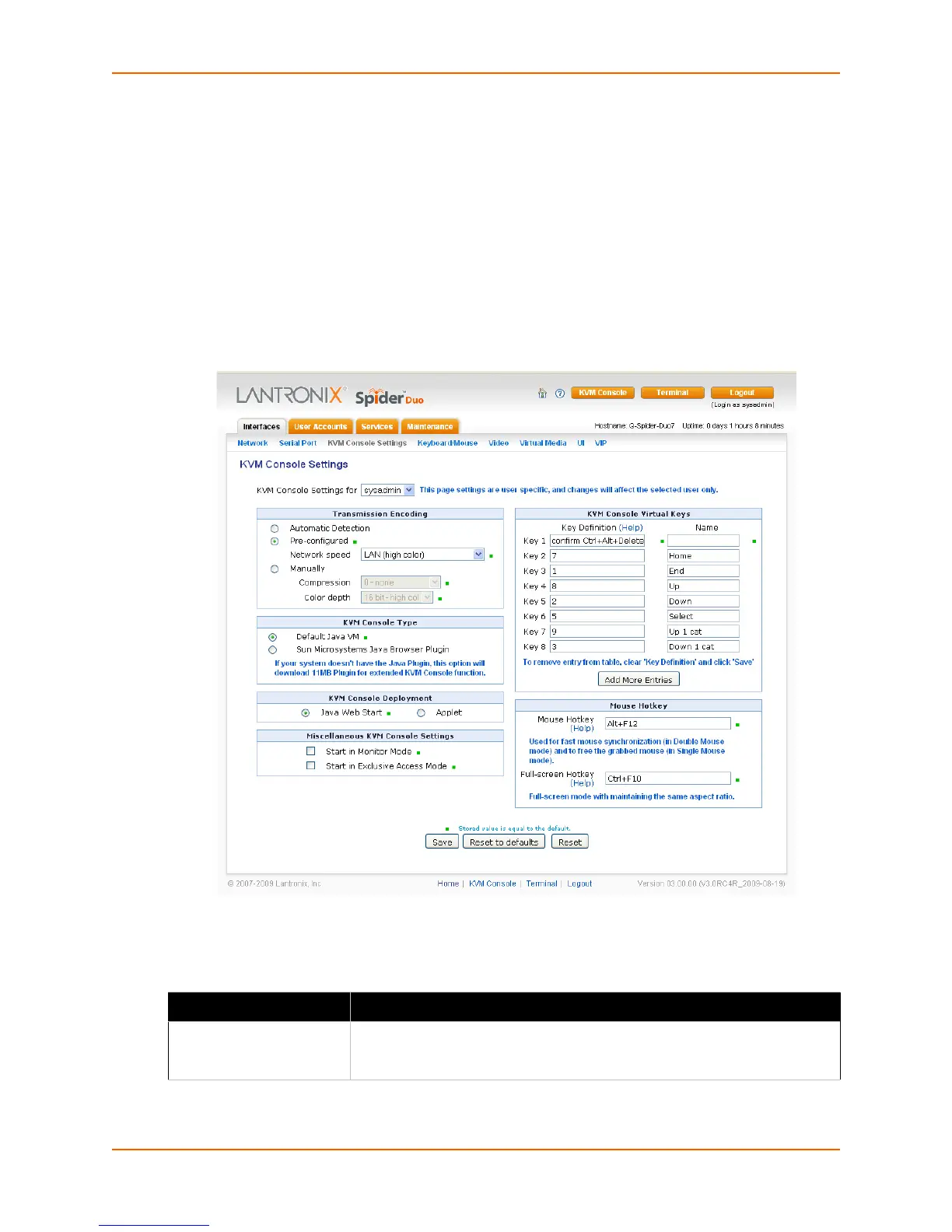7: Interfaces
Spider™ and SpiderDuo® KVM-over-IP Device User Guide 62
The way in which the Spider device transmits video data back to the client system can be tailored
for the type of network connection. On a LAN where bandwidth is not an issue, compression is not
required and the speed of updates can be maximized. For other connections, the optimum user
interaction needs to trade off image quality and update speed to fit the size of the pipe. Because
various users may be accessing the Spider device over different connections, these parameters
are applied on a user-by-user basis. The default is set for maximum image quality and speed of
updates, which results in high data rate and hence is suitable for LANs where bursts of up to 2
Mbytes/second are acceptable.
To modify the user console, perform the following steps.
1. Click Interfaces > KVM Console. The Remote Console Settings for User page displays.
Figure 7-3 User Remote Console Settings Page
2. Configure the following fields.
KVM Console Settings
Field Description
KVM Console Settings
for
Select the user from the drop-down menu. The settings on this page apply
only to the selected user. When a user is created by copying from an existing
user, the KVM Console Settings will be copied as well.
