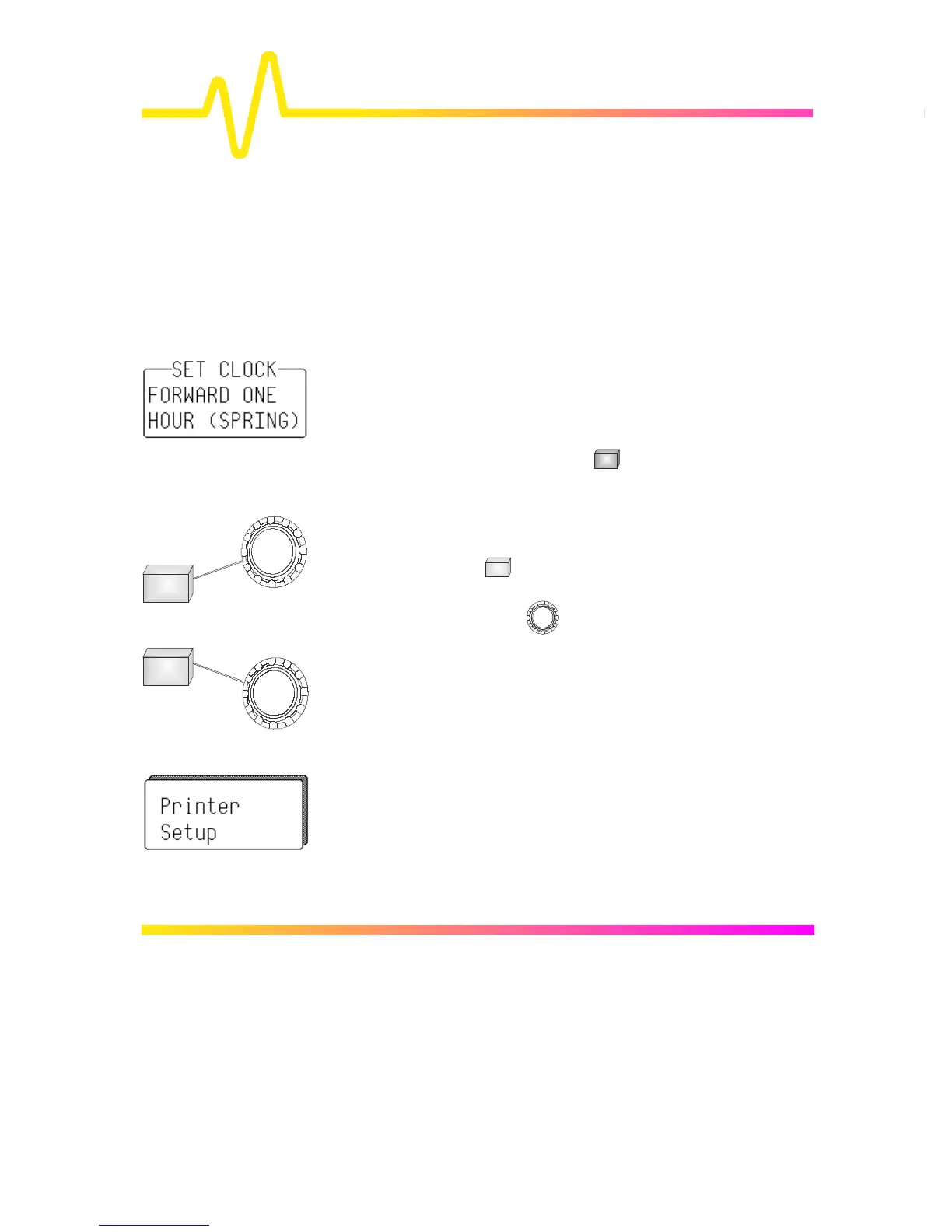4–4
Introduction to the
Controls
Choosing and Navigating in Menus
On-screen menus — the panels running down the right-
hand side of the screen — are used to select specific scope
actions and settings. All other on-screen text is for
information only. The menus are broadly grouped
according to function. The name of each menu group is
shown at the top of the column of menus. Individual menus
also have names in the top of their frames.
Each menu either contains a list of items or options — functions
to be selected or variables modified — or when selected
performs a specific action. Menus that perform certain actions
are indicated by capitalized text, as in the example shown at left.
Going to Menus and
Selecting from them
When a menu-
button is pressed, the set-up
configuration for its particular group of functions is immediately
displayed on-screen as a menu group. Once accessed, these
menus are controlled using the menu buttons and the two menu
knobs (illustrated at left).
A menu button is active and can be pressed to make
selections whenever a menu is visible beside it on-screen.
The two menu knobs work together with the two menu
buttons to which they are joined by lines. Both control the
menus currently shown beside them. Buttons and knobs are
used either for selecting entire menus, particular items from
menus, for moving up or down through menu lists, or for
changing the values listed in menus.
Some menus, referred to as primary, have secondary menus
beneath them whose existence is indicated by a heavy outline or
shadow, as illustrated at left. Pressing the corresponding menu
button reveals and activates these ‘hidden’ menus. Pressing the
RETURN button again displays the top, or primary, menu.
Changing a menu value normally changes the screen, because the
new value is immediately used in acquisition settings, processing or
display.
