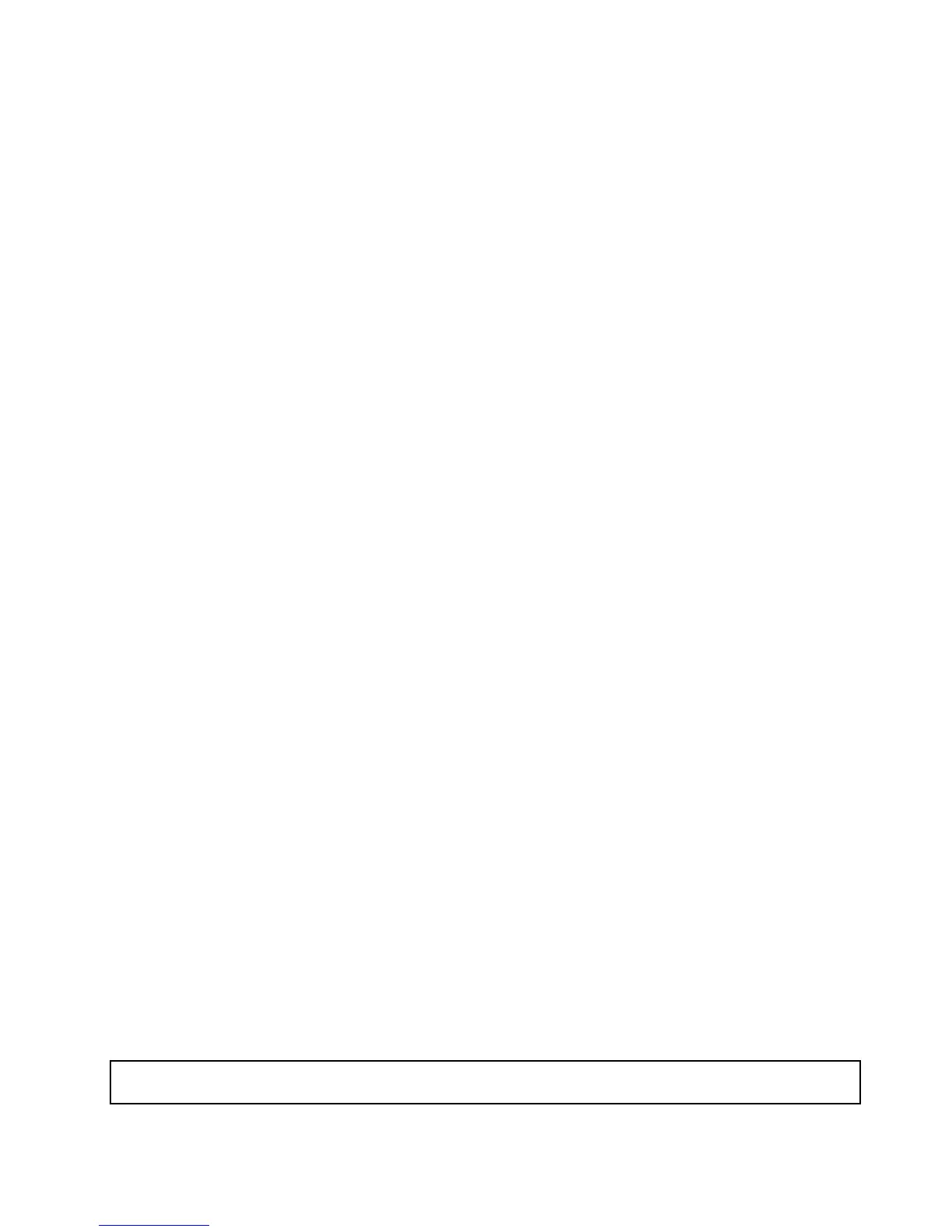Beforeyoubegin,printalltherelatedinstructionsorensurethatyoucanviewthePDFversiononanother
computerforreference.
Note:UseanydocumentationthatcomeswiththeEthernetcardandfollowthoseinstructionsinadditionto
theinstructionsinthistopic.
ToinstalltheEthernetcard,dothefollowing:
1.Removeallmediafromthedrivesandturnoffallattacheddevicesandtheserver.Then,disconnectall
powercordsfromelectricaloutletsanddisconnectallcablesthatareconnectedtotheserver.
2.Removetheservercover.See“Removingtheservercover”onpage85.
3.Laytheserveronitssideforeasieroperation.
4.LocateanappropriatePCIcardslotonthesystemboardforinstallingtheEthernetcard.Youcan
installtheEthernetcardtothePCI-Eslot2orPCI-Eslot3thatsupportsacardwith167mm(6.57
inches)inlength.See“Systemboardcomponents”onpage42
toidentifythedifferenttypesofPCI
cardslotsinyourserver.
5.Removeanypartsordisconnectanycablesthatmightimpedeyouroperation.
6.Touchthestatic-protectivepackagethatcontainstheEthernetcardtoanyunpaintedsurfaceonthe
outsideoftheserver.Then,taketheEthernetcardoutofthepackage.
Note:CarefullyhandletheEthernetcardbyitsedges.
7.TheEthernetcardisakindofPCIcard.See“InstallingaPCIcard”onpage93andfollowthose
instructionstoinstalltheEthernetcard.
Whattodonext:
•Toworkwithanotherpieceofhardware,gototheappropriatesection.
•Tocompletetheinstallation,goto“Completingthepartsreplacement”onpage162
.Then,continuewith
thefollowingproceduretoinstalltheEthernetcarddriverifyouareusingaWindowsoperatingsystem.
OnLinuxoperatingsystems,youdonotneedtoinstallanydevicedriverfortheEthernetcard.
OnWindowsoperatingsystems,dothefollowingtoinstallthedevicedriverfortheEthernetcard:
1.Saveanyopendocumentsandexitallapplications.
2.ClickStart.Rright-clickMyComputerandselectProperties.TheSystemPropertieswindowopens.
3.ClicktheDeviceManagerbuttonontheHardwaretab.TheDeviceManagerwindowopens.
4.ExpandtheNetworkadapters.
5.Right-clickoneoftheEthernetcards(PRO/1000PTortheyellowquestionmark).
6.SelectUpdateDriver.TheHardwareUpdateWizardwindowopens.Youwillbeaskedifyoupermit
WindowstoconnecttoWindowsUpdatetosearchforsoftware.
7.MakeaselectiondependingonyourneedsandclickNext.
8.InserttheThinkServerEasyStartupDVDthatcomeswithyourserverintotheopticaldrive.
Note:YoudonotneedtousethedriverdiscthatcomeswiththeEthernetcard.
9.SelectInstallthesoftwareautomatically(Recommended)andclickNexttocontinue.
10.Followtheinstructionsonthescreentocompletetheinstallation.
RemovingtheEthernetcard
Attention:Donotopenyourserverorattemptanyrepairbeforereadingandunderstandingthe“Safetyinformation”
onpageiiiand“Guidelines”onpage83.
Chapter6.Installing,removing,orreplacinghardware97