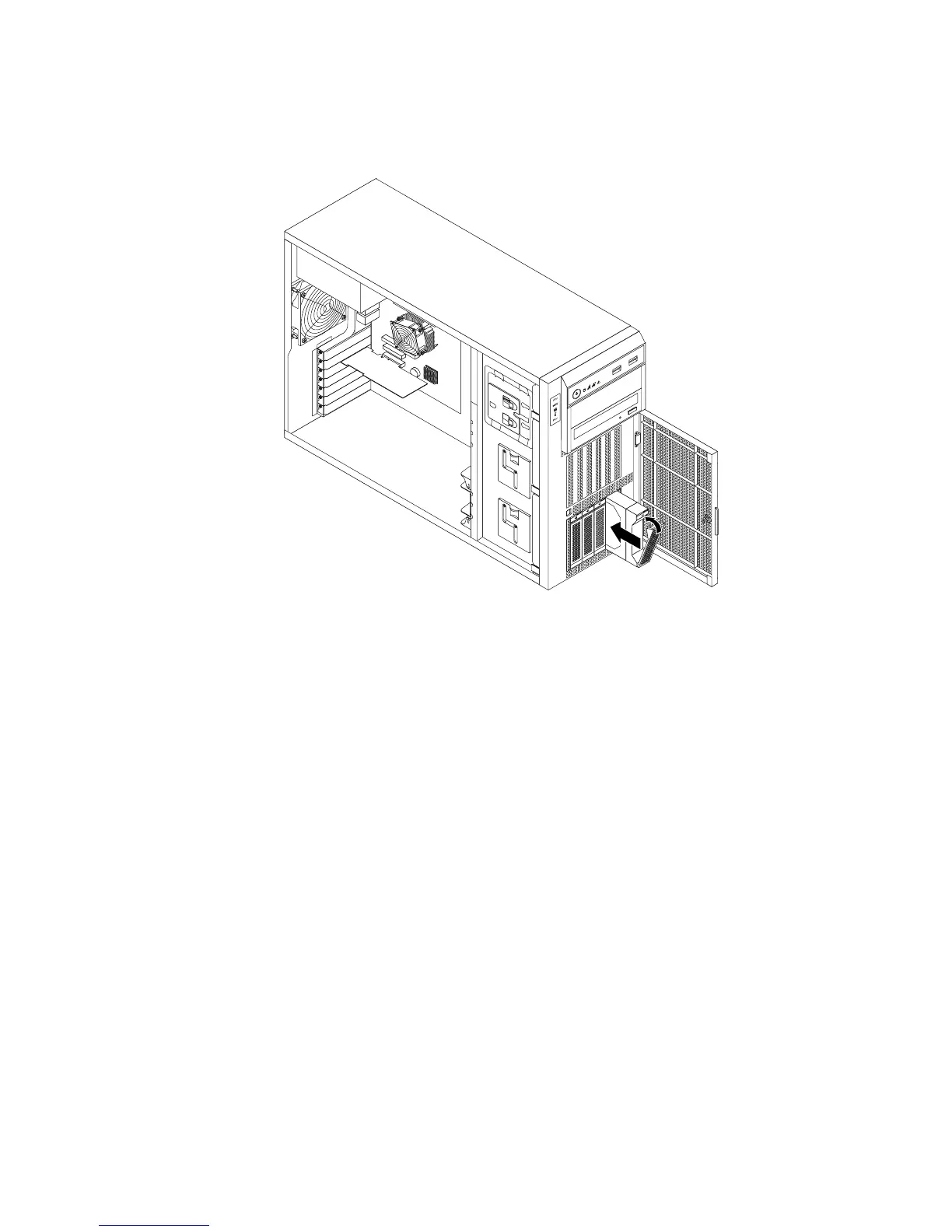6.Slidethenewhot-swapharddiskdriveintothedrivebayfromthefrontuntilitsnapsintoposition
andthencompletelyclosethehandle.
Figure61.Installingthehot-swapharddiskdrive
7.Checkthehot-swapharddiskdrivestatusLEDstomakesurethattheharddiskdriveisoperating
correctly.Youmighthavetorestarttheserverforthenewlyinstalleddrivetoberecognized.See
“Hot-swapharddiskdrivestatusLEDs”onpage32.Iftheharddiskdriveisfaulty,youneedtoreinstall
orreplaceituntilitisoperatingcorrectly.
8.Closeandlockthefrontdoor.
9.Dooneofthefollowing:
•Ifyouareinstallingahot-swapharddiskdrive,savetheremovedharddiskdrivedummytrayin
theeventthatyoulaterremovethehot-swapharddiskdriveandneedadummytraytocoverthe
drivebay.
•Ifyouarereplacingahot-swapharddiskdriveandareinstructedtoreturntheoldhot-swaphard
diskdrive,followallpackaginginstructionsanduseanypackagingmaterialsthataresuppliedto
youforshipping.
Whattodonext:
•Toworkwithanotherpieceofhardware,gototheappropriatesection.
•TocongureRAID,goto“ConguringRAID”onpage71.
Removingorinstallinganon-hot-swapharddiskdrive
Thistopicprovidesinstructionsonhowtoremoveorinstallanon-hot-swapharddiskdrive.
Thistopicappliesonlytoservermodelsthathavenon-hot-swapharddiskdrive(s)installed.See“Features”
onpage7
formoreinformationaboutthesupportednon-hot-swapharddiskdrives.
Chapter6.Installing,removing,orreplacinghardware123