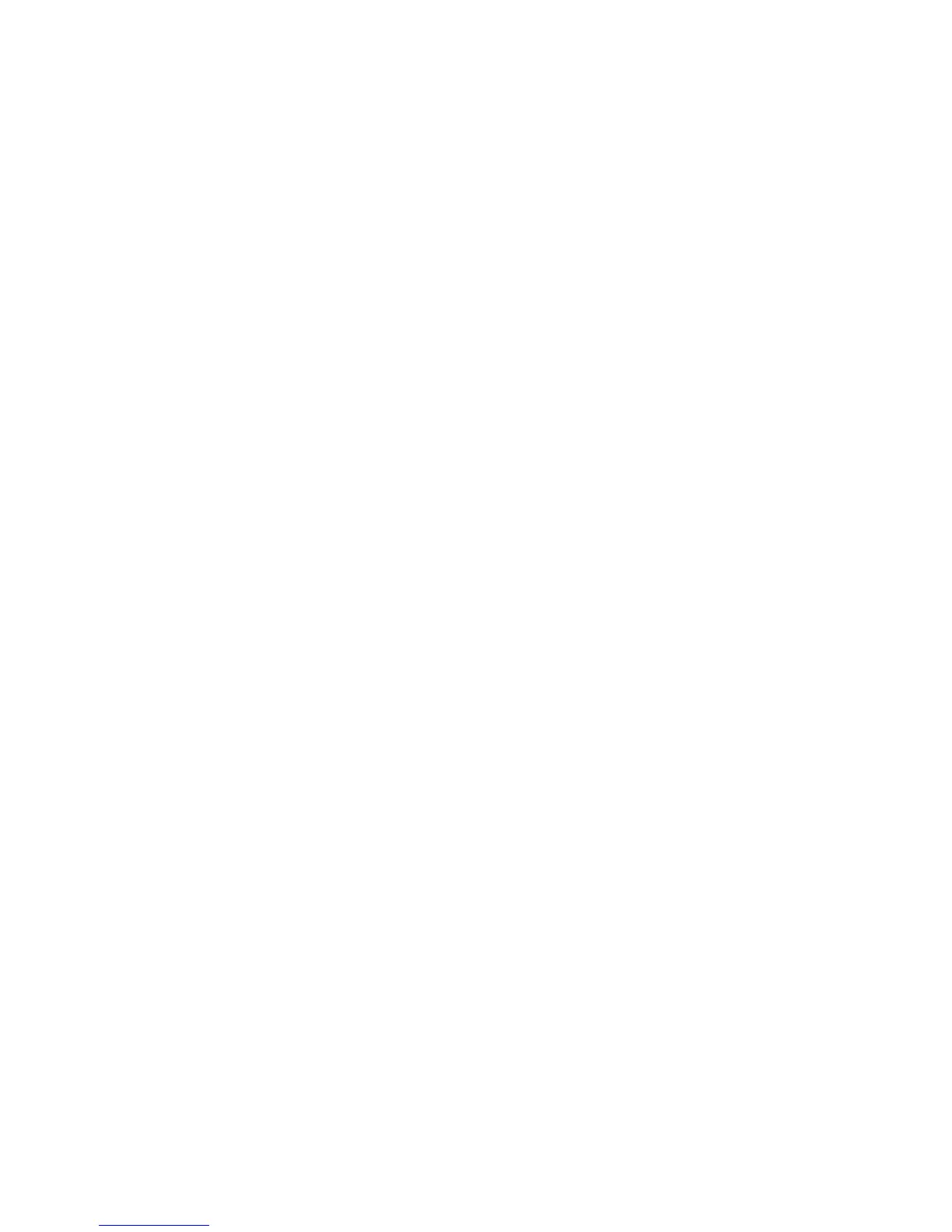Creating,adding,ordeletingaRAIDarray
Thistopicprovidesinstructionsonhowtocreate,add,ordeleteaRAIDarrayusingtheLSISoftwareRAID
CongurationUtilityprogram.
Note:BeforeyoucreateaRAIDarrayusingtheLSISoftwareRAIDCongurationUtilityprogram,makesure
thattheservermeetstherequiredhardwareconguration.Forexample,theserverneedstohavethe
requirednumberofSATAharddiskdrivesinstalledandconnectedtothesystemboard.See“AboutRAID”
onpage72
forinformationabouttherequirednumberofharddiskdrivesforeachRAIDlevel.Ifyouwantto
createaRAID5arrayusingtheLSISoftwareRAIDCongurationUtilityprogram,theserveralsoneedsto
haveaThinkServerSATASoftwareRAID5Keyinstalledonthesystemboard.See“Installingorremovingthe
ThinkServerSATASoftwareRAID5Key”onpage102
.
Tocreate,add,ordeleteaRAIDarrayusingtheLSISoftwareRAIDCongurationUtilityprogram,dothe
following:
1.StarttheLSISoftwareRAIDCongurationUtilityprogram.See“StartingtheLSISoftwareRAID
CongurationUtilityprogram”onpage75.
2.Onthemaininterfaceoftheprogram,dooneofthefollowingdependingonyourneeds:
•IfyouwanttocreateaRAIDarray,selectEasyCongurationandthenfollowtheinstructionson
thescreen.
•IfyouwanttoaddasecondaryRAIDconguration,selectView/AddCongurationandthenfollow
theinstructionsonthescreentoviewthecurrentcongurationandaddanewconguration.
•IfyouwanttodeletetheexistingRAIDconguration,exittheprogramandbackupallyourdataon
theharddiskdrives.Afterbackingupallyourdata,entertheprogrammaininterfaceandselectClear
Conguration.SelectYeswhenpromptedandfollowtheinstructionsonthescreen.
Attention:DeletingtheexistingRAIDcongurationerasesalldataonthevirtualdrive.Makesurethat
youbackupalldatabeforedeletingtheRAIDarray.Iftheoperatingsystemisinstalledonthevirtual
driveyouwanttodelete,youneedtoreinstalltheoperatingsystemaftercompletingtheoperation.
•IfyouwanttodeletetheexistingRAIDcongurationandmakeanewconguration,exittheprogram
andbackupallyourdataontheharddiskdrives.Afterbackingupallyourdata,entertheprogram
maininterfaceandselectNewConguration.SelectYeswhenpromptedtoproceedandthen
followtheinstructionsonthescreen.
Attention:DeletingtheexistingRAIDcongurationerasesalldataonthevirtualdrive.Makesurethat
youbackupalldatabeforedeletingtheRAIDarray.Iftheoperatingsystemisinstalledonthevirtual
driveyouwanttodelete,youneedtoreinstalltheoperatingsystemaftercompletingtheoperation.
Initializingavirtualdrive
ThistopicprovidesinstructionsonhowtoinitializeavirtualdriveusingtheLSISoftwareRAIDConguration
Utilityprogramaftercompletingthecongurationprocess.
Virtualdriveinitializationistheprocessofwritingzerostothedataeldsofavirtualdriveand,infault-tolerant
RAIDlevels,generatingthecorrespondingparitytoputthevirtualdriveinareadystate.Initializationerases
alldataonthevirtualdrive.Drivegroupswillworkwithoutbeinginitialized,buttheycanfailaconsistency
checkbecausetheparityeldshavenotbeengenerated.
Notes:
1.Makesurethatyoubackupanydatayouwanttokeepbeforeinitializingavirtualdrive.
2.Makesurethattheoperatingsystemisnotinstalledonthevirtualdriveyouareinitializing.Otherwise,
youneedtoreinstalltheoperatingsystemaftercompletingtheoperation.
ToinitializeavirtualdriveusingtheLSISoftwareRAIDCongurationUtilityprogram,dothefollowing:
Chapter5.Conguringtheserver77